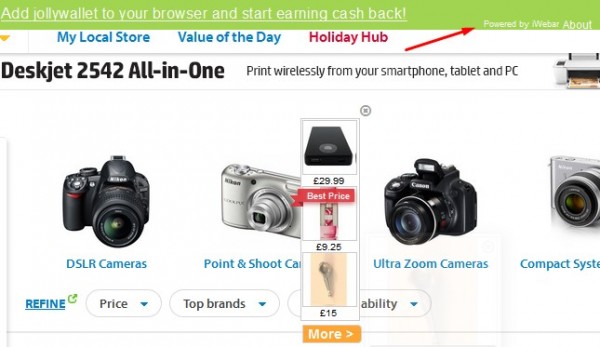This guide is devoted to removal of ads by iWebar from your browser. What is iWebar in the first place, why does it display such intrusive advertisement in your browser and how to get rid of it for good? The answers to these questions will be given in this tutorial.
As an adware, iWebar has in mind to earn money through using your browser affected by it. When you see these ads and click on them, this is when the developers of this adware get paid. This actually explains why there are so many annoying and intrusive ads and pop-ups by iWebar in your browser.
The problem related to iWebar adware is mainly the issue for browsers like Google Chrome, Mozilla Firefox and Internet Explorer. You may find that this adware added a special add-on (extension) into them. Also, you may trace this adware in the list of legally installed applications of your computer when you access the Control Panel of your PC and check this option. Obviously, you must disable and remove the extension, and to uninstall this adware in a regular way.
On the other hand, this might not be sufficient enough, and you may still see ads by iWebar to pop up in your browser. If so, then you should follow the steps outlined below, which altogether explain how to effectively get rid of this adware with the help of Plumbytes Anti-Malware.
Describing these steps, you will need to scan your PC with Anti-Malware, remove the infections it finds (with its full registered version), and to reset your browser with its help. We also furnish you with a video guide explaining how to do it. If you need more help on our part, please feel free to contact us at any time.
Software for iWebar automatic removal:
Important steps for iWebar ads removal:
- Downloading and installing the program.
- Scanning of your PC with it.
- Removal of all infections detected by it (with full registered version).
- Resetting your browser with Plumbytes Anti-Malware.
- Restarting your computer.
Similar adware removal video:
Adware detailed removal instructions
Step 1. Uninstalling this adware from the Control Panel of your computer.
Instructions for Windows XP, Vista and 7 operating systems:
- Make sure that all your browsers infected with iWebar adware are shut down (closed).
- Click “Start” and go to the “Control Panel“:
- In Windows XP click “Add or remove programs“:
- In Windows Vista and 7 click “Uninstall a program“:
- Uninstall iWebar adware. To do it, in Windows XP click “Remove” button related to it. In Windows Vista and 7 right-click this adware program with the PC mouse and click “Uninstall / Change“.



Instructions for Windows 8 operating system:
- Move the PC mouse towards the top right hot corner of Windows 8 screen, click “Search“:
- Type “Uninstall a program“, then click “Settings“:
- In the left menu that has come up select “Uninstall a program“:
- Uninstall this adware program. To do it, in Windows 8 right-click on iWebar program with the PC mouse and click “Uninstall / Change“.



Step 2. Removing adware from the list of add-ons and extensions of your browser.
In addition to removal of adware from the Control Panel of your PC as explained above, you also need to remove this adware from the add-ons or extensions of your browser. Please follow this guide for managing browser add-ons and extensions for more detailed information. Remove any items related to this adware and other unwanted applications installed on your PC.
Step 3. Scanning your computer with reliable and effective security software for removal of all adware remnants.
- Download Plumbytes Anti-Malware through the download button above.
- Install the program and scan your computer with it.
- At the end of scan click “Apply” to remove all infections associated with this adware.
- Important! It is also necessary that you reset your browsers with Plumbytes Anti-Malware after this particular adware removal. Shut down all your available browsers now.
- In Plumbytes Anti-Malware click “Tools” tab and select “Reset browser settings“:
- Select which particular browsers you want to be reset and choose the reset options.
- Click on “Reset” button.
- You will receive the confirmation windows about browser settings reset successfully.
- Reboot your PC now.