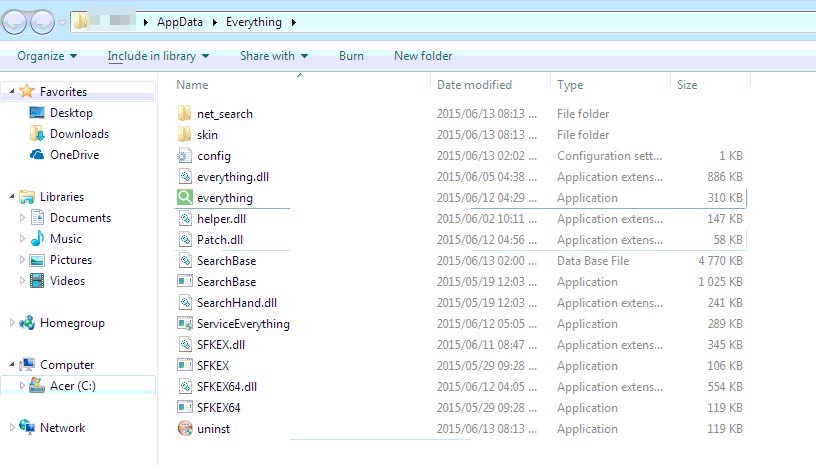Everything.exe is a process related to several nasty browser hijackers. Many users today find it extremely difficult to get rid of some hijackers like Mysearch123 or Delta Homes. However, no matter what they do, the still see these hijackers when opening their browsers. This is due to the presence of Everything.exe program and other related components of it.
Everything.exe program is located in the following directory: C:/[Curent User Name]/AppData/Everything. To open this folder you might first need to enable viewing hidden files in your computer. When you open the Task Manager of your PC you will see everything.exe process as active.
Everything.exe removal menu:
- Recommended software to remove Everything.exe automatically.
- Resetting browser settings after automatic removal of Everything.exe and related browser hijackers.
- Video explaining how to reset your browsers affected by Everything.exe.
- Tutorial to remove Everything.exe manually.
- How to prevent your PC from being reinfected.
Below please find the screenshot of the contents of “Everything” folder:
As you see, this folder contains a lot of other junk which needs to be deleted from your PC. Then, once you get rid of them, you will finally be able to remove all such nasty hijackers from your browsers.
The problems related to such browser hijackers occur mainly with Google Chrome, Opera, Mozilla Firefox and Internet Explorer. Users need to pay close attention when they install some free applications. The majority of freeware are by default bundled with various junk applications. It is important to always select the option of a custom or advanced installation, instead of the standard. This is so far the best and the only way to avoid installation of many nasty programs into your system.
Some users today fail to pay attention to important freeware installation details. So, they typically click on “Next” and “I agree” buttons, without actually knowing what exactly they agree with. This is how they permit various junk programs to be made the part of their PCs.
To get rid of Everything.exe virus we recommend you to scan your computer with Plumbytes Anti-Malware, the reliable antispyware program. You will need to remove all the infections it finds (with its full registered version) and to reset your browsers with its help as explained below.
Software to get rid of everything.exe automatically.
Important milestones to delete everything.exe automatically are as follows:
- Downloading and installing the program.
- Scanning of your PC with it.
- Removal of all infections detected by it (with full registered version).
- Resetting your browser with Plumbytes Anti-Malware.
- Restarting your computer.
Detailed instructions to remove everything.exe automatically.
- Download Plumbytes Anti-Malware through the download button above.
- Install the program and scan your computer with it.
- At the end of scan click “Apply” to remove all infections associated with everything.exe:
- Important! It is also necessary that you reset your browsers with Plumbytes Anti-Malware after removal of everything.exe. Shut down all your available browsers now.
- In Plumbytes Anti-Malware click on “Tools” tab and select “Reset browser settings“:
- Select which particular browsers you want to be reset and choose the reset options.
- Click on “Reset” button.
- You will receive the confirmation windows about browser settings reset successfully.
- Reboot your PC now.
Video guide explaining how to reset browsers altogether automatically with Plumbytes Anti-Malware:
Detailed removal instructions to uninstall Everything.exe manually:
- Make sure you can see hidden files and folders in your PC.
- Go to the C:/[Your User Account Name]/AppData/Everything folder.
- Click on “uninst” and complete the uninstall process.
- Reset your browsers.
- Restart your PC.
How to prevent your PC from being reinfected:
Plumbytes Anti-Malware offers a superb service to prevent malicious programs from being launched in your PC ahead of time. By default, this option is disabled once you install Anti-Malware. To enable the Real-Time Protection mode click on the “Protect” button and hit “Start” as explained below:
Once this option is enabled, your computer will be protected against all possible malware attacking your PC and attempting to execute (install) itself. You may click on the “Confirm” button to continue blocking this infected file from being executed, or you may ignore this warning and launch this file.