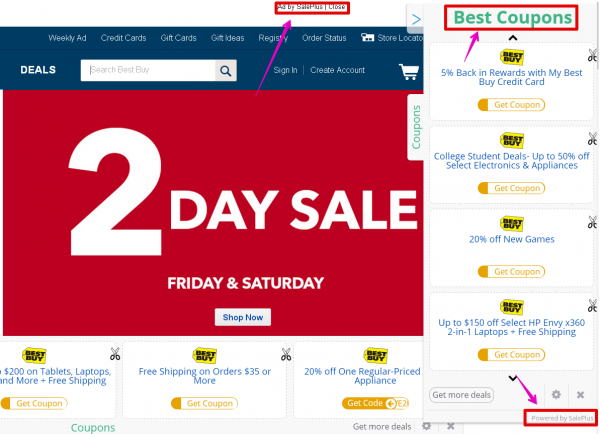SalePlus adware is an unwanted program causing a lot of Ads by SalePlus to pop up in the majority of browsers today. It is distributed in the Internet on the basis of being bundled with many other free programs. It is installed when users fail to be attentive while installing these free programs. The adware adds its own extension (add-on) into Internet Explorer, Google Chrome, Mozilla Firefox and possibly other browsers as as well. Plus, you will obviously see its name to be shown in the list of legally installed applications of your computer.
Many users today struggle in their numerous attempts to get rid of this adware and remove its pop-up ads. Speaking about these ads, they may be displayed in various ways. One of them is through showing various advertisement banners of various sizes, which are added into the layout of the website you visit. It might then seem that these SalePlus Ads are the part of the visited domain, but this of course isn’t true. In addition, you may notice that certain words of the visited website have been highlighted and transferred into hyperlinks. When moving the PC mouse next to these words, Ads by SalePlus pop up. Finally, you may also encounter various advertisement banners on the top of certain e-commerce websites you might visit.
It has been noted that in many cases these Ads by SalePlus are relevant to user’s queries made online through various commercial websites. For example, if you’ve recently been looking for a brand new microwave through Walmart online store, you might as well see these SalePlus Ads showing you microwaves offered in other online stores related to this particular adware. However, this obviously doesn’t mean that it tries to help you find what you need. The only purpose of this application is to bring profit to those people who own and promote it in the Internet. The more installs, the more income these people get. Likewise, the more clicks, the more money is earned by those people who distribute it in the world wide web.
SalePlus doesn’t care about helping you save more money from your online shopping. Hence, there’s no point keeping it in your computer. Furthermore, it represents essential danger for your system. This is because the adware presents a lot of faulty information through some of its ads and may thus cause you to download and install various third-party programs supposedly to fix various computer troubles. Many of such programs are fairly considered as malicious.
While browsing the world wide web you may see a lot of sudden pop-up windows displaying doubtful and misleading content. Please stay away from clicking on these pop-up windows. They’re also caused by SalePlus adware, which has in mind to bring a lot of other computer infections into your system. Instead, we recommend you to carefully follow the guide below explaining effective removal of this adware from your computer. Remember that you can get in touch with us at any time if you need any further help deleting this unwanted application from your computer.
Software for SalePlus automatic removal:
Important steps for removal of SalePlus Ads:
- Downloading and installing the program.
- Scanning of your PC with it.
- Removal of all infections detected by it (with full registered version).
- Resetting your browser with Plumbytes Anti-Malware.
- Restarting your computer.
Direct SalePlus adware removal video:
Adware detailed removal instructions
Step 1. Uninstalling this adware from the Control Panel of your computer.
Instructions for Windows XP, Vista and 7 operating systems:
- Make sure that all your browsers infected with SalePlus adware are shut down (closed).
- Click “Start” and go to the “Control Panel“:
- In Windows XP click “Add or remove programs“:
- In Windows Vista and 7 click “Uninstall a program“:
- Uninstall SalePlus adware. To do it, in Windows XP click “Remove” button related to it. In Windows Vista and 7 right-click this adware program with the PC mouse and click “Uninstall / Change“.



Instructions for Windows 8 operating system:
- Move the PC mouse towards the top right hot corner of Windows 8 screen, click “Search“:
- Type “Uninstall a program“, then click “Settings“:
- In the left menu that has come up select “Uninstall a program“:
- Uninstall this adware program. To do it, in Windows 8 right-click on SalePlus program with the PC mouse and click “Uninstall / Change“.



Step 2. Removing adware from the list of add-ons and extensions of your browser.
In addition to removal of adware from the Control Panel of your PC as explained above, you also need to remove this adware from the add-ons or extensions of your browser. Please follow this guide for managing browser add-ons and extensions for more detailed information. Remove any items related to this adware and other unwanted applications installed on your PC.
Step 3. Scanning your computer with reliable and effective security software for removal of all adware remnants.
- Download Plumbytes Anti-Malware through the download button above.
- Install the program and scan your computer with it.
- At the end of scan click “Apply” to remove all infections associated with this adware.
- Important! It is also necessary that you reset your browsers with Plumbytes Anti-Malware after this particular adware removal. Shut down all your available browsers now.
- In Plumbytes Anti-Malware click “Tools” tab and select “Reset browser settings“:
- Select which particular browsers you want to be reset and choose the reset options.
- Click on “Reset” button.
- You will receive the confirmation windows about browser settings reset successfully.
- Reboot your PC now.