Ads by QuickRef popping up in your browser mean that the PC you use has been infected by adware bearing exactly this name. You will start facing a lot of QuickRef Ads to come up when you go online. No doubt, these ads will considerably distract your attention and you will definitely try to remove them. This tutorial, by the way, is a good solution explaining effective removal of this adware from your computer.
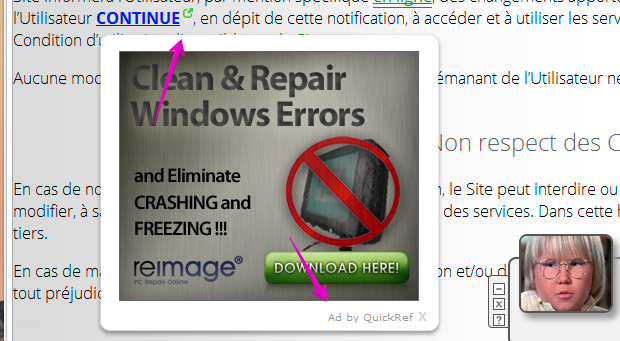
QuickRef, just as all other adware programs, is spread in the web today through being bundled with many other cost-free applications. If you’re a person who is active in downloading and installing freeware into your PC, make sure you always pay close attention to what other extras you’re going to make the part of your computer in addition to the main application of your choice. You must pay close attention to the information contained in the EULAs (End User License Agreements) of these free programs you decide to install. If you read about any additional programs, make sure you always select the option of a custom or advanced installation where you amy uncheck these additional programs from being installed into your computer by default. Doing so will help you to avoid installation of this adware into your PC in the first place.
Users who fail to be duly attentive during freeware installation may easily end up installing all kinds of useless programs, such as QuickRef adware. As a result, they will start facing all sorts of ads by QuickRef to pop up in their browsers. They will distract users’ attention greatly, but the worst part of the story about them is the fact that these ads are extremely misleading and dangerous. They may lead you to all kinds of third-party websites which may prompt you into installation of all sorts of useless and even hazardous programs. Some of them, by the way, are fairly considered as serious viruses and malwares, so please be very careful with these ads.
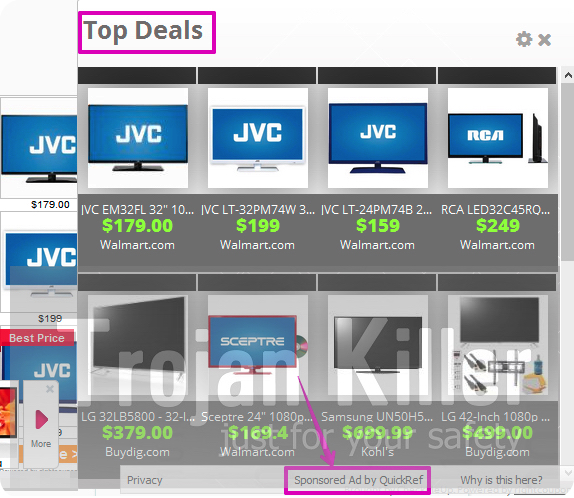
QuickRef adware attacks the majority of browsers today, such as Google Chrome, Mozilla Firefox and Internet Explorer. Other browsers aren’t an exception and can be attacked by it as well. You may notice that QuickRef adware added its special extension (add-on) into these browsers. Furthermore, you will most likely notice that adware in the list of legally installed applications in your computer. In order to remove this adware manually you need to uninstall it in a regular way and to disable and remove all related add-ons (extensions) from your browser. However, the best way to get rid of QuickRef Ads is to scan your PC with some reliable antispyware software and remove all infections detected by it.
We recommend that you scan your computer with Plumbytes Anti-Malware, the powerful antimalware tool capable of deleting QuickRef Ads from your PC completely. At the end of scan you will need to remove all the infections it finds (with its full registered version) and to reset your browsers with it. In case you require any additional help on our part, please feel free to contact us at any time.
Software for QuickRef automatic removal:
Important steps for removal of QuickRef Ads:
- Downloading and installing the program.
- Scanning of your PC with it.
- Removal of all infections detected by it (with full registered version).
- Resetting your browser with Plumbytes Anti-Malware.
- Restarting your computer.
Similar adware removal video:
Adware detailed removal instructions
Step 1. Uninstalling this adware from the Control Panel of your computer.
Instructions for Windows XP, Vista and 7 operating systems:
- Make sure that all your browsers infected with QuickRef adware are shut down (closed).
- Click “Start” and go to the “Control Panel“:
- In Windows XP click “Add or remove programs“:
- In Windows Vista and 7 click “Uninstall a program“:
- Uninstall QuickRef adware. To do it, in Windows XP click “Remove” button related to it. In Windows Vista and 7 right-click this adware program with the PC mouse and click “Uninstall / Change“.



Instructions for Windows 8 operating system:
- Move the PC mouse towards the top right hot corner of Windows 8 screen, click “Search“:
- Type “Uninstall a program“, then click “Settings“:
- In the left menu that has come up select “Uninstall a program“:
- Uninstall this adware program. To do it, in Windows 8 right-click on QuickRef program with the PC mouse and click “Uninstall / Change“.



Step 2. Removing adware from the list of add-ons and extensions of your browser.
In addition to removal of adware from the Control Panel of your PC as explained above, you also need to remove this adware from the add-ons or extensions of your browser. Please follow this guide for managing browser add-ons and extensions for more detailed information. Remove any items related to this adware and other unwanted applications installed on your PC.
Step 3. Scanning your computer with reliable and effective security software for removal of all adware remnants.
- Download Plumbytes Anti-Malware through the download button above.
- Install the program and scan your computer with it.
- At the end of scan click “Apply” to remove all infections associated with this adware.
- Important! It is also necessary that you reset your browsers with Plumbytes Anti-Malware after this particular adware removal. Shut down all your available browsers now.
- In Plumbytes Anti-Malware click “Tools” tab and select “Reset browser settings“:
- Select which particular browsers you want to be reset and choose the reset options.
- Click on “Reset” button.
- You will receive the confirmation windows about browser settings reset successfully.
- Reboot your PC now.






