Is Taplika New Tab opened in your browser when you attempt to open the blank page? If so, your browser has been infected with Taplika browser hijacker. There are many other symptoms proving this fact. For example, the home page of your browser is most likely set to taplika.com. Also, you have a strange program installed in your PC called WSE_Taplika. Finally, you see Taplika New Tab 0.3.9 add-on (extension) in your browser. Sometimes this browser hijacker even adds its own Taplika Browser into your PC, which is obviously a shameless counterfeit of Google Chrome. In this guide we will help you to remove Taplika virus from your computer.
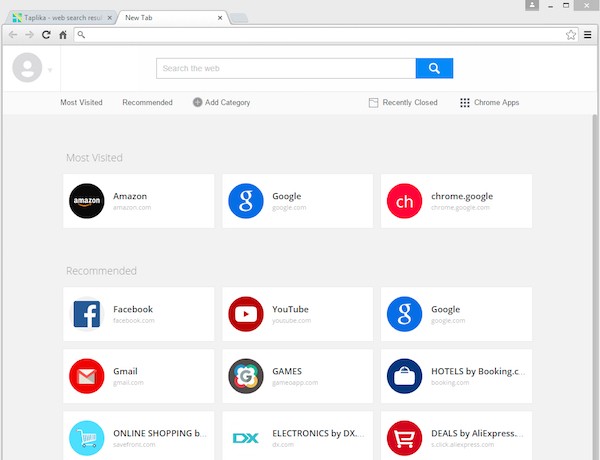
It is worth saying that Taplika Search is not the good source for finding the information online. When you look for data through taplika.com homepage you will most likely first see a lot of sponsored ads, which will be shown on the top of pseudo search results redirected through Taplika Search hijacker. By the way, the very home page of your hijacked browser will be the place where you will see various advertisement banners leading you to various third-party websites. This is why Taplika Search hijacker isn’t absolutely safe. You may be easily brought to various third-party sites which might prompt you into clicking on various malicious links and tricky ads leading you to various places where you may download and install a lot of junk programs into your computer.
To delete Taplika Search, WSE_Taplika and Taplika New Tab from your computer is obviously a good decision. However, complete removal of these unwanted applications isn’t always a feasible task when you do it manually. There might be many remnants left in your computer, which will be related to Taplika virus. This hijacker is often powered with many built-in protection modules, which may prevent you from removing it in an easy way.
Taplika New Tab, WSE_Taplika, Taplika Search can be removed very well from your computer by scanning of your system with Plumbytes Anti-Malware, the powerful antimalware tool. Basically, you will need to scan your computer with it and remove all the infections it detects in your PC. There might be other malicious files, processes and registry entries found by it, related to many other malicious programs in your PC. This is why we recommend you to automatically delete malware from your computer with Anti-Malware’s full registered version. Another important step for you is to reset your browsers with it. All these important steps for automatic system cleanup with Plumbytes Anti-Malware are set forth in the guide below. No doubt, you may contact us at any time for further assistance, in case this information isn’t sufficient enough for you to grasp the idea of complete Taplika virus removal.
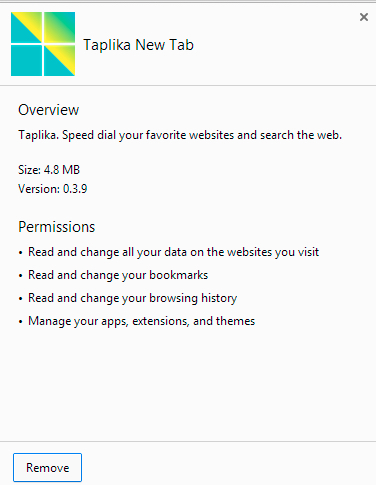
The last but not the least, please be very careful when you surf the world wide web and install free programs into your computer. The Internet today is full of various unwanted programs like adware, browser hijackers and other junk. These unwanted programs are often bundled with free software. Your duty is to pay close attention to what exactly you install into your computer in addition to the main application of your choice. doing so will help you to avoid installation of many wanted programs into your system. Good luck!
Software necessary for Taplika New Tab automatic removal:
Important milestones for Taplika New Tab automatic removal:
- Download Plumbytes Anti-Malware through the download button above.
- Install the program and scan your computer with it.
- At the end of scan click “Apply” to remove all infections associated with this browser hijacker.
- Important! It is also necessary that you reset your browsers with Plumbytes Anti-Malware after Taplika removal. Shut down all your available browsers now.
- In Plumbytes Anti-Malware click “Tools” tab and select “Reset browser settings“:
- Select which particular browsers you want to be reset and choose the reset options.
- Click on “Reset” button:
- You will receive the confirmation windows about browser settings reset successfully.
- Reboot your computer now.


Taplika Search detailed manual (free) removal instructions
Step 1. Uninstalling Taplika from the Control Panel of your computer.
Instructions for Windows XP, Vista and 7 operating systems:
- Make sure that all your browsers infected with Taplika Search are shut down (closed).
- Click “Start” and go to the “Control Panel“:
- In Windows XP click “Add or remove programs“:
- In Windows Vista and 7 click “Uninstall a program“:
- Uninstall WSE_Taplika. To do it, in Windows XP click “Remove” button related to it. In Windows Vista and 7 right-click on the item related to this program with the PC mouse and click “Uninstall / Change“.



Instructions for Windows 8 operating system:
- Move the PC mouse towards the top right hot corner of Windows 8 screen, click “Search“:
- Type “Uninstall a program“, then click “Settings“:
- In the left menu that has come up select “Uninstall a program“:
- Uninstall WSE_Taplika. To do it, in Windows 8 right-click it with the PC mouse and click “Uninstall / Change“.



Step 2. Removing Taplika from the list of add-ons and extensions of your browser.
In addition to removal of Taplika virus from the Control Panel of your PC as explained above, you also need to remove Taplika from the add-ons or extensions of your browser. Please follow this guide for managing browser add-ons and extensions for more detailed information. Remove any items related to Taplika and other unwanted adware and potentially unwanted programs installed on your PC.




