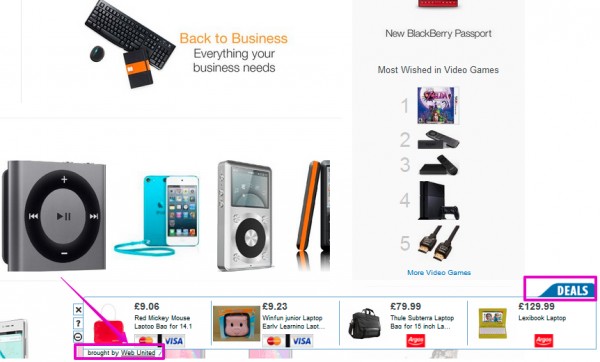Do you see many Ads brought by Web United in your browser? If so, then your PC is most likely infected by adware. To disable these ads completely you need to remove their source, i.e. the adware program called Web United. In this guide we will help you to do it both automatically and manually.
Web United Ads is the problem for Internet Explorer, Google Chrome And Mozilla Firefox browsers mainly. Users may notice that this adware added its special extension (add-on) into these browsers. Also, the name of this adware will be in the list of legally installed software of your PC. As a result, you will see a lot of such ads brought by Web United to appear in your browser. Most often these ads will appear when you visit various e-commerce websites, such as Walmart, Amazon, Ebay, Bestbuy, etc. When you look for some products through these commercial sites you may as well see sudden ads by Web United, which will show similar items to you. But these similar goods will be offered in other places (third-party websites related to Web United adware).
Web United is spread in the world wide web today through being bundled by default with many other cost-free applications. You might find some useful program in your PC and decide to install it right away. Please be extremely careful when doing so. Make sure you always carefully read what other extras you will be suggested to install into your computer in addition to the main application of your choice.
Reading the EULAs (End User License Agreements) is a good way to avoid installation of Web United and other absolutely not necessary extras into your PC. If you do read about them, make sure you switch to the advanced or custom installation mode where you may uncheck these third-party programs from being installed into your computer by default. Those users who fail to be duly attentive during freeware installation often end up installing a lot of other absolutely useless programs into their computers. Web United adware is just one of such useless applications.
The danger of Web United Ads is in their ability to display a lot of misleading information. For example, you might be told about various errors and problems identified in your PC. Or these ads may report various viruses to be the part of your PC. Typically such ads may tell you about the need to download and install certain software, which will supposedly deal with these invented errors and PC issues. In reality, by downloading such “recommended” software you will most likely install a lot of other absolutely useless programs into your computer. Some of them, by the way, are fairly considered as serious computer viruses or at least malware.
Web United adware is not the program you need for your PC. We recommend that you remove it from your computer right away. The guide below explains how to do it both manually and automatically. We recommend you to select our automatic removal solution, which implies scanning of your PC with Plumbytes Anti-Malware, the powerful antimalware tool, removal of all detected infections with its full registered version and resetting your browsers with its help. In case you require more help on our part, please feel free to get in touch with us at any time for further assistance.
Software for Web United automatic removal:
Important steps for removal of Web United Ads:
- Downloading and installing the program.
- Scanning of your PC with it.
- Removal of all infections detected by it (with full registered version).
- Resetting your browser with Plumbytes Anti-Malware.
- Restarting your computer.
Direct Web United adware removal video:
Adware detailed removal instructions
Step 1. Uninstalling this adware from the Control Panel of your computer.
Instructions for Windows XP, Vista and 7 operating systems:
- Make sure that all your browsers infected with Web United adware are shut down (closed).
- Click “Start” and go to the “Control Panel“:
- In Windows XP click “Add or remove programs“:
- In Windows Vista and 7 click “Uninstall a program“:
- Uninstall Web United adware. To do it, in Windows XP click “Remove” button related to it. In Windows Vista and 7 right-click this adware program with the PC mouse and click “Uninstall / Change“.



Instructions for Windows 8 operating system:
- Move the PC mouse towards the top right hot corner of Windows 8 screen, click “Search“:
- Type “Uninstall a program“, then click “Settings“:
- In the left menu that has come up select “Uninstall a program“:
- Uninstall this adware program. To do it, in Windows 8 right-click on Web United program with the PC mouse and click “Uninstall / Change“.



Step 2. Removing adware from the list of add-ons and extensions of your browser.
In addition to removal of adware from the Control Panel of your PC as explained above, you also need to remove this adware from the add-ons or extensions of your browser. Please follow this guide for managing browser add-ons and extensions for more detailed information. Remove any items related to this adware and other unwanted applications installed on your PC.
Step 3. Scanning your computer with reliable and effective security software for removal of all adware remnants.
- Download Plumbytes Anti-Malware through the download button above.
- Install the program and scan your computer with it.
- At the end of scan click “Apply” to remove all infections associated with this adware.
- Important! It is also necessary that you reset your browsers with Plumbytes Anti-Malware after this particular adware removal. Shut down all your available browsers now.
- In Plumbytes Anti-Malware click “Tools” tab and select “Reset browser settings“:
- Select which particular browsers you want to be reset and choose the reset options.
- Click on “Reset” button.
- You will receive the confirmation windows about browser settings reset successfully.
- Reboot your PC now.