This particular tutorial will furnish you with helpful information to assist you in removal of LuckyStarting annoying browser hijacker which currently attacks Google Chrome, Opera, Mozilla Firefox, Internet Explorer and Microsoft Edge. As you see, it primarily strikes browsers that are supposed to work under Windows operating system. The reason why many people are surfing for the information about complete removal of this hijacker is because it is not very easy to be removed. The hijacker is additionally protected by a lot of third-party programs which make it really difficult for people to get rid of it simply by changing the home page. This manual method simply does not work and the hijacker is still inside the infected browser.
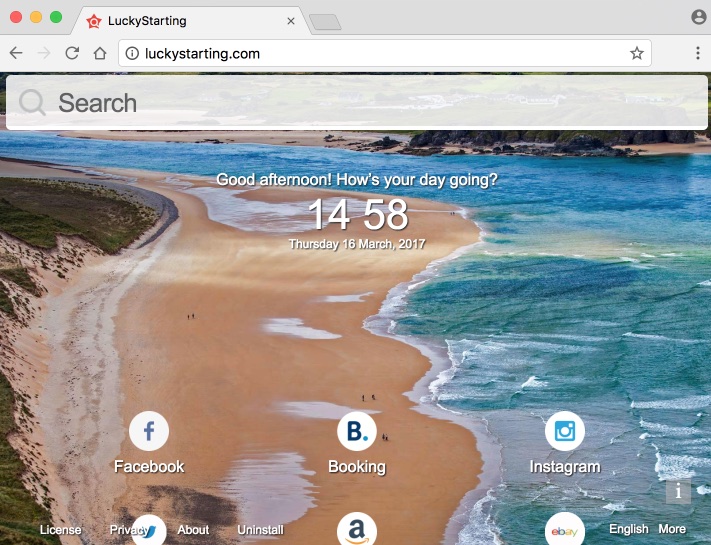
LuckyStarting removal outline.
Program required for removal of LuckyStarting.
Guidelines to delete LuckyStarting from Windows computers.
How to eliminate LuckyStarting from Mac OSX systems?
Recommendations to remove LuckyStarting manually.
How does your browser function with LuckyStarting enabled?
LuckyStarting hijacker modifies the default home page of attacked browser to begin with luckystarting.com. The infection additionally modifies the search engine settings of the browser, making people to be forced to look for the information only through those third-party websites that are related to this hijacker. However, they are not any decent search engines. They will only provide you with various annoying advertisement banners and sponsored links that may lead you to plenty of dangerous places in the world wide web.
LuckyStarting hijacker is additionally protected by several malicious programs which altogether make it really difficult for people to get rid of them. One could simply change the home page back to google.com or some other decent start page, however, LuckyStarting will still appear after the browser is restarted.
The reason why LuckyStarting is in the home page and default search engine settings of your browser is most likely because you’ve been lately dealing with some cost-free programs which were integrated with installer of this potentially unwanted program. You must definitely be very careful not to allow any hidden installations to take place in your system. Otherwise you may end up installing a lot of other malicious applications which altogether will cause your system to be operating extremely sluggish.
LuckyStarting can be removed automatically by thoroughly scanning the system with a proven malware removal tool which will help you to delete all those malicious programs and to reset your browsers back to their default parameters. If you require any further help on our part, feel free to contact us without hesitation at any time.
Utilities and milestones to delete LuckyStarting from infected systems.
- Based on the operating system, download recommended anti-malware tool by clicking on the respective download button below.
- Scan the computer with registered versions of either of these applications, remove all detected items.
- Restart the system and repeat scanning if necessary.
 |
 |
Detailed steps to remove LuckyStarting from Windows computer automatically.
- Download Plumbytes Anti-Malware using the download button above.
- Install the software and scan your PC with it:
- At the end of scan click on “Remove Selected“, then on “Activate Now“:
- Once you purchase the program, enter your license key and click on “Activate“:
- Remove all the infections found by Plumbytes Anti-Malware.
- Restart your system and repeat scanning.
How to prevent your PC from getting reinfected again:
Plumbytes Anti-Malware is a superb solution rendering cutting edge computer security and protection services for your computer. With its activated version your system will be permanently protected from various computer infections, Trojan horses, malicious programs, browser hijackers, adware and other potentially unwanted applications. We recommend you to purchase its full registered version now to keep your PC safe.
Recommended application and important milestones to remove LuckyStarting from Mac computers.
- Download Combo Cleaner for your Mac by clicking on the “Download Now” button below.
- You will be redirected to the App Store:
- Install the application and start it.
- Wait until Combo Cleaner downloads new updates (mandatory step):
- Once updates are downloaded and installed, click on “Start Combo Scan” button:
- To enable full functionality of Combo Cleaner and in order to delete detected malware, click on “Upgrade to Premium and Remove” button:











