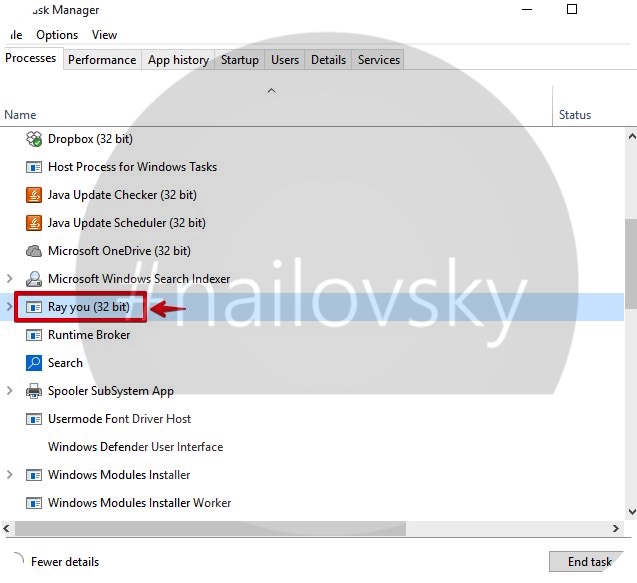Ray you (32 bit) process in the Task Manager is related to ihpmServer.exe potentially unwanted program. When you right-click on Ray you (32 bit) and select the option “Open file location”, you will be brought directly to the RayDld folder. This is the exact place where ihpmSever.exe is stored. There will be some other programs and *.dll files there, such as DuLib.dll, Raydld.exe, etc.
All these above-mentioned applications, including Ray you (32 bit), are used for protection of certain nasty browser hijackers, including Oursurfing, Omniboxes, Tohotweb, and few others.
In addition to those programs and browser hijackers in your computer, there may be additional software like SSFK service, which is used for the same malicious purposes of preventing users from deleting above-mentioned hijackers by users. When one tries to change the home page of certain infected browser from tohotweb.com back to google.com or some other decent page, those programs and service will restore the hijacker back into browser upon next system startup.
It is obviously clear that Ray you (32 bit) process, which is the same thing as ihpmServer.exe, is malicious. It needs to be deleted from your computer as soon as possible. Some users are successful in deleting the infection manually through using the “Uninstall” program in RayDld folder. However, there are cases when this removal is not sufficient enough. Browsers may still be hijacked. If this is the case with yoru computer, we suggest that you scan the system with a proven malware removal tool called Plumbytes Anti-Malware as explained below.
Software to get rid of Ray you (32 bit) virus automatically.
Important milestones to delete Ray you (32 bit) automatically are as follows:
- Downloading and installing the program.
- Scanning of your PC with it.
- Removal of all infections detected by it (with full registered version).
- Resetting your browser with Plumbytes Anti-Malware.
- Restarting your computer.
Detailed instructions to remove Ray you (32 bit) automatically.
- Download Plumbytes Anti-Malware through the download button above.
- Install the program and scan your computer with it.
- At the end of scan click “Apply” to remove all infections associated with Ray you (32 bit):
- Important! It is also necessary that you reset your browsers with Plumbytes Anti-Malware after this particular virus removal. Shut down all your available browsers now.
- In Plumbytes Anti-Malware click on “Tools” tab and select “Reset browser settings“:
- Select which particular browsers you want to be reset and choose the reset options.
- Click on “Reset” button.
- You will receive the confirmation windows about browser settings reset successfully.
- Reboot your PC now.
Video guide explaining how to reset browsers altogether automatically with Plumbytes Anti-Malware:
How to prevent your PC from being reinfected:
Plumbytes Anti-Malware offers a superb service to prevent malicious programs from being launched in your PC ahead of time. By default, this option is disabled once you install Anti-Malware. To enable the Real-Time Protection mode click on the “Protect” button and hit “Start” as explained below:
Once this option is enabled, your computer will be protected against all possible malware attacking your PC and attempting to execute (install) itself. You may click on the “Confirm” button to continue blocking this infected file from being executed, or you may ignore this warning and launch this file.