SafetySearch is a program fairly classified as adware. It displays a lot of ads while you browse the web. Most of such ads will be titled as “Ad by SafetySearch“, or as “Ads by SafetySearch”. You will be able to see that some words of a visited website have been highlighted into links. Moving the PC mouse toward such links will automatically display a small pop-up ads saying “Click to continue by SafetySearch”. And this fact surely annoys many users today. No matter what website they go to, there will be many ads by SafetySearch to come up.
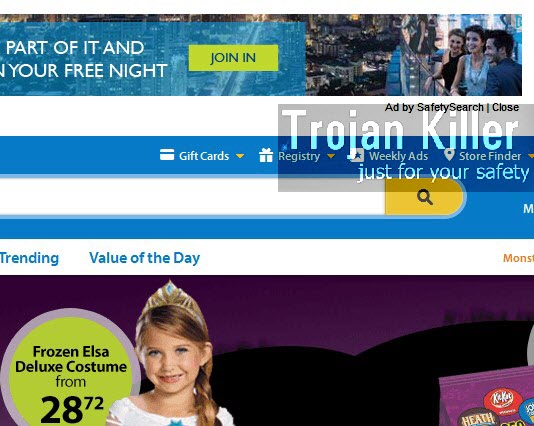
In this tutorial we will help you to uninstall SafetySearch adware effectively from your computer. First of all, let us analyse how this adware gets implanted into PCs. Most often this adware intrusion takes place when users install other free applications into their PCs. So, please be extremely careful whenever you install any freeware into your system.
When you install free applications into your computer, you need to make sure that you read the End User’s License Agreements they contain. You need to make sure that you’re in advance aware of what these free programs offer for you install in addition to the main program of your choice. If you are in the process of installing anything, then you must select the option of the advanced installation, instead of the standard one. This is where and how you will be able to deselect all third-party programs from being implanted into your PC by default.
SafetySearch adware can be uninstalled from your PC either automatically or manually. We provide you with instructions on both of these methods. Please feel free to contact us at any time of your preference if you require our assistance in this issue.
Software for SafetySearch automatic removal:
Important steps for SafetySearch removal:
- Downloading and installing the program.
- Scanning of your PC with it.
- Removal of all infections detected by it (with full registered version).
- Resetting your browser with Plumbytes Anti-Malware.
- Restarting your computer.
Similar adware removal video:
Adware detailed removal instructions
Step 1. Uninstalling this adware from the Control Panel of your computer.
Instructions for Windows XP, Vista and 7 operating systems:
- Make sure that all your browsers infected with SafetySearch adware are shut down (closed).
- Click “Start” and go to the “Control Panel“:
- In Windows XP click “Add or remove programs“:
- In Windows Vista and 7 click “Uninstall a program“:
- Uninstall SafetySearch adware. To do it, in Windows XP click “Remove” button related to it. In Windows Vista and 7 right-click this adware program with the PC mouse and click “Uninstall / Change“.



Instructions for Windows 8 operating system:
- Move the PC mouse towards the top right hot corner of Windows 8 screen, click “Search“:
- Type “Uninstall a program“, then click “Settings“:
- In the left menu that has come up select “Uninstall a program“:
- Uninstall this adware program. To do it, in Windows 8 right-click on SafetySearch program with the PC mouse and click “Uninstall / Change“.



Step 2. Removing adware from the list of add-ons and extensions of your browser.
In addition to removal of adware from the Control Panel of your PC as explained above, you also need to remove this adware from the add-ons or extensions of your browser. Please follow this guide for managing browser add-ons and extensions for more detailed information. Remove any items related to this adware and other unwanted applications installed on your PC.
Step 3. Scanning your computer with reliable and effective security software for removal of all adware remnants.
- Download Plumbytes Anti-Malware through the download button above.
- Install the program and scan your computer with it.
- At the end of scan click “Apply” to remove all infections associated with this adware.
- Important! It is also necessary that you reset your browsers with Plumbytes Anti-Malware after this particular adware removal. Shut down all your available browsers now.
- In Plumbytes Anti-Malware click “Tools” tab and select “Reset browser settings“:
- Select which particular browsers you want to be reset and choose the reset options.
- Click on “Reset” button.
- You will receive the confirmation windows about browser settings reset successfully.
- Reboot your PC now.






