AppSuper is a new adware program. These days it attacks the majority of browsers like Google Chrome, Mozilla Firefox and Internet Explorer. It is installed as a special add-on (extension) of these browsers and is even installed as a special independent program in the list of legally installed applications. As a result, it displays a lot of annoying AppSuper Ads in your browser. In this guide we will help you to get rid of these ads effectively and completely.
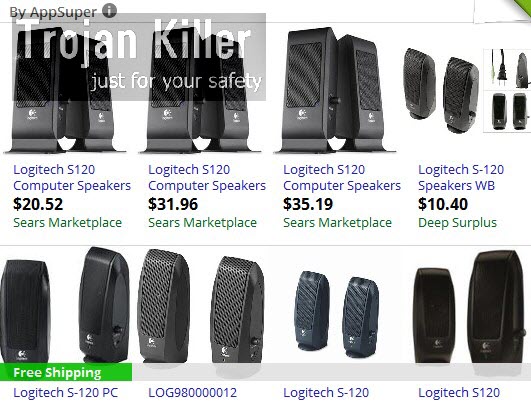
AppSuper adware is installed into PCs together with many other cost-free applications. You just need to be very careful not to allow any third-party software to be implanted into your PC. If you don’t carefully follow these recommendations, then you will end up facing a lot of such ads popping up in your browser.
The only purpose of this adware is to display a lot of ads, and this is how the owners of this adware get paid. When you actually click on any of such ads, then those who stand behind this adware get paid. You must not click on such ads, because they may redirect you to a lot of third-party websites, which in their turn may infect your computer with other kinds of useless and potentially unwanted programs.
AppSuper Ads are therefore very dangerous. Its presence in your browser makes your PC to function extremely slow. This is especially true when it comes to the speed of your browser affected by it. In order to remove this adware from your PC we recommend you to follow this guide below, which will help you to remove this program effectively and completely. Please carefully follow the uninstall instructions set forth below.
Software for AppSuper automatic removal:
Important steps for AppSuper removal:
- Downloading and installing the program.
- Scanning of your PC with it.
- Removal of all infections detected by it (with full registered version).
- Resetting your browser with Plumbytes Anti-Malware.
- Restarting your computer.
Similar adware removal video:
Adware detailed removal instructions
Step 1. Uninstalling this adware from the Control Panel of your computer.
Instructions for Windows XP, Vista and 7 operating systems:
- Make sure that all your browsers infected with AppSuper adware are shut down (closed).
- Click “Start” and go to the “Control Panel“:
- In Windows XP click “Add or remove programs“:
- In Windows Vista and 7 click “Uninstall a program“:
- Uninstall AppSuper adware. To do it, in Windows XP click “Remove” button related to it. In Windows Vista and 7 right-click this adware program with the PC mouse and click “Uninstall / Change“.



Instructions for Windows 8 operating system:
- Move the PC mouse towards the top right hot corner of Windows 8 screen, click “Search“:
- Type “Uninstall a program“, then click “Settings“:
- In the left menu that has come up select “Uninstall a program“:
- Uninstall this adware program. To do it, in Windows 8 right-click on AppSuper program with the PC mouse and click “Uninstall / Change“.



Step 2. Removing adware from the list of add-ons and extensions of your browser.
In addition to removal of adware from the Control Panel of your PC as explained above, you also need to remove this adware from the add-ons or extensions of your browser. Please follow this guide for managing browser add-ons and extensions for more detailed information. Remove any items related to this adware and other unwanted applications installed on your PC.
Step 3. Scanning your computer with reliable and effective security software for removal of all adware remnants.
- Download Plumbytes Anti-Malware through the download button above.
- Install the program and scan your computer with it.
- At the end of scan click “Apply” to remove all infections associated with this adware.
- Important! It is also necessary that you reset your browsers with Plumbytes Anti-Malware after this particular adware removal. Shut down all your available browsers now.
- In Plumbytes Anti-Malware click “Tools” tab and select “Reset browser settings“:
- Select which particular browsers you want to be reset and choose the reset options.
- Click on “Reset” button.
- You will receive the confirmation windows about browser settings reset successfully.
- Reboot your PC now.






