You may see some strange Ad by Save On in your browser. The problem is that this will not be just one ad. There will be many of such Ads by Save On popping up everywhere in your browser. If so, this actually means that your browser has been infected with adware. Not only the browser but the whole PC has been affected by it. Following this guide will help you to get rid of Ads by Save On from your computer.
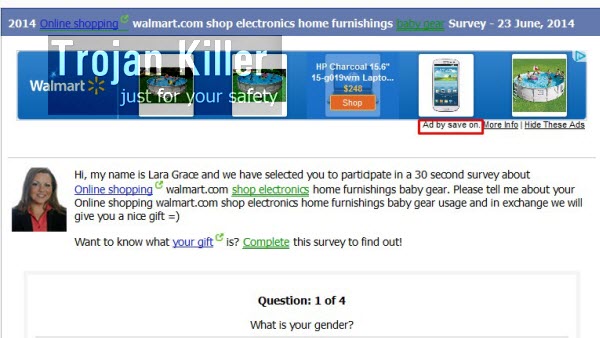
The adware that displays such Ads by Save On is able to convert regular words of a visited website into links. So, when you go online and visit any websites (not necessarily the commercial ones), you will see special Save On pop-ups when moving the PC mouse towards such words highlighted with green or blue colors. Then these Ads by Save On will appear in a special advertisement banner (small box).
This adware is actively distributed today along with many other free applications downloaded by users from various online websites that offer free software downloads. Some of these cost-free applications could be really useful, but the problem is that their installers are integrated with all kinds of other programs, which are not necessary for you. It is your job to pay close attention to what exactly you are going to install in addition to the main software of your choice.
Our stong recommendation is that you get rid of Ads by Save On and its pop-ups. We believe that this is not just our recommendation, but also your strong desire. To make it possible you need to disable any suspicious add-ons or extensions from your browser related to this adware. Also, uninstall any programs related to Save On adware through the Control Panel of your PC. Finally, please scan your computer with a powerful anti-malware tool for complex adware and malware removal from your system. This can be done very well and quite effectively with Plumbytes Anti-Malware as demonstrated below. Make sure you also reset your browser with its help.
Software for Save On ads automatic removal:
Important steps for Save On adware removal:
- Downloading and installing the program.
- Scanning of your PC with it.
- Removal of all infections detected by it (with full registered version).
- Resetting your browser with Plumbytes Anti-Malware.
- Restarting your computer.
Similar adware removal video:
Adware detailed removal instructions
Step 1. Uninstalling this adware from the Control Panel of your computer.
Instructions for Windows XP, Vista and 7 operating systems:
- Make sure that all your browsers infected with Save On adware are shut down (closed).
- Click “Start” and go to the “Control Panel“:
- In Windows XP click “Add or remove programs“:
- In Windows Vista and 7 click “Uninstall a program“:
- Uninstall Save On adware. To do it, in Windows XP click “Remove” button related to it. In Windows Vista and 7 right-click this adware program with the PC mouse and click “Uninstall / Change“.



Instructions for Windows 8 operating system:
- Move the PC mouse towards the top right hot corner of Windows 8 screen, click “Search“:
- Type “Uninstall a program“, then click “Settings“:
- In the left menu that has come up select “Uninstall a program“:
- Uninstall this adware program. To do it, in Windows 8 right-click such adware program with the PC mouse and click “Uninstall / Change“.



Step 2. Removing adware from the list of add-ons and extensions of your browser.
In addition to removal of adware from the Control Panel of your PC as explained above, you also need to remove this adware from the add-ons or extensions of your browser. Please follow this guide for managing browser add-ons and extensions for more detailed information. Remove any items related to this adware and other unwanted applications installed on your PC.
Step 3. Scanning your computer with reliable and effective security software for removal of all adware remnants.
- Download Plumbytes Anti-Malware through the download button above.
- Install the program and scan your computer with it.
- At the end of scan click “Apply” to remove all infections associated with this adware.
- Important! It is also necessary that you reset your browsers with Plumbytes Anti-Malware after this particular adware removal. Shut down all your available browsers now.
- In Plumbytes Anti-Malware click “Tools” tab and select “Reset browser settings“:
- Select which particular browsers you want to be reset and choose the reset options:
- Click “Reset browser settings” button.
- You will receive the confirmation windows about browser settings reset successfully.
- Reboot your PC now.






