How to get rid of Boost program? Boost is a new adware, which is very similar to PricePeep. There are some malicious links in the world wide web which are supposed to install PricePeep adware, yet, when the links are clicked and file is downloaded, the installer brings Boost adware into your PC. It thus becomes the integral component of all your available browsers, such as Internet Explorer, Google Chrome and Mozilla Firefox.
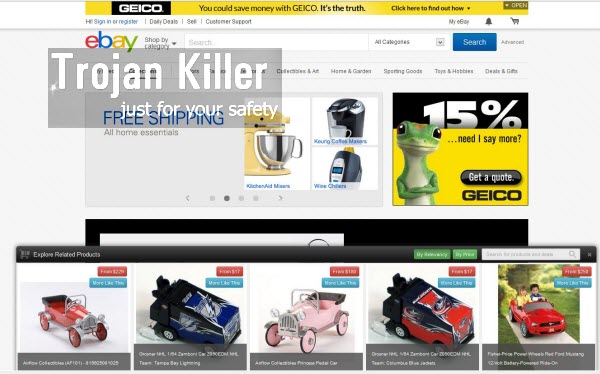
The adware program called Boost has its own site called shopwithboost.com. The adware and its many ads come up when you visit any websites, not just commercial ones. So, whether you go to Walmart, Ebay, or CNN site, you might see these Boost ads and various banners that will be displayed in the bottom part of a visited page. When you click the ad, you will see the title of the pop-up window that will say “Shop with Boost by Jigsaw”. Obviously, Jigsaw is the name of the company responsible for Boost adware development and distribution.
So, let us clarify it again – how are these Boost ads displayed? There is a special advertisement banner in the bottom of each visited website, saying ‘Explore Related Products’. When you click the ads, you will see redirects to rd.bizrate.com or stat.dealtime.com, or bhphotovideo.com sites. They are both related to Boost adware, and may bring you some ads related to your queries, but surely not related to the very website you visit.
The main file of this program is called BoostUpdater.exe. There are other related files, such as shopwithboost.exe and boost.dll. It could be that this adware is not very well spread these days (and we are very happy about this fact). Yet, you might install it by mistake through downloading and installing other free programs into your computer. Yet, you might experience difficulties when trying to get rid of it from your PC easily. If this is the case, we recommend that you follow this guide that will help you to remove this adware either manually or automatically, but quite effectively. Please refer to the uninstall guide below.
Software for Boost automatic removal:
Important steps for Boost adware removal:
- Downloading and installing the program.
- Scanning of your PC with it.
- Removal of all infections detected by it (with full registered version).
- Resetting your browser with Plumbytes Anti-Malware.
- Restarting your computer.
Similar adware removal video:
Adware detailed removal instructions
Step 1. Uninstalling this adware from the Control Panel of your computer.
Instructions for Windows XP, Vista and 7 operating systems:
- Make sure that all your browsers infected with Boost adware are shut down (closed).
- Click “Start” and go to the “Control Panel“:
- In Windows XP click “Add or remove programs“:
- In Windows Vista and 7 click “Uninstall a program“:
- Uninstall Boost adware. To do it, in Windows XP click “Remove” button related to it. In Windows Vista and 7 right-click this adware program with the PC mouse and click “Uninstall / Change“.



Instructions for Windows 8 operating system:
- Move the PC mouse towards the top right hot corner of Windows 8 screen, click “Search“:
- Type “Uninstall a program“, then click “Settings“:
- In the left menu that has come up select “Uninstall a program“:
- Uninstall this adware program. To do it, in Windows 8 right-click such adware program with the PC mouse and click “Uninstall / Change“.



Step 2. Removing adware from the list of add-ons and extensions of your browser.
In addition to removal of adware from the Control Panel of your PC as explained above, you also need to remove this adware from the add-ons or extensions of your browser. Please follow this guide for managing browser add-ons and extensions for more detailed information. Remove any items related to this adware and other unwanted applications installed on your PC.
Step 3. Scanning your computer with reliable and effective security software for removal of all adware remnants.
- Download Plumbytes Anti-Malware through the download button above.
- Install the program and scan your computer with it.
- At the end of scan click “Apply” to remove all infections associated with this adware.
- Important! It is also necessary that you reset your browsers with Plumbytes Anti-Malware after this particular adware removal. Shut down all your available browsers now.
- In Plumbytes Anti-Malware click “Tools” tab and select “Reset browser settings“:
- Select which particular browsers you want to be reset and choose the reset options:
- Click “Reset browser settings” button.
- You will receive the confirmation windows about browser settings reset successfully.
- Reboot your PC now.






