ChiliCoupon is not associated to any commercial websites you visit. This is a very annoying adware program, which means that it is responsible for displaying many ads by ChiliCoupon in your browser. Most often this problem occurs with Google Chrome, Internet Explorer and Mozilla Firefox. You will see that this adware is implanted into your computer as a special add-on or extension of your browser. For example, in Google Chrome you will see Chrome ChiliCoupon 1.0.2 add-on, whereas in Mozilla you will encounter Firefox ChiliCoupon 1.0.3 extension. Following this guide will help you to get rid of this adware from your computer effectively and completely.
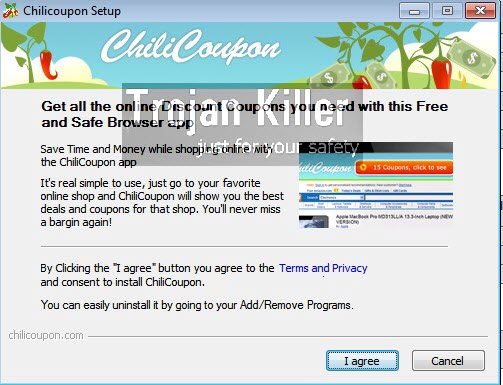
ChiliCoupon adware is actively distributed in the world wide web today along with other free applications. The truth is that the world wide web today is full of free programs. Another truth is that many of them are by default bundled with a lot of free programs, which users obviously do not need. So, when you install any free applications, you need to make sure that you don’t install any useless extras, which you obviously do not need.
Reading End User’s License Agreements of free applications helps you to know what other programs you will be suggested to install into your computer. So, if you read about such extras, then you need to select the advanced installation option where you will be able to deselect all third-party applications from being implanted into your computer.
ChiliCoupon ads actually don’t represent any value for you and your shopping online. The only purpose of this adware program is to earn money for its owners, developers and those who stand behind its distribution. You will not get any better prices if you click on such Chili Coupon ads, coupons and deals suggested for you while you visit commercial websites. Furthermore, clicking on such ads, deals and coupons by ChiliCoupon adware may even be dangerous for your computer. You may be redirected to a lot of third-party websites, which may infect your computer with a lot of third-party applications, which are considered as potentially unwanted ones.
Finally, because of ChiliCoupon adware your PC functions extremely slow. You need to uninstall this adware as soon as you detect its presence in your browser. Please carefully follow these adware removal instructions set forth below. If you require any assistance on our part, then make sure to get in touch with us at any time of your preference.
Software for ChiliCoupon automatic removal:
Important steps for ChiliCoupon removal:
- Downloading and installing the program.
- Scanning of your PC with it.
- Removal of all infections detected by it (with full registered version).
- Resetting your browser with Plumbytes Anti-Malware.
- Restarting your computer.
Similar adware removal video:
Adware detailed removal instructions
Step 1. Uninstalling this adware from the Control Panel of your computer.
Instructions for Windows XP, Vista and 7 operating systems:
- Make sure that all your browsers infected with ChiliCoupon adware are shut down (closed).
- Click “Start” and go to the “Control Panel“:
- In Windows XP click “Add or remove programs“:
- In Windows Vista and 7 click “Uninstall a program“:
- Uninstall ChiliCoupon adware. To do it, in Windows XP click “Remove” button related to it. In Windows Vista and 7 right-click this adware program with the PC mouse and click “Uninstall / Change“.



Instructions for Windows 8 operating system:
- Move the PC mouse towards the top right hot corner of Windows 8 screen, click “Search“:
- Type “Uninstall a program“, then click “Settings“:
- In the left menu that has come up select “Uninstall a program“:
- Uninstall this adware program. To do it, in Windows 8 right-click on ChiliCoupon program with the PC mouse and click “Uninstall / Change“.



Step 2. Removing adware from the list of add-ons and extensions of your browser.
In addition to removal of adware from the Control Panel of your PC as explained above, you also need to remove this adware from the add-ons or extensions of your browser. Please follow this guide for managing browser add-ons and extensions for more detailed information. Remove any items related to this adware and other unwanted applications installed on your PC.
Step 3. Scanning your computer with reliable and effective security software for removal of all adware remnants.
- Download Plumbytes Anti-Malware through the download button above.
- Install the program and scan your computer with it.
- At the end of scan click “Apply” to remove all infections associated with this adware.
- Important! It is also necessary that you reset your browsers with Plumbytes Anti-Malware after this particular adware removal. Shut down all your available browsers now.
- In Plumbytes Anti-Malware click “Tools” tab and select “Reset browser settings“:
- Select which particular browsers you want to be reset and choose the reset options.
- Click on “Reset” button.
- You will receive the confirmation windows about browser settings reset successfully.
- Reboot your PC now.






