Enhanced Search is the browser infection that is able to hijack the home page and modify the search preferences selected by you. As a result, you will see Enhanced Search on the startup of your browser, and the page displayed in the address field will be enhanced-search.com. All your search queries will be redirected through other search engines, which will not obviously not furnish you with decent and relevant search results.
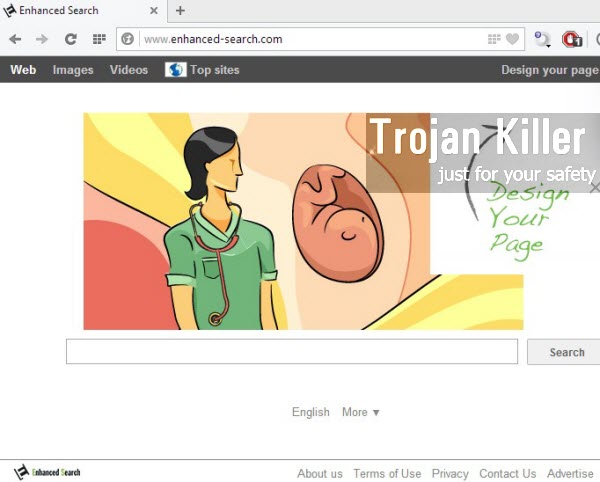
This tutorial will help you to remove Enhanced Search from your browser. Keep in mind that this sort of malware is actively distributed in the world wide web together with many other free applications downloaded and installed by users. So, if you actively deal with any cost-free utilities, make sure you pay attention to what their installers mention regarding other third-party software offered for you to be brought into your computer by default.
It is surely a good practice for all users to carefully and attentively read the End User License Agreements of any cost-free programs, because this is where all hidden stones will be revealed regarding third-party software that can be installed into your computer. When you install any free software, always choose the option of a custom installation instead of the standard one. This is how you will be able to avoid all unpleasant cases related to encountering all kinds of unwanted applications on your computer.
Enhanced Search, to sum up, doesn’t really render any enhanced information for your search queries. This is why we insist (and you probably agree with us) that it is important to say good-bye to this nasty malware sample in your browser. We recommend you to follow the tutorial below that will help you get rid of this browser hijacker from your PC effectively and completely. If you need any additional help on our part, please let us know.
Enhanced Search automatic removal tool:
Detailed instructions to remove Enhanced Search and reset your browser settings:
- Uninstall any suspicious programs from the Control Panel of your computer and remove any suspicious add-ons or extensions from your infected browsers.
- Via your browser download Plumbytes Anti-Malware via https://www.system-tips.net/download.php or directly via the download button above.
- Scan your system and delete all detected infected files and registry entries by clicking “Apply” at the end of scan.
- Important! Shut down all your infected browsers.
- In Plumbytes Anti-Malware click “Tools” tab and select “Reset browser settings“:
- Select which particular browsers you want to be reset and choose the reset options:
- Click “Reset browser settings” button.
- You will receive the confirmation windows about browser settings reset successfully. When you reset your browsers through restarting them you will see that browser hijacker has been successfully removed.
- Finally, right-click the Desktop icons and Start menu items related to your browsers infected by Enhanced Search. Click “Properties” and check their destination path in the “Target” section of the shortcut tab. Make sure there’s nothing related to the website of Enhanced Search browser hijacker in this destination path. If you see the website of this browser hijacker set there by default, remove it completely and leave only the clear destination path that leads to the executable of your browser.


Example of removing Enhanced Search automatically in this similar YouTube video:
Example of fixing the Desktop shortcuts and Start menu items related to your browser infected by browser hijacker:
Additional removal tips for Mozilla Firefox browser (if the above-said steps didn’t help).
- Open your Mozilla Firefox browser.
- Type “about:config” in the address bar and press “Enter” on your keyboard.
- Click “I’ll be careful, I promise!” button.
- This will reveal the Settings page of Mozilla Firefox browser.
- Type “Keyword.url” in the search box, then right-click and reset it.
- Type “browser.search.defaultengine” in the search box, then right-click and reset it.
- Type “browser.search.selectedengine” in the search box, then right-click and reset it.
- Search for “browser.newtab.url“. Right-click and reset it. This is a very important step that will prevent the search page of this hijacker from opening in each new tab of your Firefox browser.







