Following this tutorial will help you to remove Finance Alert pop-up notifications from your computer. Most often they appear in browsers like Google Chrome, Mozilla Firefox and Internet Explorer. You will see these pop-ups titled as “Finance Alert”, or “Finance News”. Note that all these sudden notifications in your browser are not inherent to the websites you visit. They’re all powered by adware called FinanceAlert, which somehow became the part of your computer.
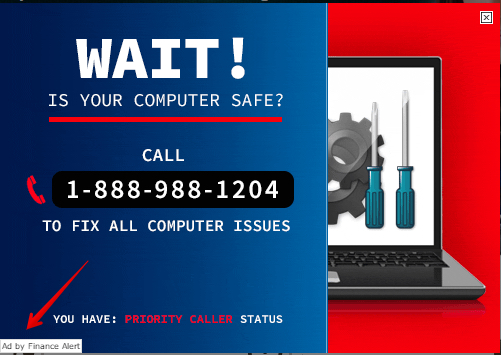
FinanceAlert adware penetrates into computers through being bundled with many other free programs. There are some installers of cost-free applications which suggest users to install FinanceAlert program into their PCs. This adware is advertised as some superb utility which will supposedly help you to be updated about all sorts of financial news in the web. Some users might decide to try what exactly this program does, so they install it just as a matter of curiosity. However, there are cases when they install this program simply as a result of failure to be attentive. They just blindly click on “Next” and “I agree” buttons and easily allow all unwanted extras to become the part of their computers.
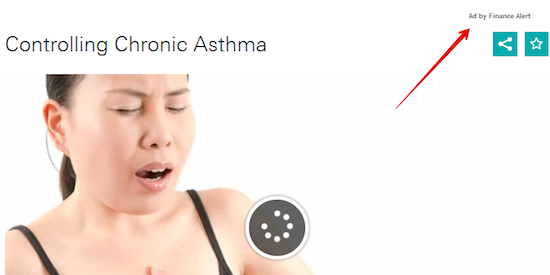
Reading the EULAs (End User License Agreements) of all free applications is a good way to avoid installation of unwanted programs. When you pay close attention to what exactly you’re suggested to make the part of your PC you will most likely be able to avoid installation of all sorts of unwanted extras into your computer. Regretfully, there are some users who simply click on “Next” and “I agree” buttons blindly, without paying attention to the installation details of all free applications they install. As a result, they easily permit all kinds of totally useless extras to become the part of their PCs.
Finance Alert pop-ups windows appear just as a result of user’s failure to be attentive during freeware installation. Of course, we can’t categorize this FinanceAlert adware as some virus. However, it isn’t a good application either. It consumes a lot of resources from your PC and makes it work extremely slow due to high CPU usage caused by it. Furthermore, because of these pop-ups you may be often redirected to all kinds of dangerous third-party websites where you may be told to download and install a lot of other useless programs into your PC. Some of them are fairly considered as serious computer viruses and infections, so please be extremely careful when you see these pop-ups.
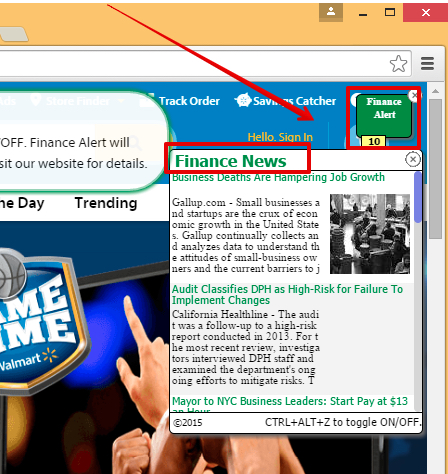
We recommend you to scan your computer with Plumbytes Anti-Malware, the powerful antimalware tool to remove FinanceAlert adware from your PC. You will need to remove all the infections it finds in your PC (with its full registered version) and to reset your browsers with it. In case you need more help on our part, please feel free to contact us without hesitation. We will do all our best to help you in fixing your computer.
Software for Finance Alert automatic removal:
Important steps for removal of Finance Alert Ads:
- Downloading and installing the program.
- Scanning of your PC with it.
- Removal of all infections detected by it (with full registered version).
- Resetting your browser with Plumbytes Anti-Malware.
- Restarting your computer.
Direct FinanceAlert adware removal video:
Adware detailed removal instructions
Step 1. Uninstalling this adware from the Control Panel of your computer.
Instructions for Windows XP, Vista and 7 operating systems:
- Make sure that all your browsers infected with FinanceAlert adware are shut down (closed).
- Click “Start” and go to the “Control Panel“:
- In Windows XP click “Add or remove programs“:
- In Windows Vista and 7 click “Uninstall a program“:
- Uninstall FinanceAlert adware. To do it, in Windows XP click “Remove” button related to it. In Windows Vista and 7 right-click this adware program with the PC mouse and click “Uninstall / Change“.



Instructions for Windows 8 operating system:
- Move the PC mouse towards the top right hot corner of Windows 8 screen, click “Search“:
- Type “Uninstall a program“, then click “Settings“:
- In the left menu that has come up select “Uninstall a program“:
- Uninstall this adware program. To do it, in Windows 8 right-click on FinanceAlert program with the PC mouse and click “Uninstall / Change“.



Step 2. Removing adware from the list of add-ons and extensions of your browser.
In addition to removal of adware from the Control Panel of your PC as explained above, you also need to remove this adware from the add-ons or extensions of your browser. Please follow this guide for managing browser add-ons and extensions for more detailed information. Remove any items related to this adware and other unwanted applications installed on your PC.
Step 3. Scanning your computer with reliable and effective security software for removal of all adware remnants.
- Download Plumbytes Anti-Malware through the download button above.
- Install the program and scan your computer with it.
- At the end of scan click “Apply” to remove all infections associated with this adware.
- Important! It is also necessary that you reset your browsers with Plumbytes Anti-Malware after this particular adware removal. Shut down all your available browsers now.
- In Plumbytes Anti-Malware click “Tools” tab and select “Reset browser settings“:
- Select which particular browsers you want to be reset and choose the reset options.
- Click on “Reset” button.
- You will receive the confirmation windows about browser settings reset successfully.
- Reboot your PC now.






