Palikan Search might look as some superb search engine for some people who lack relevant information. If you dig deep inside this pseudo search engine you will discover that it is full of covetous and absolutely hazardous intentions. Definitely, looking for the information through palikan.com is the waste of your time. Furthermore, this browser hijacker may eventually infect your PC with all kinds of other totally useless applications.
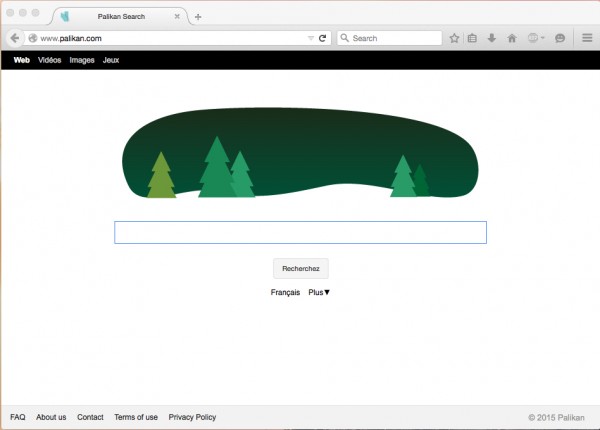
You have probably noticed palikan.com to be shown in the home page of your hijacked browser. Most often this infection penetrates into Google Chrome, Mozilla Firefox and Internet Explorer browsers and changes their homepage without your real intention for such amendments to occur. It is obvious that this hijacker wants you to start your search with palikan.com. This is not because it aims to help you finding what you need. Its aim is quite different. This hijacker has in mind to collect a lot of information about your browsing habits and then to use this information for other purposes mainly related to further massive distribution of adware that will show ads based on what you’ve been looking for through this hijacker.
It is obvious that by looking for information through palikan.com you actually do a favor for those people who stand behind it. On the other hand, this hijacker cannot help you in retrieving any relevant information that would match your search queries. The home page of your browser will show a lot of annoying ads, plus you will see many sponsored links displayed on the top of pseudo search results redirected through this hijacker. Clicking on these ads or sponsored links represents threat for your PC, since you may be brought to many third-party websites of poor reputation. As a result, your system may become full of other malicious or at least potentially unwanted applications (PUAs).
The problem of Palikan Search is the issue in many places today where Internet is available. This problem though occurs mostly when users download and install various free programs. There are many cost-free utilities which are by default bundled with a lot of unwanted extras, such as this particular hijacker. Your job is to pay close attention to what exactly you’re going to make the part of your PC in addition to the initial application of your choice. You must read the EULAs of free programs and be convinced that they don’t suggest you any other absolutely not necessary programs to become the residents of your computer.
Summing up the above-said information, we obviously can’t say any good word regarding Palikan Search browser hijacker. Do not look for the information through it. This is dangerous! We definitely recommend you to scan your computer with Plumbytes Anti-Malware, which is an excellent tool to combat this and many other nasty malicious programs in your PC. Note that this solution is fully automatic, yet is isn’t free. To remove malware with Plumbytes Anti-Malware is only possible with the full registered version of it. If you would like to remove Palikan Search for free you may ask for the free trial activation code of Anti-Malware at the official website of it – http://trojan-killer.com by creating the support ticket. Don’t forget to reset your browsers with its help. If you require any additional help on our part, please don’t hesitate to contact us at any time.
Software necessary for Palikan Search automatic removal:
Important milestones for Palikan Search automatic removal:
- Download Plumbytes Anti-Malware through the download button above.
- Install the program and scan your computer with it.
- At the end of scan click “Apply” to remove all infections associated with this browser hijacker.
- Important! It is also necessary that you reset your browsers with Plumbytes Anti-Malware after Palikan Search removal. Shut down all your available browsers now.
- In Plumbytes Anti-Malware click “Tools” tab and select “Reset browser settings“:
- Select which particular browsers you want to be reset and choose the reset options.
- Click on “Reset” button:
- You will receive the confirmation windows about browser settings reset successfully.
- Reboot your computer now.


Palikan Search detailed manual (free) removal instructions
Step 1. Uninstalling WSE_Palikan from the Control Panel of your computer.
Instructions for Windows XP, Vista and 7 operating systems:
- Make sure that all your browsers infected with Palikan Search are shut down (closed).
- Click “Start” and go to the “Control Panel“:
- In Windows XP click “Add or remove programs“:
- In Windows Vista and 7 click “Uninstall a program“:
- Uninstall WSE_Palikan. To do it, in Windows XP click “Remove” button related to it. In Windows Vista and 7 right-click on the item related to this malicious program with the PC mouse and click “Uninstall / Change“.



Instructions for Windows 8 operating system:
- Move the PC mouse towards the top right hot corner of Windows 8 screen, click “Search“:
- Type “Uninstall a program“, then click “Settings“:
- In the left menu that has come up select “Uninstall a program“:
- Uninstall WSE_Palikan. To do it, in Windows 8 right-click it with the PC mouse and click “Uninstall / Change“.



Step 2. Removing Palikan Search from the list of add-ons and extensions of your browser.
In addition to removal of Palikan Search virus from the Control Panel of your PC as explained above, you also need to remove Palikan Search from the add-ons or extensions of your browser. Please follow this guide for managing browser add-ons and extensions for more detailed information. Remove any items related to Palikan and other unwanted adware and potentially unwanted programs installed on your PC.




