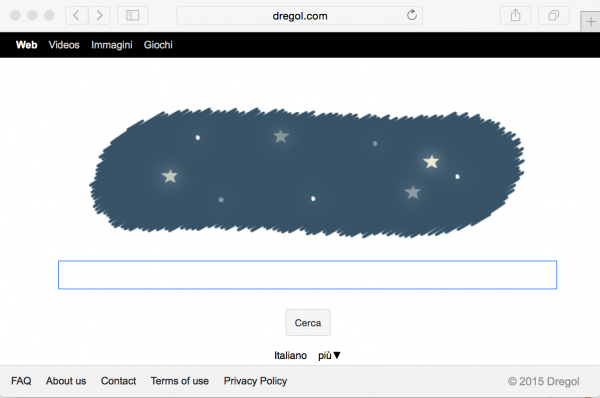Does Dregol Search appear when you open your browser? If so, this is not some casual occurrence. Of course, when you type dregol.com in the address field and press “Enter” you will be able to go to this website directly. Yet, we’re talking about a totally different story right now. In this guide we will tell you about the trouble related to your browser hijacked by Dregol Search virus.
There are some nasty applications in the web today classified as browser hijackers. Most likely they will start controlling your browser as far as its home page and default search engine settings are concerned. Dregol Search does exactly this very thing. When it becomes in charge of Mozilla Firefox, Internet Explorer or Google Chrome you will definitely notice how deeply it nests inside them. First, the start page is modified by this hijacker into dregol.com, whereas all your search queries are automatically redirected through this domain name.
This browser hijacker tries to make you think it is some genuine search engine. Yet, it definitely can’t be compared to Google Search or any other legitimate search engines. The purpose of this hijacker is to display a lot of intrusive ads in your browser. You may notice some of these ads to be located in the very home page of your browser, and all your search queries redirected through this hijacker will be also mixed with a large variety of ads and sponsored links. By the way, the purpose of this hijacker is also to collect a lot of information regarding your browsing habits. Then based on this information it may redirect you to many third-party websites related to it. By presenting a lot of faulty and absolutely misleading information these websites may actually prompt you into downloading and installing all sorts of other useless applications.
Dregol Search hijacker is spread in the web today through being bundled by default with many other cost-free programs. There are some people who like to install various free programs. Indeed, they might not have enough funds to use software that is subject to be paid for. So, they go to various freeware download websites where they find applications that don’t require any payment to be made for these programs. The problem is that their installers are often by default bundled with many useless applications, such as this Dregol Search hijacker.
Whenever you see such additional installation offers (like the suggestion to make Dregol Search the part of your browser) please be on guard. In case you don’t want this installation to take place make sure you switch to the advanced or custom installation mode. At this point you will be able to uncheck this hijacker from becoming the part of your system. It is surely a regret to assert that there are some people today who simply fail to be duly attentive during freeware installation.They just blindly click on “Next” and “I agree” buttons all the time, without paying attention to what they agree with. As a result, they easily allow all kinds of useless applications to become the part of their PCs.
To remove Dregol Search from your browser we recommend you to choose our automatic uninstall solution. This implies scanning of your system with Plumbytes Anti-Malware, the powerful antimalware tool, removal of all detected infections (with its full registered version) and resetting your browsers with it. We’ve described this procedure in all the details below. In case you need more help on our part, please don’t hesitate to contact us at any time of your choice.
Software necessary for Dregol Search automatic removal:
Important milestones for Dregol Search automatic removal:
- Download Plumbytes Anti-Malware through the download button above.
- Install the program and scan your computer with it.
- At the end of scan click “Apply” to remove all infections associated with this browser hijacker.
- Important! It is also necessary that you reset your browsers with Plumbytes Anti-Malware after Dregol Search removal. Shut down all your available browsers now.
- In Plumbytes Anti-Malware click “Tools” tab and select “Reset browser settings“:
- Select which particular browsers you want to be reset and choose the reset options.
- Click on “Reset” button:
- You will receive the confirmation windows about browser settings reset successfully.
- Reboot your computer now.


Dregol Search detailed manual (free) removal instructions
Step 1. Uninstalling WSE_Dregol from the Control Panel of your computer.
Instructions for Windows XP, Vista and 7 operating systems:
- Make sure that all your browsers infected with Dregol Search are shut down (closed).
- Click “Start” and go to the “Control Panel“:
- In Windows XP click “Add or remove programs“:
- In Windows Vista and 7 click “Uninstall a program“:
- Uninstall WSE_Dregol. To do it, in Windows XP click “Remove” button related to it. In Windows Vista and 7 right-click on the item related to this malicious program with the PC mouse and click “Uninstall / Change“.



Instructions for Windows 8 operating system:
- Move the PC mouse towards the top right hot corner of Windows 8 screen, click “Search“:
- Type “Uninstall a program“, then click “Settings“:
- In the left menu that has come up select “Uninstall a program“:
- Uninstall WSE_Dregol. To do it, in Windows 8 right-click it with the PC mouse and click “Uninstall / Change“.



Step 2. Removing Dregol Search from the list of add-ons and extensions of your browser.
In addition to removal of Dregol Search virus from the Control Panel of your PC as explained above, you also need to remove Dregol Search from the add-ons or extensions of your browser. Please follow this guide for managing browser add-ons and extensions for more detailed information. Remove any items related to Dregol and other unwanted adware and potentially unwanted programs installed on your PC.