The pop-up windows from gos.pathzone.net are very malicious. They are not just annoying, but also very misleading. Their activity and permanent occurrence in your browser are caused by the presence of some adware inside of your PC, such as Ads by Online Browser Advertising, or similar potentially unwanted program. In this guide we will explain how to get rid of this pop-up and related adware from your system.
This is the screenshot of gos.pathzone.net pop-up window as it appears in Mozilla Firefox browser:
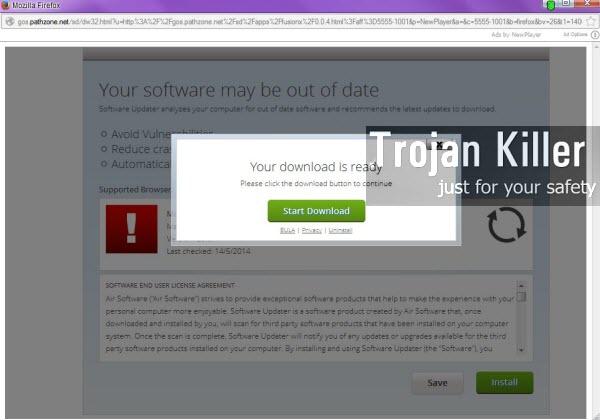
So, as you see, this pop-up windows says that your software may be out of date and that you need to download something. In reality, it is very dangerous to download anything through this very pop-up that you see. You may end up seeing your PC even more infected with tons of adware and potentially unwanted applications on your computer.
The pop-ups like gos.pathzone.net and related adware most often come into computers as a result of you installing some other free programs downloaded from online resources. This is why you need to be very careful when dealing with them. Please attentively read all the installation guidelines, making sure you don’t allow any extras to take place on your computer without your knowledge or approval. Finally, to say good-bye to these gos.pathzone.net pop-ups and delete them, please refer to the removal guide below.
Anti-malware tool necessary for gos.pathzone.net pop-up windows removal
Similar adware removal video:
Gos.pathzone.net pop-up detailed removal instructions
Step 1. Uninstalling related adware from the Control Panel of your computer.
Instructions for Windows XP, Vista and 7 operating systems:
- Make sure that all your browsers infected with adware are shut down (closed).
- Click “Start” and go to the “Control Panel“:
- In Windows XP click “Add or remove programs“:
- In Windows Vista and 7 click “Uninstall a program“:
- Uninstall related adware. To do it, in Windows XP click “Remove” button related to it. In Windows Vista and 7 right-click this adware program with the PC mouse and click “Uninstall / Change“.



Instructions for Windows 8 operating system:
- Move the PC mouse towards the top right hot corner of Windows 8 screen, click “Search“:
- Type “Uninstall a program“, then click “Settings“:
- In the left menu that has come up select “Uninstall a program“:
- Uninstall related adware program. To do it, in Windows 8 right-click such adware program with the PC mouse and click “Uninstall / Change“.



Step 2. Removing adware from the list of add-ons and extensions of your browser.
In addition to removal of adware from the Control Panel of your PC as explained above, you also need to remove this adware from the add-ons or extensions of your browser. Please follow this guide for managing browser add-ons and extensions for more detailed information. Remove any items related to this particular adware and other unwanted applications installed on your PC.
Step 3. Scanning your computer with reliable and effective security software for removal of all adware remnants.
- Download Plumbytes Anti-Malware through the download button above.
- Install the program and scan your computer with it.
- At the end of scan click “Apply” to remove all infections associated with this adware.
- Important! It is also necessary that you reset your browsers with Plumbytes Anti-Malware after this particular adware removal. Shut down all your available browsers now.
- In Plumbytes Anti-Malware click “Tools” tab and select “Reset browser settings“:
- Select which particular browsers you want to be reset and choose the reset options:
- Click “Reset browser settings” button.
- You will receive the confirmation windows about browser settings reset successfully.
- Reboot your PC now.






