Hot Finder is a malware attacking many browsers these days. Its intrusion may take place into all major browsers, such as Mozilla Firefox, Google Chrome and Internet Explorer. Once them attack has been successfully accomplished, this browser hijacker modifies the parameter of the home page of affected browser, making it start with hot-finder.com. Plus, this website may also appear in each new search tab you open. Without a doubt, the presence of this nasty browser hijacker on your PC is very annoying.
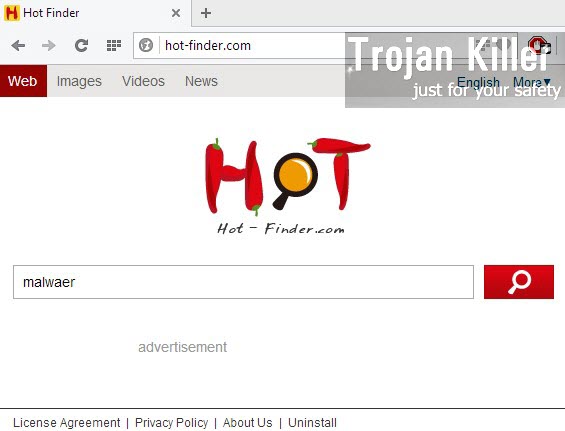
Many users today can’t understand why their antiviruses already installed on the PCs failed to protect them from Hot Finder malware intrusion. The thing is that Hot Finder isn’t technically a virus. It is more correct to classify it as a browser hijacker, or a sort of a potentially unwanted program. Very often it is spread among PCs through other programs, which have it bundled with them.
If you want to avoid the cases of Hot Finder hijack from installation into your PC, please be careful when you decide to install any cost-free utility into your computer. Make sure you pay attention to what else you are offered to install into your PC, in addition to the initial program of your choice. Carefully read what the Setup Wizard of the free program mentions regarding third-party software installation. IF you see any additional programs offered to be installed, please ignore this offer, or at least select the option of a custom installation, instead of the standard one. This is where you will be able to deselect Hot Finder hijacker from being installed into your browser.
To remove Hot Finder might not be an easy undertaking for some users. The problem is that this browser hijacker sometimes gets so deeply into the system that it is very hard to get rid of it in a regular manner. Sometimes this browser hijacker may have a special service which prevents you from removing this hijacker. So, in order to get rid of Hot Finder virus completely we recommend that you follow these important steps:
- Uninstall any suspicious add-ons or extensions of your browser, which could be related to Hot Finder hijack.
- Remove Hot Finder from the list of installed programs (through the Control Panel of your computer.
- Scan your PC with a reliable anti-malware tool for complete cleanup of your PC from all files and registry entries related to Hot Finder hijack.
- Reset your browser as instructed below.
Again, all these important, and some additional steps, are explained in the section below. If you need any further help, please let us know, and we will do all our best to assist you the best we can.
Hot Finder hijack automatic removal tool:
Detailed instructions to remove Hot Finder and reset your browser settings:
- Uninstall any suspicious programs from the Control Panel of your computer and remove any suspicious add-ons or extensions from your infected browsers.
- Via your browser download Plumbytes Anti-Malware via https://www.system-tips.net/download.php or directly via the download button above.
- Scan your system and delete all detected infected files and registry entries by clicking “Apply” at the end of scan.
- Important! Shut down all your infected browsers.
- In Plumbytes Anti-Malware click “Tools” tab and select “Reset browser settings“:
- Select which particular browsers you want to be reset and choose the reset options:
- Click “Reset browser settings” button.
- You will receive the confirmation windows about browser settings reset successfully. When you reset your browsers through restarting them you will see that browser hijacker has been successfully removed.
- Finally, right-click the Desktop icons and Start menu items related to your browsers infected by Hot Finder. Click “Properties” and check their destination path in the “Target” section of the shortcut tab. Make sure there’s nothing related to the website of hot-finder.com browser hijacker in this destination path. If you see the website of this browser hijacker set there by default, remove it completely and leave only the clear destination path that leads to the executable of your browser.


Example of removing Hot Finder automatically in this similar YouTube video:
Example of fixing the Desktop shortcuts and Start menu items related to your browser infected by this hijacker:
Additional removal tips for Mozilla Firefox browser (if the above-said steps didn’t help).
- Open your Mozilla Firefox browser.
- Type “about:config” in the address bar and press “Enter” on your keyboard.
- Click “I’ll be careful, I promise!” button.
- This will reveal the Settings page of Mozilla Firefox browser.
- Type “Keyword.url” in the search box, then right-click and reset it.
- Type “browser.search.defaultengine” in the search box, then right-click and reset it.
- Type “browser.search.selectedengine” in the search box, then right-click and reset it.
- Search for “browser.newtab.url“. Right-click and reset it. This is a very important step that will prevent the search page of this hijacker from opening in each new tab of your Firefox browser.







