Lampy Lighty is not the part of your browser, but rather a truly unwanted application you should immediately uninstall. This program is classified as adware due to many annoying and intrusive ads by Lampy Lighty displayed by it in your browser. In this tutorial we will help you to remove this adware and stop its ads from popping up in your browser.
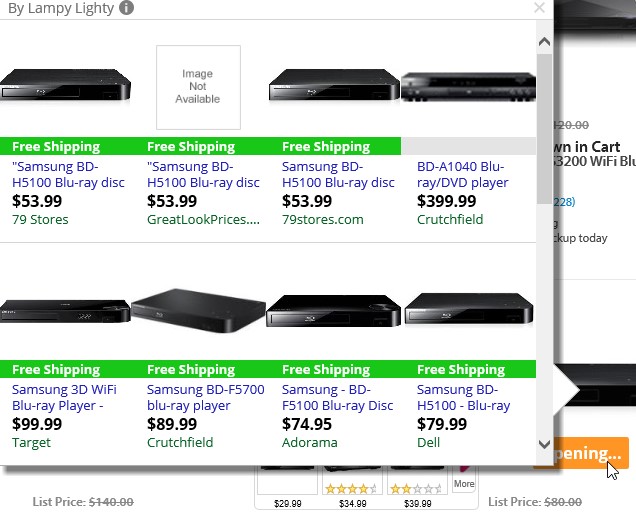
Lampy Lighty is spread actively today along with many other cost-free programs. You might decide to download and install some useful and free application into your computer. However, you need to watch carefully not to allow any other unwanted installations to take place in your computer without your desire.
Taking into consideration the above-said information, your duty is to always read the End User’s License Agreements of all free programs you are going to install into your PC. Make sure you pay attention to all the details of their installers. If you read about any third-party programs, then make sure you select the advanced or custom installation option where you may deselect all such third-party applications from being installed into your computer by default.
Lampy Lighty adware actually might seem useful to some people, but this is surely a mistake to think so. This program will display a lot of its ads when you open various commercial websites and look for some items sold there. When you direct your attention to some particular commodities and are just about to click on their screenshots, you will soon see “See more” or “Compare” or “See similar” button to pop up. Later on you will see a special advertisement banner to appear, showing to you ads brought and powered by Lampy Lighty.
You might as well see these Lampy Lighty ads in the right part of your screen when you go to Walmart, Amazon, Ebay, and other commercial websites. Keep in mind that this adware has the only thing in mind – to make you click on its ads, deals and pop-ups. This is when its owners and developers get paid. On the other hand, this adware will not help you at all to save more funds when shopping online. Furthermore, because of Lampy Lighty in your browser you may experience the problem of your PC and your browser to work much slower than usual.
To get rid of Lampy Lighty adware and its annoying ads we recommend you to follow the uninstall guide provided below. You have two options for removal of this adware – automatic and manual. Please choose either of them, and if you need our further help, please feel free to contact us at any time of your choice.
Software for Lampy Lighty automatic removal:
Important steps for Lampy Lighty removal:
- Downloading and installing the program.
- Scanning of your PC with it.
- Removal of all infections detected by it (with full registered version).
- Resetting your browser with Plumbytes Anti-Malware.
- Restarting your computer.
Similar adware removal video:
Adware detailed removal instructions
Step 1. Uninstalling this adware from the Control Panel of your computer.
Instructions for Windows XP, Vista and 7 operating systems:
- Make sure that all your browsers infected with Lampy Lighty adware are shut down (closed).
- Click “Start” and go to the “Control Panel“:
- In Windows XP click “Add or remove programs“:
- In Windows Vista and 7 click “Uninstall a program“:
- Uninstall Lampy Lighty adware. To do it, in Windows XP click “Remove” button related to it. In Windows Vista and 7 right-click this adware program with the PC mouse and click “Uninstall / Change“.



Instructions for Windows 8 operating system:
- Move the PC mouse towards the top right hot corner of Windows 8 screen, click “Search“:
- Type “Uninstall a program“, then click “Settings“:
- In the left menu that has come up select “Uninstall a program“:
- Uninstall this adware program. To do it, in Windows 8 right-click on Lampy Lighty program with the PC mouse and click “Uninstall / Change“.



Step 2. Removing adware from the list of add-ons and extensions of your browser.
In addition to removal of adware from the Control Panel of your PC as explained above, you also need to remove this adware from the add-ons or extensions of your browser. Please follow this guide for managing browser add-ons and extensions for more detailed information. Remove any items related to this adware and other unwanted applications installed on your PC.
Step 3. Scanning your computer with reliable and effective security software for removal of all adware remnants.
- Download Plumbytes Anti-Malware through the download button above.
- Install the program and scan your computer with it.
- At the end of scan click “Apply” to remove all infections associated with this adware.
- Important! It is also necessary that you reset your browsers with Plumbytes Anti-Malware after this particular adware removal. Shut down all your available browsers now.
- In Plumbytes Anti-Malware click “Tools” tab and select “Reset browser settings“:
- Select which particular browsers you want to be reset and choose the reset options.
- Click on “Reset” button.
- You will receive the confirmation windows about browser settings reset successfully.
- Reboot your PC now.






