You might see a real scam in the form of the pop-up window coming through microscustomersupport.com website. If so, this means that your browser got hijacked or infected by some nasty adware program. In this guide we will tell you how to remove such microscustomersupport.com pop-up windows from your computer.
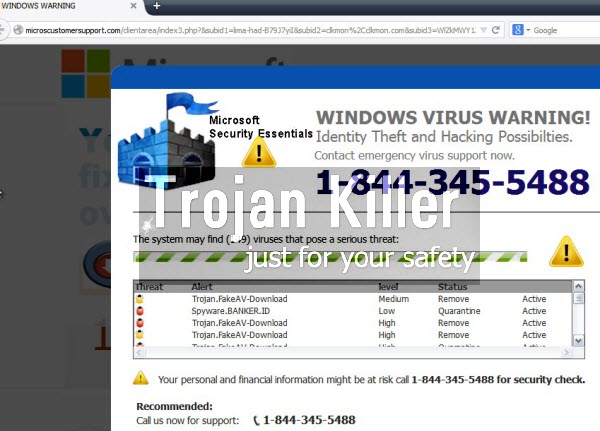
Here is the example of what this scary pop-up may mention in your browser:
Windows Warning
Microsoft Security Essentials
Windows Virus Warning!
Identity Theft and Hacking Possibilities.
Contact emergency virus support now.
1-844-345-5488
The system may find (149) viruses that pose a serious threat:
Trojan.FakeAV-Download
Spyware.Banker.Id
Trojan.FakeAV-Download
This is an absolute scam, which you must never trust. If you actually call on this number, you will most probably hear some people with Indian accent who will attempt to get access over your PC through non-registered version of Team Viewer, and who will try to scare you with a lot of faulty information. For example, you can be told about all sorts of other viruses and malwares supposedly detected in your computer. In fact, this is a typical scam, because these people will try to persuade you to pay money for their useless services.
In reality, your PC in indeed infected, but most probably such microscustomersupport.com pop-ups are the result of some adware already inside of your computer. We recommend you to ignore all such pop-ups and what they tell you. Instead, please scan your computer with a powerful antimalware tool, such as Plumbytes Anti-Malware, which will detect all infections and will remove them (with its full registered version). You will also need to reset your browser as explained in the guide below.
Software for automatic removal of microscustomersupport.com pop-ups:
Important steps for removal of microscustomersupport.com pop-ups caused by adware:
- Downloading and installing the program.
- Scanning of your PC with it.
- Removal of all infections detected by it (with full registered version).
- Resetting your browser with Plumbytes Anti-Malware.
- Restarting your computer.
Similar adware removal video:
Detailed removal instructions to get rid of microscustomersupport.com pop-ups
Step 1. Uninstalling any suspicious adware from the Control Panel of your computer.
Instructions for Windows XP, Vista and 7 operating systems:
- Make sure that all your browsers infected by adware are shut down (closed).
- Click on “Start” and go to the “Control Panel“:
- In Windows XP click on “Add or remove programs“:
- In Windows Vista and 7 click on “Uninstall a program“:
- Uninstall suspicious adware which might cause annoying pop-ups. To do it, in Windows XP click on “Remove” button related to such adware. In Windows Vista and 7 right-click on this adware program with the PC mouse and click on “Uninstall / Change“.



Instructions for Windows 8 operating system:
- Move the PC mouse towards the top right hot corner of Windows 8 screen, click on “Search“:
- Type “Uninstall a program“, then click on “Settings“:
- In the left menu that has come up select “Uninstall a program“:
- Uninstall suspicious adware program. To do it, in Windows 8 right-click on any suspicious adware program with the PC mouse and click on “Uninstall / Change“.



Step 2. Removing suspicious adware from the list of add-ons and extensions of your browser.
In addition to removal of adware from the Control Panel of your PC as explained above, you also need to remove this adware from the add-ons or extensions of your browser. Please follow this guide for managing browser add-ons and extensions for more detailed information. Remove any items related to this adware and other unwanted applications installed on your PC.
Step 3. Scanning your computer with reliable and effective security software for removal of all adware remnants.
- Download Plumbytes Anti-Malware through the download button above.
- Install the program and scan your computer with it.
- At the end of scan click on “Apply” to remove all infections associated with this adware.
- Important! It is also necessary that you reset your browsers with Plumbytes Anti-Malware after this particular adware removal. Shut down all your available browsers now.
- In Plumbytes Anti-Malware click on “Tools” tab and select “Reset browser settings“:
- Select which particular browsers you want to be reset and choose the reset options.
- Click on “Reset” button.
- You will receive the confirmation windows about browser settings reset successfully.
- Reboot your PC now.



![Hhyu ransomware [.hhyu file virus]](https://www.system-tips.net/wp-content/uploads/2022/07/hhu-100x80.png)


