Mysearchs Search is a browser hijacker, which is absolutely the same as Babylon Search. This is a brand new potentially unwanted application which changes the home page of your browser into start.mysearchs.com. When you open it you will see Mysearchs Search hijacker, which offers you to start looking for information through it, instead of Google. In addition, when you open every new search tab of your browser, you will again and again see Mysearchs Search and its start.mysearchs.com website name in the address field). Following this guide will help you to effectively delete this browser hijacker from your computer.
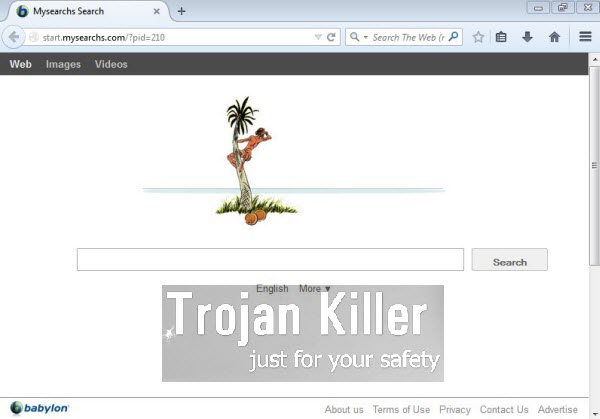
All contemporary browsers, such as Google Chrome, Mozilla Firefox and Internet Explorer, are vulnerable to Mysearchs Search hijacker. However, the problem is that users are most often personally responsible for installing this potentially unwanted application into their computers. The unwanted intrusion of start.mysearchs.com into PCs takes place when users install certain free applications, which they’ve downloaded from various online resources. Some users don’t pay much details to what exactly they install into their computers, and this is how they end up facing all kinds of totally useless applications in their computers and browsers. Speaking about your personal computer, you’ve personally installed Mysearchs Search into it together with one of free programs you’ve downloaded and installed recently.
As a consequence of your failure to be attentive, you will see this malware to hijack the home page of your browser. As we’ve said above, the website related to this browser hijacker (start.mysearchs.com) is also displayed whenever you open every new search tab of Google Chrome, Internet Explorer or Mozilla Firefox browsers. Furthermore, all your search queries will be permanently redirected through start.mysearchs.com). You will see a special field in Mozilla Firefox browser saying “Search using Search The Web (mysearchs)“.
To look for any information through this browser hijacker is not a good thing. You will not find any relevant search results from this hijacker. The goal of it is to earn money to its owners, developers and those who distribute it. You will see a lot of ads displayed in the home page of your hijacked browser. Many of these ads are very misleading and can redirect you to all kinds of third-party websites, which may implant other malwares, adware and potentially unwanted programs into your computer. Furthermore, you may see a lot of third-party sponsored links when your search queries are redirected through start.mysearchs.com). Such links aren’t always safe, and this can make your PC vulnerable to all kinds of cyber infections.
Finally, because of MySearchs Search hijacker your entire PC and your browser in particular will work much slower. No doubt, you definitely need to uninstall it from your computer as soon as you detect its presence in your browser. First, you will need to go to the Control Panel of your PC and check the list of legally installed software. Find MySearchs developed by Pay-By-Ads in the list and uninstall it in a regular way. We then recommend you to download Plumbytes Anti-Malware (without the need to purchase it). Install this program and reset your browsers with its help. Note that to reset your browsers with Plumbytes Anti-Malware is completely free and sufficient enough to remove Mysearchs Search from your browser at no cost. However, you’re recommended to run full scan with the registered version of Anti-Malware, since your PC might be infected with other adware, malware and potentially unwanted software, which can be removed with paid version of Plumbytes Anti-Malware.
Note that the instructions set forth below explain ways of both automatic and manual removal of Mysearchs Search from your computer. Please feel free to choose any of these methods, which should work pretty well in fixing this problem with your browser. If you require our additional assistance in this or other PC issue, please get in touch with us whenever you have such a need.
Software necessary for Mysearchs automatic removal:
Important milestones for automatic removal of this browser hijacker:
- Download Plumbytes Anti-Malware through the download button above.
- Install the program and scan your computer with it.
- At the end of scan click “Apply” to remove all infections associated with this browser hijacker.
- Important! It is also necessary that you reset your browsers with Plumbytes Anti-Malware after removal of this browser hijacker. Shut down all your available browsers now.
- In Plumbytes Anti-Malware click “Tools” tab and select “Reset browser settings“:
- Select which particular browsers you want to be reset and choose the reset options.
- Click on “Reset” button:
- You will receive the confirmation windows about browser settings reset successfully.
- Reboot your computer now.


Detailed manual (free) removal instructions to get rid of this browser hijacker
Step 1. Uninstalling Mysearchs from the Control Panel of your computer.
Instructions for Windows XP, Vista and 7 operating systems:
- Make sure that all your browsers infected with this hijacker are shut down (closed).
- Click “Start” and go to the “Control Panel“:
- In Windows XP click “Add or remove programs“:
- In Windows Vista and 7 click “Uninstall a program“:
- Uninstall Mysearchs. To do it, in Windows XP click “Remove” button related to it. In Windows Vista and 7 right-click on the item related to this malicious program with the PC mouse and click “Uninstall / Change“.



Instructions for Windows 8 operating system:
- Move the PC mouse towards the top right hot corner of Windows 8 screen, click “Search“:
- Type “Uninstall a program“, then click “Settings“:
- In the left menu that has come up select “Uninstall a program“:
- Uninstall Mysearchs. To do it, in Windows 8 right-click it with the PC mouse and click “Uninstall / Change“.



Step 2. Removing the hijacker from the list of add-ons and extensions of your browser.
In addition to removal of this browser hijacker from the Control Panel of your PC as explained above, you also need to remove the hijacker from the add-ons or extensions of your browser. Please follow this guide for managing browser add-ons and extensions for more detailed information. Remove any items related to this browser hijacker and other unwanted adware and potentially unwanted programs installed on your PC.




