Offerblvd is a new adware program. Its alternative name is OfferBoulevard. You may trace its presence by OfferBoulevardW.exe active process when you open task manager in your browser. As a result of this adware in your PC you will see a lot of ads, deals, offers, coupons and pop-ups in your browser, all powered by Offerblvd adware. In this guide we will help you to get rid of it from your computer.
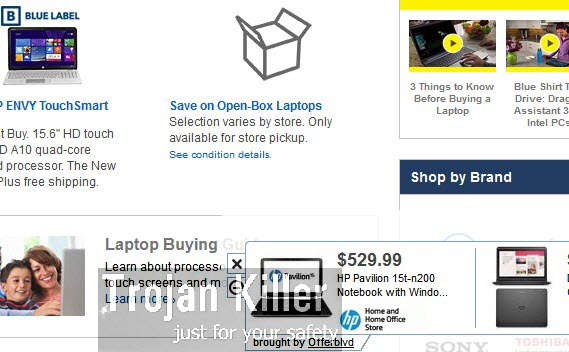
Don’t mess with Offerblvd adware. You might think that it is OK to keep it inside of your system, whereas in reality this adware represents danger for your entire operating system. Why is it so? The truth is that you may be redirected to many third-party websites, which will in their turn infect your computer with a lot of other potentially unwanted or even dangerous applications. This is why it is very dangerous for you to click on any ads by Offerblvd you might see in your browser. Do not trust them, no matter how attractive they might seem to be.
Offerblvd ads most often pop up when users visit various commercial websites. We’ve actually seem its ads in the forms of long rectangular banners after we visited Bestbuy website. The same thing may take place when you go to Walmart, Ebay, Amazon, or just any other site dealing with e-commerce.
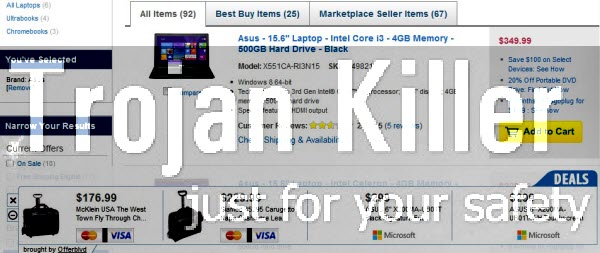
The purpose of Offerblvd adware is not to help you save more funds. Its only mission is to bring profit to its owners and to those who stand behind its distribution. When you actually click on those ads displayed by it, this is when its authors and distributors get their earnings. However, you will not find any positive thing in this adware and its presence in your system. You might see some of its ads to match your queries, but this doesn’t mean anything good either. This means that the adware called Offerblvd is simply able to track your search queries in order to display some relevant content. But this is just done by it in order to make you click on its ads. On the other hand, the adware will not really help you at all as far as saving money is concerned.
Ads, deals and coupons by Offerblvd adware altogether slow down the overall performance of your computer. Even if you use Windows 8.1 operating system on a brand new PC, you will know what it means to see your computer infected by this Offerblvd adware. You will really regret about not being attentive when installing free programs which were bundled with this potentially unwanted application.
So, next time you install any program, make sure you carefully read what else you’re suggested to bring into your system in addition to the main software of your choice. You need to carefully read those boring End User’s License Agreements, making sure you don’t install any unwanted extras into your system. You need to always choose the option of a custom installation, instead of the standard one. This is where you will be able to see what exactly you’re installing into your computer, in addition to the initial program of your choice. And if you see Offerblvd in the list of such extras, make sure you uncheck its default installation option.
Please follow this guide below that will help you to remove Offerblvd ads from your system, and if you require any additional assistance on our part, please do not hesitate to get in touch with us at any time you require our assistance.
Software for OfferBoulevard adware automatic removal:
Important steps for OfferBoulevard adware removal:
- Downloading and installing the program.
- Scanning of your PC with it.
- Removal of all infections detected by it (with full registered version).
- Resetting your browser with Plumbytes Anti-Malware.
- Restarting your computer.
Similar adware removal video:
Adware detailed removal instructions
Step 1. Uninstalling this adware from the Control Panel of your computer.
Instructions for Windows XP, Vista and 7 operating systems:
- Make sure that all your browsers infected with TheHDvid-Codec V10 adware are shut down (closed).
- Click “Start” and go to the “Control Panel“:
- In Windows XP click “Add or remove programs“:
- In Windows Vista and 7 click “Uninstall a program“:
- Uninstall OfferBoulevard adware. To do it, in Windows XP click “Remove” button related to it. In Windows Vista and 7 right-click this adware program with the PC mouse and click “Uninstall / Change“.



Instructions for Windows 8 operating system:
- Move the PC mouse towards the top right hot corner of Windows 8 screen, click “Search“:
- Type “Uninstall a program“, then click “Settings“:
- In the left menu that has come up select “Uninstall a program“:
- Uninstall this adware program. To do it, in Windows 8 right-click OfferBoulevard adware program with the PC mouse and click “Uninstall / Change“.



Step 2. Removing adware from the list of add-ons and extensions of your browser.
In addition to removal of adware from the Control Panel of your PC as explained above, you also need to remove this adware from the add-ons or extensions of your browser. Please follow this guide for managing browser add-ons and extensions for more detailed information. Remove any items related to this adware and other unwanted applications installed on your PC.
Step 3. Scanning your computer with reliable and effective security software for removal of all adware remnants.
- Download Plumbytes Anti-Malware through the download button above.
- Install the program and scan your computer with it.
- At the end of scan click “Apply” to remove all infections associated with this adware.
- Important! It is also necessary that you reset your browsers with Plumbytes Anti-Malware after this particular adware removal. Shut down all your available browsers now.
- In Plumbytes Anti-Malware click “Tools” tab and select “Reset browser settings“:
- Select which particular browsers you want to be reset and choose the reset options.
- Click on “Reset” button.
- You will receive the confirmation windows about browser settings reset successfully.
- Reboot your PC now.






