There is a new malicious website, which represents serious danger for your computer. The name of this website is vei.screedkeywaybrookite.com. It causes all sorts of annoying pop-up windows in your browser. Most probably the reason for such pop-ups to appear is explained by the presence of some useless adware program in your PC, such as NewPlayer adware, as an example. In addition to many Ads by NewPlayer you will see the bunch of such vei.screedkeywaybrookite.com pop-ups to come up in your computer. Again, remember that they’re extremely dangerous to be clicked.
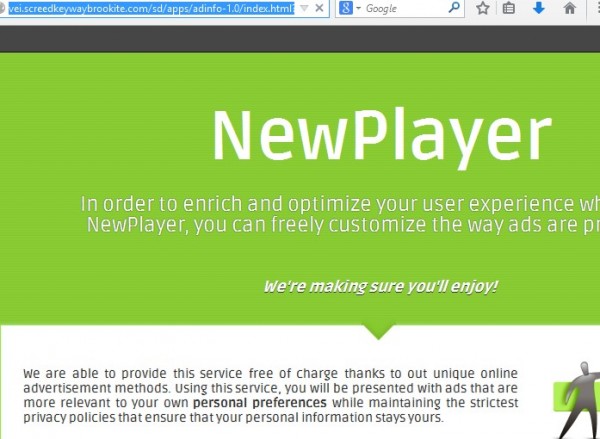
In this guide we will help you to remove vei.screedkeywaybrookite.com pop-ups windows from your computer. Fixing this issue can be performed through effective removal of the adware that causes such pop-up windows. So, if these pop-ups are caused by NewPlayer adware, then you need to remove it. In case they’re caused by similar adware programs, then you will need to uninstall them accordingly.
The main purpose of this post, however, is to warn you about the danger of all such vei.screedkeywaybrookite.com pop-up windows which may appear in your browser. This is the example of what they could mention when they come up:
Your software may be out of date
Software updater analyses your computer for out of date software and recommends the latest updates to download.
– Avoid Vulnerabilities
– Reduce crashes and ensure optimal browsing experience
– Automatically updates
Update Recommended!
It is recommended that you install the software to ensure your browser is the latest version.
Please update to continue.
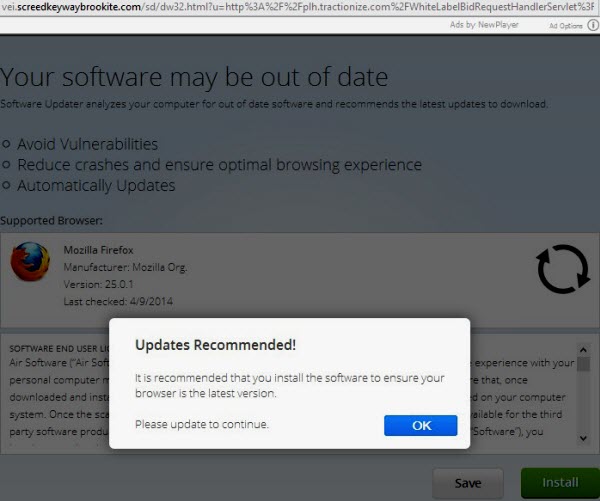
In fact, there is absolutely no need for you to update any software. As we’ve said above, this pop-up window is caused by adware already inside of your PC. And the mission of this adware is to implant a lot of other unwanted applications, such as adware and browser hijackers, into your computer. This is why you see so many of such misleading vei.screedkeywaybrookite.com pop-ups telling you to install all sorts of other programs. If you install them, you will in addition install a lot of other junkware into your computer.
If you’ve seen any of such vei.screedkeywaybrookite.com pop-ups to come up in your computer, then you definitely need to do something to get rid of them and fix the issue. Please do not ever click on them. Instead, we recommend you to scan your system with the help of a powerful anti-malware program that will help you to remove the adware that causes them. In case you need any additional assistance on our part, please do not hesitate to get in touch with us at any time of your preference.
Anti-malware tool necessary for vei.screedkeywaybrookite.com pop-up windows removal
Similar adware removal video:
Vei.screedkeywaybrookite.com pop-up detailed removal instructions
Step 1. Uninstalling related adware from the Control Panel of your computer.
Instructions for Windows XP, Vista and 7 operating systems:
- Make sure that all your browsers infected with adware are shut down (closed).
- Click “Start” and go to the “Control Panel“:
- In Windows XP click “Add or remove programs“:
- In Windows Vista and 7 click “Uninstall a program“:
- Uninstall related adware. To do it, in Windows XP click “Remove” button related to it. In Windows Vista and 7 right-click this adware program with the PC mouse and click “Uninstall / Change“.



Instructions for Windows 8 operating system:
- Move the PC mouse towards the top right hot corner of Windows 8 screen, click “Search“:
- Type “Uninstall a program“, then click “Settings“:
- In the left menu that has come up select “Uninstall a program“:
- Uninstall related adware program. To do it, in Windows 8 right-click such adware program with the PC mouse and click “Uninstall / Change“.



Step 2. Removing adware from the list of add-ons and extensions of your browser.
In addition to removal of adware from the Control Panel of your PC as explained above, you also need to remove this adware from the add-ons or extensions of your browser. Please follow this guide for managing browser add-ons and extensions for more detailed information. Remove any items related to this particular adware and other unwanted applications installed on your PC.
Step 3. Scanning your computer with reliable and effective security software for removal of all adware remnants.
- Download Plumbytes Anti-Malware through the download button above.
- Install the program and scan your computer with it.
- At the end of scan click “Apply” to remove all infections associated with this adware.
- Important! It is also necessary that you reset your browsers with Plumbytes Anti-Malware after this particular adware removal. Shut down all your available browsers now.
- In Plumbytes Anti-Malware click “Tools” tab and select “Reset browser settings“:
- Select which particular browsers you want to be reset and choose the reset options:
- Click “Reset browser settings” button.
- You will receive the confirmation windows about browser settings reset successfully.
- Reboot your PC now.



![Hhyu ransomware [.hhyu file virus]](https://www.system-tips.net/wp-content/uploads/2022/07/hhu-100x80.png)


