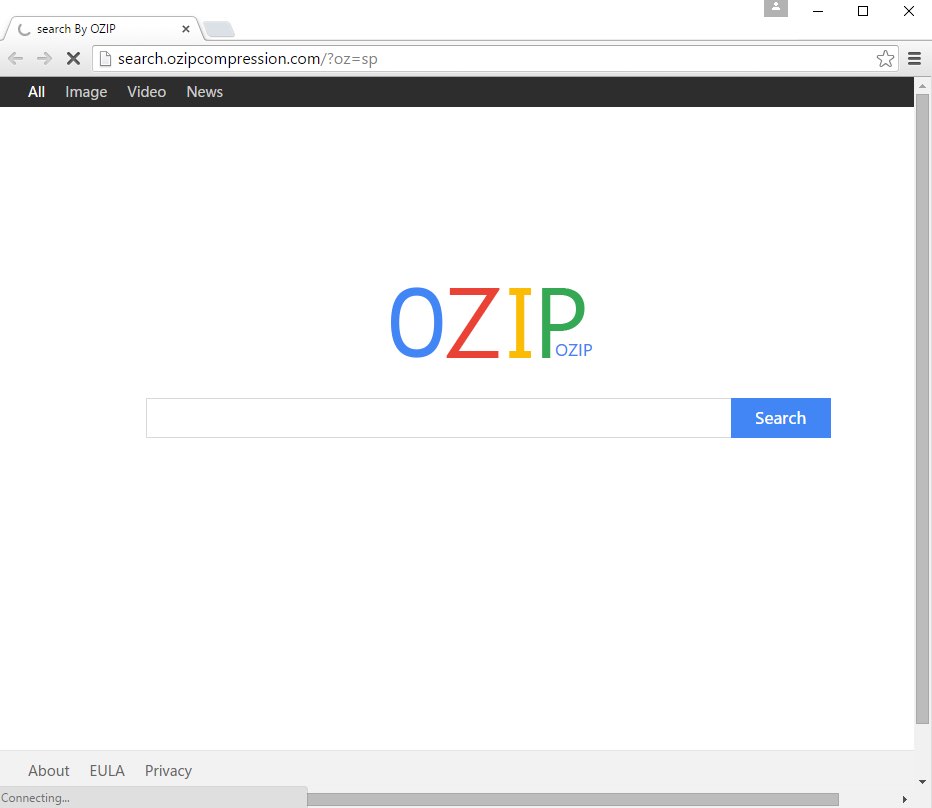Ozip is a browser hijacker changing home page into search.ozipcompression.com/?oz=sp. Developed by Zoekyu Technology Limited, it also adds OZIP Search 1.0.9 extension into Mozilla Firefox and Google Chrome browsers. As a result, opening every new tab gives you NewTab By OZIP.
Penetration of Ozip Search hijacker into browsers occurs after users download and install OZIP software. It would then modify the default home page and search engine settings, making your browser to start with settings introduced by the hijacker.
When you submit any search queries through search.ozipcompression.com, you will get results from Google or some other genuine search provider. But this does not mean that it is safe to surf the web through Ozip. The information you submit through search queries may be collected and transferred to third parties for various illegal purposes.
In order to remove Ozip Search manually from your browsers you need to disable its related extensions from browsers affected by it. Then you will need to manually change the home page of your browser back to google.com, or some other decent page of your selection. This should definitely help, even though your computer might be infected with other dangerous or at least potentially unwanted applications.
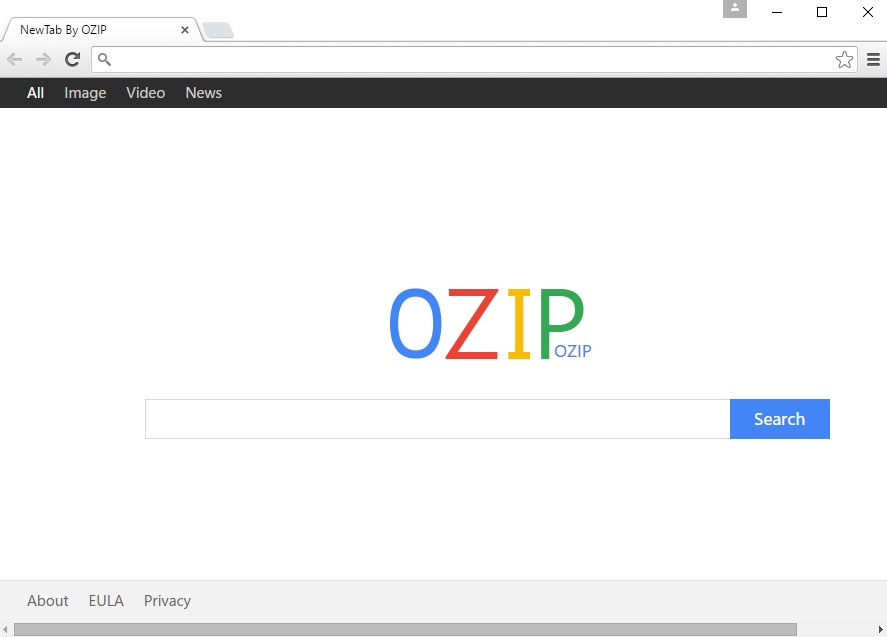
Even after you get rid of Ozip Search manually, you’re strongly advised to scan your computer with a proven malware removal software named Plumbytes Anti-Malware. You will need to get rid of all the infections it identifies and to reset browsers settings with its help. Feel free to contact us at any time if you need further assistance.
Software to get rid of Ozip Search automatically.
Important milestones to delete Ozip Search automatically are as follows:
- Downloading and installing the program.
- Scanning of your PC with it.
- Removal of all infections detected by it (with full registered version).
- Resetting your browser with Plumbytes Anti-Malware.
- Restarting your computer.
Detailed instructions to remove Ozip Search automatically.
- Download Plumbytes Anti-Malware through the download button above.
- Install the program and scan your computer with it.
- At the end of scan click “Apply” to remove all infections associated with Ozip Search:
- Important! It is also necessary that you reset your browsers with Plumbytes Anti-Malware after this particular virus removal. Shut down all your available browsers now.
- In Plumbytes Anti-Malware click on “Tools” tab and select “Reset browser settings“:
- Select which particular browsers you want to be reset and choose the reset options.
- Click on “Reset” button.
- You will receive the confirmation windows about browser settings reset successfully.
- Reboot your PC now.
Video guide explaining how to reset browsers altogether automatically with Plumbytes Anti-Malware:
How to prevent your PC from being reinfected:
Plumbytes Anti-Malware offers a superb service to prevent malicious programs from being launched in your PC ahead of time. By default, this option is disabled once you install Anti-Malware. To enable the Real-Time Protection mode click on the “Protect” button and hit “Start” as explained below:
Once this option is enabled, your computer will be protected against all possible malware attacking your PC and attempting to execute (install) itself. You may click on the “Confirm” button to continue blocking this infected file from being executed, or you may ignore this warning and launch this file.