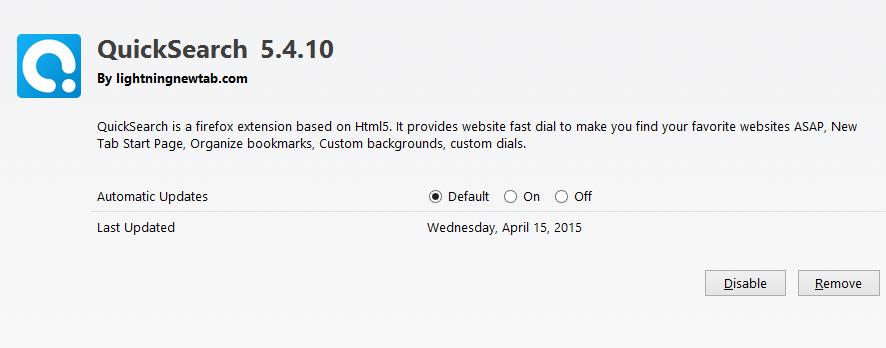QuickSearch 5.4.10 by lightningnewtab.com stands for a new add-on for Mozilla Firefox browser. Yet, this extension has nothing to do with this particular browser. Most often it becomes the part of Mozilla Firefox as a result of users installing some other free applications bundled with various PUPs (potentially unwanted programs). Just as an example, QuickSearch 5.4.10 is integrated with omniboxes.com, mystartsearch.com and luckysearches.com browser hijackers. As a consequence of this add-on installed, users will see “Fast Start” to be displayed whenever then open every single new tab of Mozilla Firefox browser. No matter how many tabs they open, this Fast Start add-on comes as a result of QuickSearch 5.4.10 add-on enabled.
Some users aren’t satisfied with Fast Start to be displayed in their Mozilla Firefox browser when trying to open new search tab. Obviously, they would like to fix this problem and restore their browser to the initial parameters of home page and default search engine settings. We don’t really recommend you to look for the information through this add-on. Your search queries will be permanently redirect via various third-party websites, which are fairly considered as fake and pseudo search engines, such as search.webssearches.com, searches.globososo.com, searches.vi-view.com, etc.
To look for the information through these websites is the total waste of your time. You will see a lot of annoying sponsored links, which will be totally irrelevant to what you’re looking for. Furthermore, because of such unwanted search redirections through random third-party websites you may be brought to all kinds of insecure websites which may represent danger for your computer and even steal your personal information.
To summarize the above-said information, QuickSearch 5.4.10 add-on must be immediately deleted from your Mozilla Firefox browser. You need to disable this add-on (extension) and delete it accordingly. On the other hand, the presence of this extension in your browser most likely indicates the availability of other malicious or potentially unwanted programs in your system. In order to get rid of them in an effective manner we recommend that you scan your system with Plumbytes Anti-Malware, which is a powerful antispyware program capable of detecting and removing the most serious infections from your computer. This can be done with its full registered version, by the way. Finally, you will need to reset your browsers with its help. This will help you to automatically remove QuickSearch 5.4.10 infection from your computer. In case you need more help on our part, please feel free to contact us at any time of your choice.
Similar video guide explaining removal of QuickSearch 5.4.10 add-on (Fast Start New Tab) from Mozilla Firefox (free uninstall guide):
Software to get rid of QuickSearch 5.4.10 automatically.
Important milestones to delete QuickSearch 5.4.10 automatically are as follows:
- Downloading and installing the program.
- Scanning of your PC with it.
- Removal of all infections detected by it (with full registered version).
- Resetting your browser with Plumbytes Anti-Malware.
- Restarting your computer.