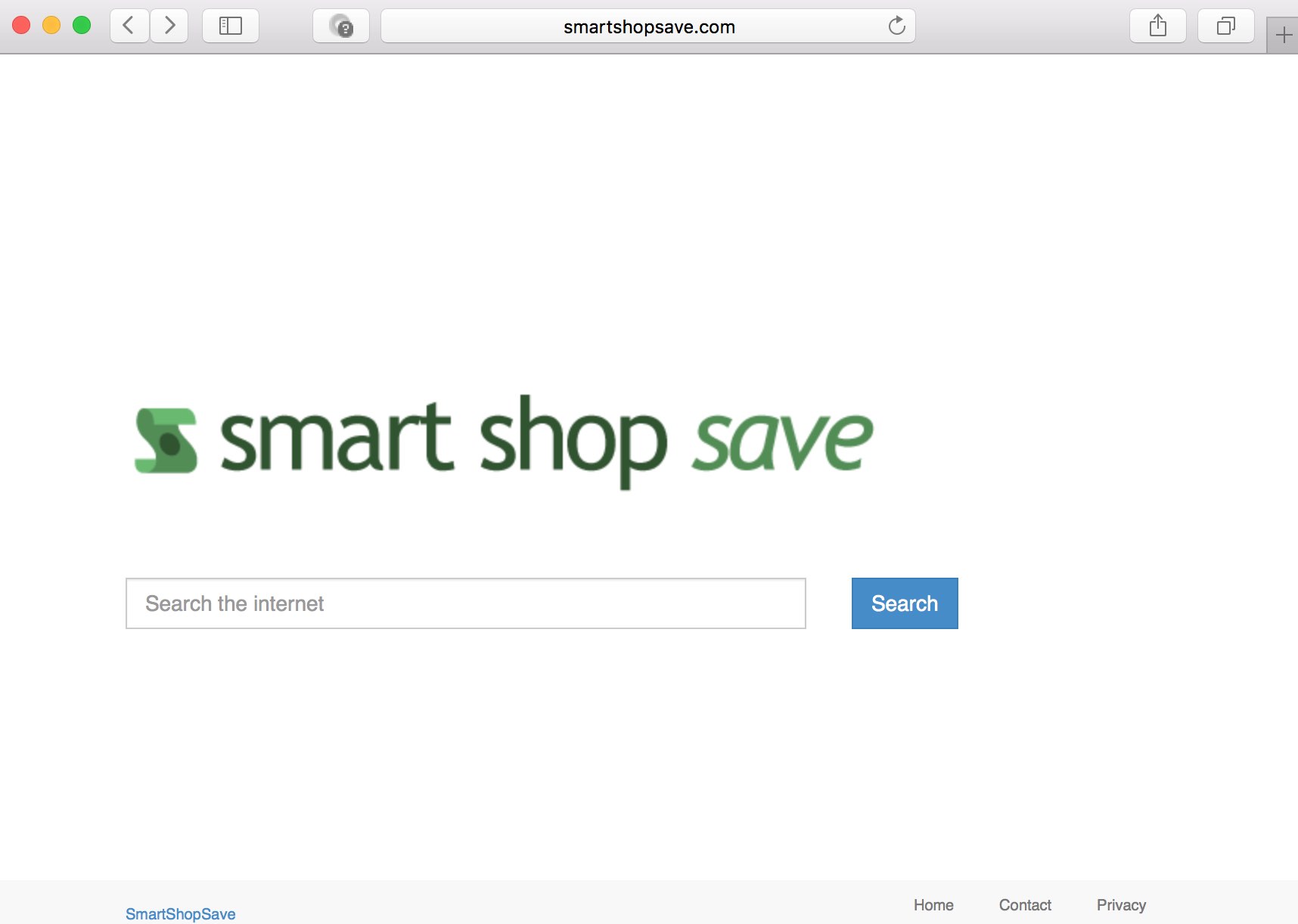Search – Smart Shop Save is a browser hijacker, instead of a genuine search engine. Once enabled, it amends the home page of your browser to start with smartshopsave.com. When opening each new browser tab the same page (Smart Shop Save) may additionally appear.
It is quite clear that to look for the information through Smart Shop Save hijacker will not furnish users with any relevant search results. Users instead will see a lot of annoying advertisement banners, which may lead them to various unsafe places in the web.
Some people might think that they may find some better prices in the Internet through smartshopsave.com. But they’re definitely wrong. The purpose of this hijacker is to collect the information about user’s browsing experience in order to display some targeted ads through other adware, which may be already installed and running in the computer. The hijacker is also integrated with other variants of adware, which may be installed in a secret (concealed) manner, without user’s approval.
On the top of the above-said, smartshopsave.com slows down the operation of browser and may cause the entire system breakdown. The hijacker causes high CPU usage because of permanent redirections, and thus is definitely not a good program to keep. Our solution is that you eliminate it completely from your computer as explained in the guide below. We propose that you do it with Plumbytes Anti-Malware, the reliable spyware removal tool.
Software to get rid of Smart Shop Save automatically.
Important milestones to delete Smart Shop Save automatically are as follows:
- Downloading and installing the program.
- Scanning of your PC with it.
- Removal of all infections detected by it (with full registered version).
- Resetting your browser with Plumbytes Anti-Malware.
- Restarting your computer.
Detailed instructions to remove Smart Shop Save automatically.
- Download Plumbytes Anti-Malware through the download button above.
- Install the program and scan your computer with it.
- At the end of scan click “Apply” to remove all infections associated with smartshopsave.com virus:
- Important! It is also necessary that you reset your browsers with Plumbytes Anti-Malware after this particular virus removal. Shut down all your available browsers now.
- In Plumbytes Anti-Malware click on “Tools” tab and select “Reset browser settings“:
- Select which particular browsers you want to be reset and choose the reset options.
- Click on “Reset” button.
- You will receive the confirmation windows about browser settings reset successfully.
- Reboot your PC now.
Video guide explaining how to reset browsers altogether automatically with Plumbytes Anti-Malware:
How to prevent your PC from being reinfected:
Plumbytes Anti-Malware offers a superb service to prevent malicious programs from being launched in your PC ahead of time. By default, this option is disabled once you install Anti-Malware. To enable the Real-Time Protection mode click on the “Protect” button and hit “Start” as explained below:
Once this option is enabled, your computer will be protected against all possible malware attacking your PC and attempting to execute (install) itself. You may click on the “Confirm” button to continue blocking this infected file from being executed, or you may ignore this warning and launch this file.