WebSpades is a new adware program targeting many PCs these days. As a result of its installation, you may see several strange advertisement banners when visiting many commercial websites. These banners will not tell you that they are powered by WebSpades program. However, if you look into the list of available extensions or add-ons of your browser infected with this adware, you will definitely see WebSpades there. Also, you will encounter this program in the list of installed applications through the Control Panel of your computer. When trying to remove this program regularly you might think that this adware is deleted, but you might still see some remnants of it, or still encounter its ads and banners from time to time. In this guide we will help you to remove WebSpades from your computer automatically, in an effective manner.
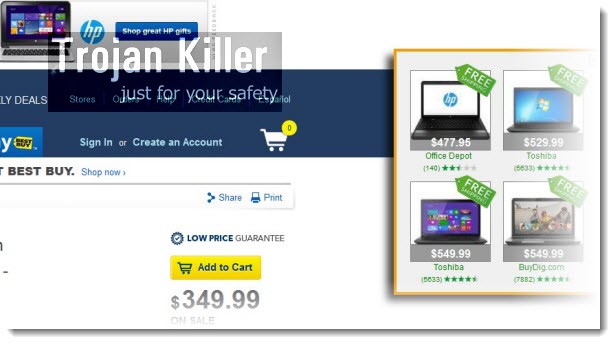
WebSpades adware most often comes bundled with other free programs downloaded by users from various online resources. The problem is that users don’t often pay attention as to what else they are installing in addition to the main software of their selection. This is how they actually allow unwanted programs to enter their PCs.
WebSpades thus attacks mainly browsers like Internet Explorer, Google Chrome and Mozilla Firefox. You will see a special advertisement banner when you open sites like Walmart, Amazon, Ebay, etc. As soon as you look for some item sold there, you will see this banner to appear. It will display similar items, and when you click them you will be redirected through ws.pricedetect.com websites that will give you some deals and offers associated to WebSpades adware.
At the same time, this WebSpades brings you no value. It doesn’t really help you save more funds. What it has in mind is just to make you click these ads, and possibly buy something. When you buy those items through its partner sites, there is no guarantee that you will receive what you paid for. Plus, this doesn’t really help you save more funds. What this program does is simply helping its owners and developers earn their profit, but surely it doesn’t want to help you get better deals.
To sum up, we recommend you to remove WebSpades adware from your computer. This can be done in two different ways. One is through removing this adware (uninstalling it) through the Control Panel, and disabling and further deleting of any related extensions or add-ons in your browser affected by it. But this might not be enough. So, we also recommend you to scan your PC with a reliable anti-malware tool that will detect all files and registry entries related to this adware, and will remove them effectively. This can be done as explained below. If you need any help on our part, please don’t hesitate to get in touch with us at any time. Good luck!
Anti-malware tool necessary for WebSpades adware removal
Similar adware removal video:
WebSpades adware detailed removal instructions
Step 1. Uninstalling WebSpades adware from the Control Panel of your computer.
Instructions for Windows XP, Vista and 7 operating systems:
- Make sure that all your browsers infected with WebSpades adware are shut down (closed).
- Click “Start” and go to the “Control Panel“:
- In Windows XP click “Add or remove programs“:
- In Windows Vista and 7 click “Uninstall a program“:
- Uninstall WebSpades. To do it, in Windows XP click “Remove” button related to it. In Windows Vista and 7 right-click this adware program with the PC mouse and click “Uninstall / Change“.



Instructions for Windows 8 operating system:
- Move the PC mouse towards the top right hot corner of Windows 8 screen, click “Search“:
- Type “Uninstall a program“, then click “Settings“:
- In the left menu that has come up select “Uninstall a program“:
- Uninstall WebSpades program. To do it, in Windows 8 right-click such adware program with the PC mouse and click “Uninstall / Change“.



Step 2. Removing adware from the list of add-ons and extensions of your browser.
In addition to removal of adware from the Control Panel of your PC as explained above, you also need to remove this adware from the add-ons or extensions of your browser. Please follow this guide for managing browser add-ons and extensions for more detailed information. Remove any items related to WebSpades adware and other unwanted applications installed on your PC.
Step 3. Scanning your computer with reliable and effective security software for removal of all adware remnants.
- Download Plumbytes Anti-Malware through the download button above.
- Install the program and scan your computer with it.
- At the end of scan click “Apply” to remove all infections associated with this adware.
- Important! It is also necessary that you reset your browsers with Plumbytes Anti-Malware after this particular adware removal. Shut down all your available browsers now.
- In Plumbytes Anti-Malware click “Tools” tab and select “Reset browser settings“:
- Select which particular browsers you want to be reset and choose the reset options:
- Click “Reset browser settings” button.
- You will receive the confirmation windows about browser settings reset successfully.
- Reboot your PC now.






