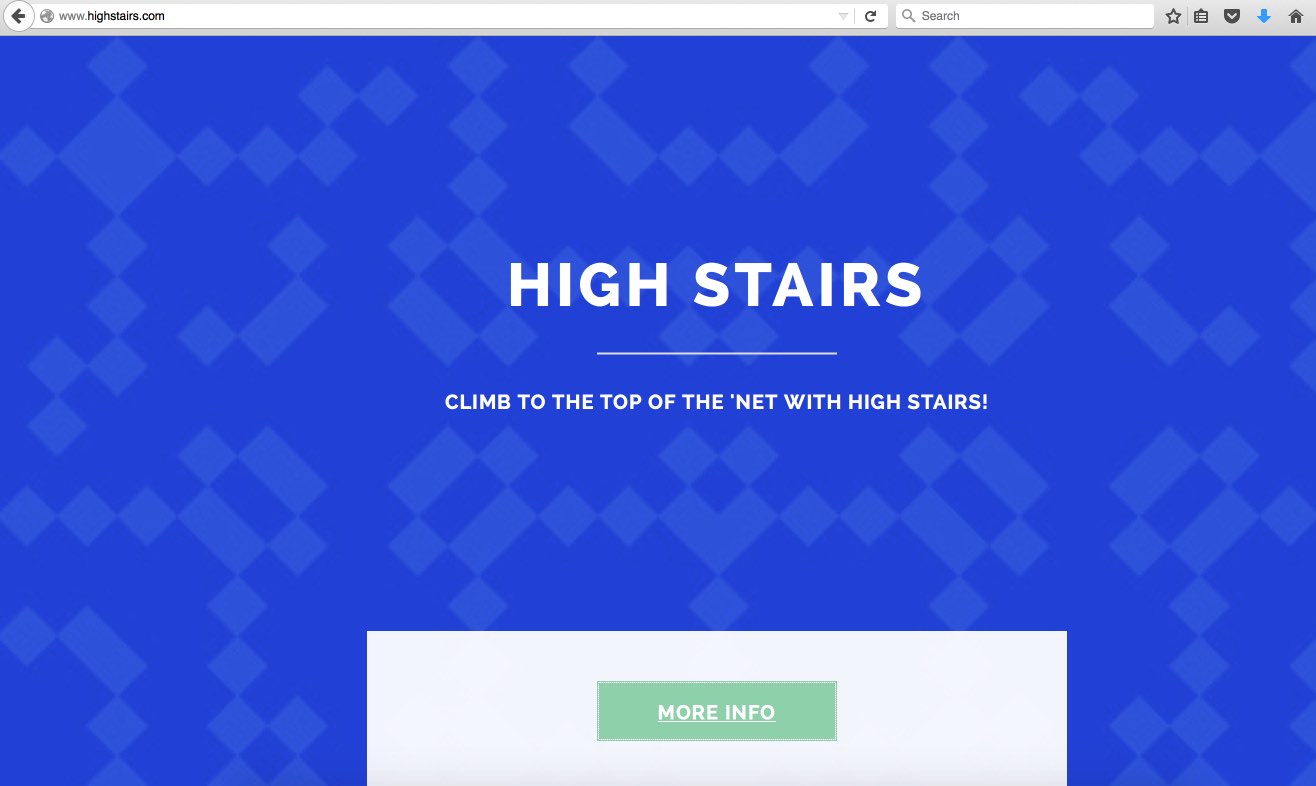High Stairs adware has a special slogan “Climb to the top of the net with High Stairs“. One might think that something extraordinary will happen after he/she installs this program. But soon these expectations will fade away after users discover how annoying this program really is.
Once installed, High Stairs adware will start displaying the huge amount of intrusive advertisements labelled as ‘brought by High Stairs‘, ‘powered by High Stairs‘, etc. In addition, the infected browser will experience even more serious problem related to various pop-ups redirecting to random web pages of extremely dangerous reputation.
High Stairs advertisements may be especially active when users visit e-commerce sites in an attempt to buy something cheaper. The fact is that sometimes these additional advertisements run by adware will be even relevant to your search queries. You might look for a new pair of glasses and suddenly see Ads by High Stairs showing you similar items sold through other websites related to this adware. You should not ever think that this adware tries to help you finding better prices. It only cares about the people who distribute it. They get their profit per each adware installation and every click you make on these High Stairs Ads after the adware gets installed.
Presence of any adware in the PC is not a good sign for its stability. The systems infected by adware generally work much slower than before. Plus, these redirections to random pages could easily make things even worse when users proceed with misleading suggestions in such sudden pop-ups caused by High Stairs adware. To restore your PC back to fully functional mode and to make it clean, follow the removal solution below.
Software to get rid of High Stairs Ads automatically.
Important milestones to delete Ads by High Stairs automatically are as follows:
- Downloading and installing the program.
- Scanning of your PC with it.
- Removal of all infections detected by it (with full registered version).
- Resetting your browser with Plumbytes Anti-Malware.
- Restarting your computer.
Detailed instructions to remove Ads by High Stairs automatically.
- Download Plumbytes Anti-Malware through the download button above.
- Install the program and scan your computer with it.
- At the end of scan click “Apply” to remove all infections associated with High Stairs advertisements:
- Important! It is also necessary that you reset your browsers with Plumbytes Anti-Malware after this particular adware removal. Shut down all your available browsers now.
- In Plumbytes Anti-Malware click on “Tools” tab and select “Reset browser settings“:
- Select which particular browsers you want to be reset and choose the reset options.
- Click on “Reset” button.
- You will receive the confirmation windows about browser settings reset successfully.
- Reboot your PC now.
Video guide explaining how to reset browsers altogether automatically with Plumbytes Anti-Malware:
Detailed removal instructions to uninstall High Stairs adware manually
Step 1. Uninstalling this adware from the Control Panel of your computer.
- Make sure that all your browsers infected with High Stairs adware are shut down (closed).
- Click on “Start” and go to the “Control Panel“.
- To access the Control Panel in Windows 8 operating system move the computer mouse towards the left bottom hot corner of Windows 8 screen and right-click on it. In Windows 8.1, simply right-click on the “Start” button. Then click on “Control Panel“.
- In Windows XP click on “Add or remove programs“.
- In Windows Vista, 7, 8 and 8.1 click on “Uninstall a program“.
- Uninstall High Stairs adware. To do it, in Windows XP click “Remove” button related to it. In Windows Vista, 7, 8 and 8.1 right-click on this adware with the PC mouse and click on “Uninstall / Change“.
Step 2. Uninstalling adware from the list of add-ons and extensions of your browser.
In addition to elimination of adware from the Control Panel of your PC as explained above, you also need to remove this adware from the add-ons or extensions of your browser. Please follow this guide for managing browser add-ons and extensions for more detailed information. Remove any items related to this adware and other unwanted applications installed on your PC.
How to prevent your PC from being reinfected:
Plumbytes Anti-Malware offers a superb service to prevent malicious programs from being launched in your PC ahead of time. By default, this option is disabled once you install Anti-Malware. To enable the Real-Time Protection mode click on the “Protect” button and hit “Start” as explained below:
Once this option is enabled, your computer will be protected against all possible malware attacking your PC and attempting to execute (install) itself. You may click on the “Confirm” button to continue blocking this infected file from being executed, or you may ignore this warning and launch this file.