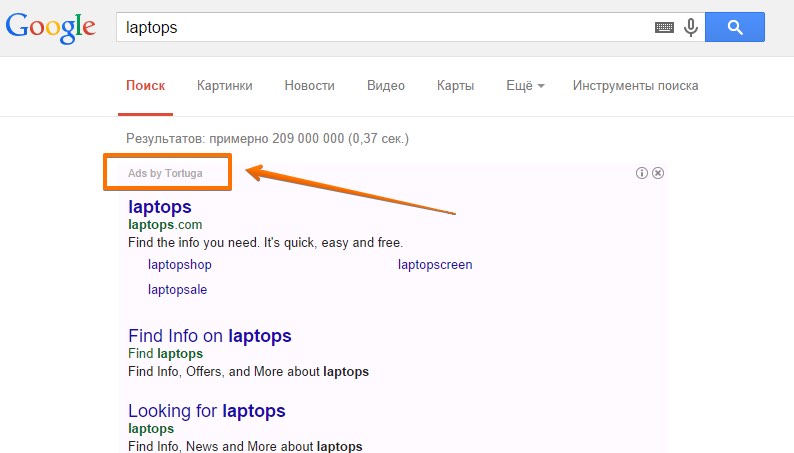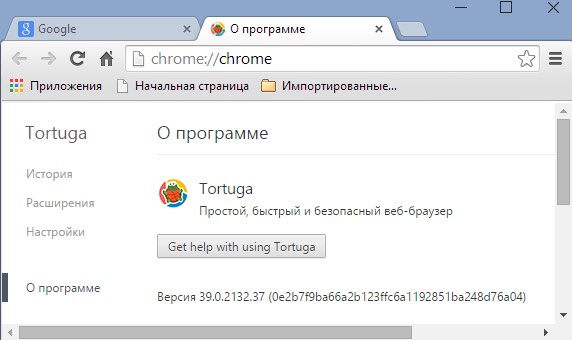Il browser Tortuga e Ads by Tortuga sono due problemi correlati. Potrebbero esserci alcune altre infezioni nel tuo pc ma queste due applicazioni sono connesse l’una all’altra. La prima può essere classificata come un cosiddetto PUP (Potentially Unwanted Program), mentre l’altro è un cosiddetto Adware.
Tortuga Browser è spesso raccomandato per le installazioni mentre gli utenti cercano applicazioni gratuite. Spesso mentre cercano freeware, si imbattono in varie risorse online, con una reputazione molto bassa. Per essere più precisi, questi siti dove si scaricano freeware, sono noti per distribuire degli adware e altri software non voluti sulla base dei cosiddetti bundlings. In altre parole, gli utenti cercano applicazioni free e i loro programmi di installazione portano in aggiunta molti altri programmi immondizia nei loro pc.
“Junk software” è l’espressione corretta che può essere applicata per il browser Tortuga. Una volta installato, aggiungerà un sacco di altri collegamenti sul desktop. Quanto proverete ad aprire altri browser come Google Chrome, Mozilla, Firefox o Explorer, aprirete invece il browser Tortuga.
In aggiunta al problemi summenzionati, gli utenti vedono un sacco di Ads by Tortuga quando fanno alcune richieste on line, attraverso questo pseudo browser. Questi ads non sono sicuri perché possono condurre a un sacco di domini di terze parti e spesso coinvolti in una massiccia distribuzione di virus e malware.
Per rimuovere Tortuga Browser e Ads by Tortuga manualmente e gratis è necessario chiudere tutti i suoi processi attraverso task manger. Quindi, aprendo Task Manager cercare i processi aperti Tortuga.exe e chiuderli. Subito dopo disinstallare Tortuga normalmente attraverso il pannello di controllo del tuo computer.
Per colpa del virus Tortuga nel vostro sistema il pc funzionerà molto lentamente. Questo programma consuma molte risorse di sistema e causa un alto uso di CPU. Il risultato è che il vostro sistema di tanto in tanto si bloccherà. Quindi è meglio che eliminiate in fretta questo programma dannoso.
Nel caso la rimozione manuale del browser e dagli Ads Tortuga non vi aiutasse a risolvere il problema, potete seguire i passaggi qui sotto per eliminare queste ed altre infezioni automaticamente, con l’aiuto di un valido programma antispyware. Ne avrete bisogno per liberarvi di tutte le infezioni trovate (con le loro ultime versioni registrate) e quindi resettare col loro aiuto il browser.
Software to get rid of Tortuga Browser automatically.
Important milestones to delete Tortuga Browser automatically are as follows:
- Downloading and installing the program.
- Scanning of your PC with it.
- Removal of all infections detected by it (with full registered version).
- Resetting your browser with Plumbytes Anti-Malware.
- Restarting your computer.
Detailed instructions to remove Tortuga Browser automatically.
- Download Plumbytes Anti-Malware through the download button above.
- Install the program and scan your computer with it.
- At the end of scan click “Apply” to remove all infections associated with Tortuga Browser:
- Important! It is also necessary that you reset your browsers with Plumbytes Anti-Malware after removal of Tortuga Browser. Shut down all your available browsers now.
- In Plumbytes Anti-Malware click on “Tools” tab and select “Reset browser settings“:
- Select which particular browsers you want to be reset and choose the reset options.
- Click on “Reset” button.
- You will receive the confirmation windows about browser settings reset successfully.
- Reboot your PC now.
Video guide explaining how to reset browsers altogether automatically with Plumbytes Anti-Malware:
Detailed removal instructions to uninstall Tortuga Browser manually
Step 1. Uninstalling suspicious applications from the Control Panel of your computer.
- Make sure that all the processes related to Tortuga Browser are terminated.
- Click on “Start” and go to the “Control Panel“:
- To access the Control Panel in Windows 8 operating system move the computer mouse towards the left bottom hot corner of Windows 8 screen and right-click on it. In Windows 8.1, simply right-click on the “Start” button. Then click on “Control Panel“:
- In Windows XP click on “Add or remove programs“:
- In Windows Vista, 7, 8 and 8.1 click on “Uninstall a program“:
- Uninstall any suspicious applications which may be related to Tortuga Browser. To do it, in Windows XP click “Remove” button related to such applications. In Windows Vista, 7, 8 and 8.1 right-click on certain suspicious program with the PC mouse and click on “Uninstall / Change“.
Step 2. Removing suspicious elements from the list of add-ons and extensions of your browser.
In addition to removal of suspicious programs from the Control Panel of your PC as explained above, you also need to remove suspicious items from the add-ons or extensions of your browser. Please follow this guide for managing browser add-ons and extensions for more detailed information. Remove any items related to this browser hijacker and other unwanted applications installed on your PC.
How to prevent your PC from being reinfected:
Plumbytes Anti-Malware offers a superb service to prevent malicious programs from being launched in your PC ahead of time. By default, this option is disabled once you install Anti-Malware. To enable the Real-Time Protection mode click on the “Protect” button and hit “Start” as explained below:
Once this option is enabled, your computer will be protected against all possible malware attacking your PC and attempting to execute (install) itself. You may click on the “Confirm” button to continue blocking this infected file from being executed, or you may ignore this warning and launch this file.