Search Protect by Conduit is a potentially unwanted program (PUP) developed by Conduit,Inc. It is an integral component of Conduit Search browser hijacker, which causes the homepage of your browser to start with search.conduit.com. In addition, as a result of such unauthorized amendment of your search preferences, your search queries will also be redirected through the sub-domains search.conduit.com or search.conduit.com/corse. These instructions are relevant to help you remove Search Protect by Conduit, get rid of search.conduit.com from the home page of your browser and fix the problem of search engine redirection through search.conduit.com.
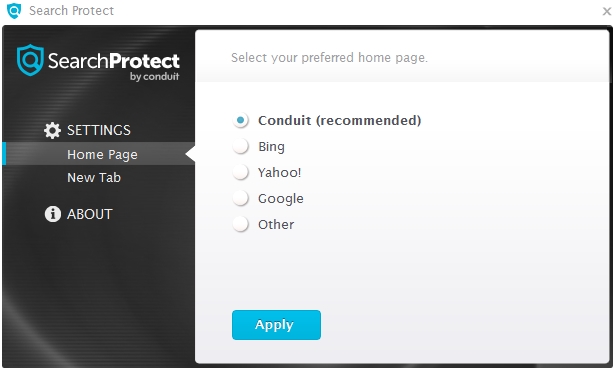
How can you actually define that your PC has Search Protect by Conduit installed and running on your computer? One of the key signs of its presence is the activity of a process called CltMngSvc.exe. If you open Task Manager program you might discover this CltMngSvc.exe process running. It stands for the application called Search Protect by Conduit Updater, so obviously this means that this potentially unwanted program is inside of your system.
The typical location for CltMngSvc.exe process is C:\Program Files\SearchProtect\bin\CltMngSvc.exe. This startup entry is installed as a Windows service, however, this doesn’t mean that this process does some good services for your computer. Search Protect by Conduit on your PC is a program which technically is not a virus, however, its presence on the computer doesn’t really help you improve your search. Its role in your search queries is quite doubtful, since very often the search results obtained through search.conduit.com are full of annoying advertisements, sponsored links, which aren’t always safe. Clicking them may bring you to some unsafe websites, which in result may load your PC with many other potentially unwanted programs.
Search Protect by Conduit software is widely distributed today. Most often the installer of this program is a part of many free programs downloaded and installed by users. There are many of cost-free utilities offered for download online on a freeware basis. The problem is that very often such applications are by default bundled with many additional programs, such as browser hijackers, add-ons, extensions, toolbars, and a large variety of adware applications. Search Protect by Conduit with its CltMngSvc.exe service is just one of them.
If you deal with free applications that you download and install onto your PC, you need to make sure you carefully read those boring End User License Agreements related to them. These EULAs generally clearly mention what exactly you’re going to install in addition to the initial software of your choice. This is how you will be able to avoid any unwanted installations, like this Search Protect by Conduit program.
These guidelines below will help you remove Search Protect by Conduit from your computer. Also, by following these instructions you will be able to get rid of search.conduit.com from the home page of your browser and fix browser redirection problem through this website. Scanning your system with the software recommended below will also help you delete CltMngSvc.exe running program related to Search Protect by Conduit.
Screenshot of CltMngSvc.exe active process:
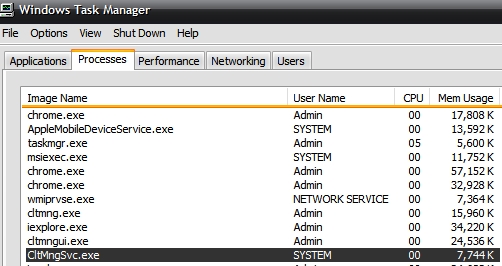
Anti-malware tool necessary for Search Protect by Conduit removal
Similar removal video:
Search Protect detailed removal instructions
Step 1. Uninstalling Search Protect by Conduit from the Control Panel of your computer.
Instructions for Windows XP, Vista and 7 operating systems:
- Make sure that all your browsers infected with Search Protect by Conduit are shut down (closed).
- Click “Start” and go to the “Control Panel“:
- In Windows XP click “Add or remove programs“:
- In Windows Vista and 7 click “Uninstall a program“:
- Uninstall Search Protect by Conduit program. To do it, in Windows XP click “Remove” button related to it. In Windows Vista and 7 right-click Search Protect by Conduit with the PC mouse and click “Uninstall / Change“.



Instructions for Windows 8 operating system:
- Move the PC mouse towards the top right hot corner of Windows 8 screen, click “Search“:
- Type “Uninstall a program“, then click “Settings“:
- In the left menu that has come up select “Uninstall a program“:
- Uninstall Search Protect by Conduit. To do it, in Windows 8 right-click Search Protect by Conduit with the PC mouse and click “Uninstall / Change“.



Step 2. Removing Conduit Search from the list of add-ons and extensions of your browser.
In addition to removal of Conduit browser hijacker from the Control Panel of your PC as explained above, you also need to remove this hijacker from the add-ons or extensions of your browser. Please follow this guide for managing browser add-ons and extensions for more detailed information. Remove any items related to this particular hijacker and other unwanted applications installed on your PC.
Step 3. Scanning your computer with reliable and effective security software for removal of all remnants related to Conduit hijacker.
- Download Plumbytes Anti-Malware through the download button above.
- Install the program and scan your computer with it.
- At the end of scan click “Apply” to remove all infections associated with this hijacker.
- Important! It is also necessary that you reset your browsers with Plumbytes Anti-Malware after Conduit removal. Shut down all your available browsers now.
- In Plumbytes Anti-Malware click “Tools” tab and select “Reset browser settings“:
- Select which particular browsers you want to be reset and choose the reset options:
- Click “Reset browser settings” button.
- You will receive the confirmation windows about browser settings reset successfully.
- Reboot your PC now.






