Security-help-needed.com is a dangerous resource in the web engaged in scaring users tremendously with quite deceptive information. The site presents some sort of “Security Help Video” pop-up saying that the computer is horribly infected with adware. Well, it is true that your PC is contaminated with some adware program. But on the other hand, this security-help-needed.com pop-up does not intend to help you. It is the part of this hazardous adware plan.
The purpose of security-help-needed.com if to force you to call a special toll-free number where you will be told by the crooks to pay money in their favor for absolutely useless services they supposedly offer. Here is what this scary message says:
Security Help Video
security-help-needed.com
The page at https://security-help-needed.com says:
If you are a Digital Ocean inc. Customer
Read before continuing to
It appears that your Windows compute has popup ads enabled.
Please call Toll Free to disable popup ads now at 1-855-598-3098.
Please follow these instructions:
Before you use, it is strongly advised that you call to disable popup ads.
You can do so by calling 1-855-598-3098.
Stay away from calling this number 1-855-598-3098. You must realize that this scam is invented by the crooks who want to get your money. Instead of doing what this pop-up instructs, follow the guide below to remove all adware from your computer.
Software to get rid of security-help-needed.com pop-ups automatically.
Necessary steps to delete security-help-needed.com pop-up windows automatically are as follows:
- Downloading and installing Plumbytes AntiMalware.
- Scanning of your PC with it.
- Removal of all infections detected by it (with full registered version).
- Resetting your browser with Plumbytes AntiMalware.
- Restarting your computer.
Detailed instructions to remove security-help-needed.com pop-ups automatically.
- Download Plumbytes AntiMalware via the download button above.
- Install the software and scan your system with it.
- At the end of scan click “Apply” to remove all infections associated with security-help-needed.com pop-ups:
- Important! It is also necessary that you reset your browsers with Plumbytes AntiMalware after this particular adware removal. Shut down all your available browsers now.
- In Plumbytes AntiMalware click on “Tools” tab and select “Reset browser settings“:
- Select which particular browsers you want to be reset and choose the reset options.
- Click on “Reset” button.
- You will receive the confirmation windows about browser settings reset successfully.
- Reboot your PC now.
Video guide explaining how to reset browsers altogether automatically with Plumbytes AntiMalware:
Detailed removal steps to delete related adware manually
Step 1. Uninstalling suspicious adware from the Control Panel of your computer.
- Make sure that all your browsers infected with adware are shut down (closed).
- Click on “Start” and go to the “Control Panel“:
- To access the Control Panel in Windows 8 operating system move the computer mouse towards the left bottom hot corner of Windows 8 screen and right-click on it. In Windows 8.1, simply right-click on the “Start” button. Then click on “Control Panel“:
- In Windows XP click on “Add or remove programs“:
- In Windows Vista, 7, 8 and 8.1 click on “Uninstall a program“:
- Uninstall suspicious adware. To do it, in Windows XP click “Remove” button related to it. In Windows Vista, 7, 8 and 8.1 right-click on suspicious adware with the computer mouse and click on “Uninstall / Change“.
Step 2. Removing suspicious adware from the list of add-ons and extensions of your browser.
In addition to removal of adware from the Control Panel of your PC as explained above, you also need to remove this adware from the add-ons or extensions of your browser. Please follow this guide for managing browser add-ons and extensions for more detailed information. Remove any items related to this adware and other unwanted applications installed on your PC.
How to prevent your PC from being reinfected:
Plumbytes AntiMalware offers a superb service to prevent malicious programs from being launched in your PC ahead of time. By default, this option is disabled once you install Plumbytes AntiMalware. To enable the Real-Time Protection mode click on the “Protect” button and hit “Start” as explained below:
Once this option is enabled, your computer will be protected against all possible malware attacking your PC and attempting to execute (install) itself. You may click on the “Confirm” button to continue blocking this infected file from being executed, or you may ignore this warning and launch this file.
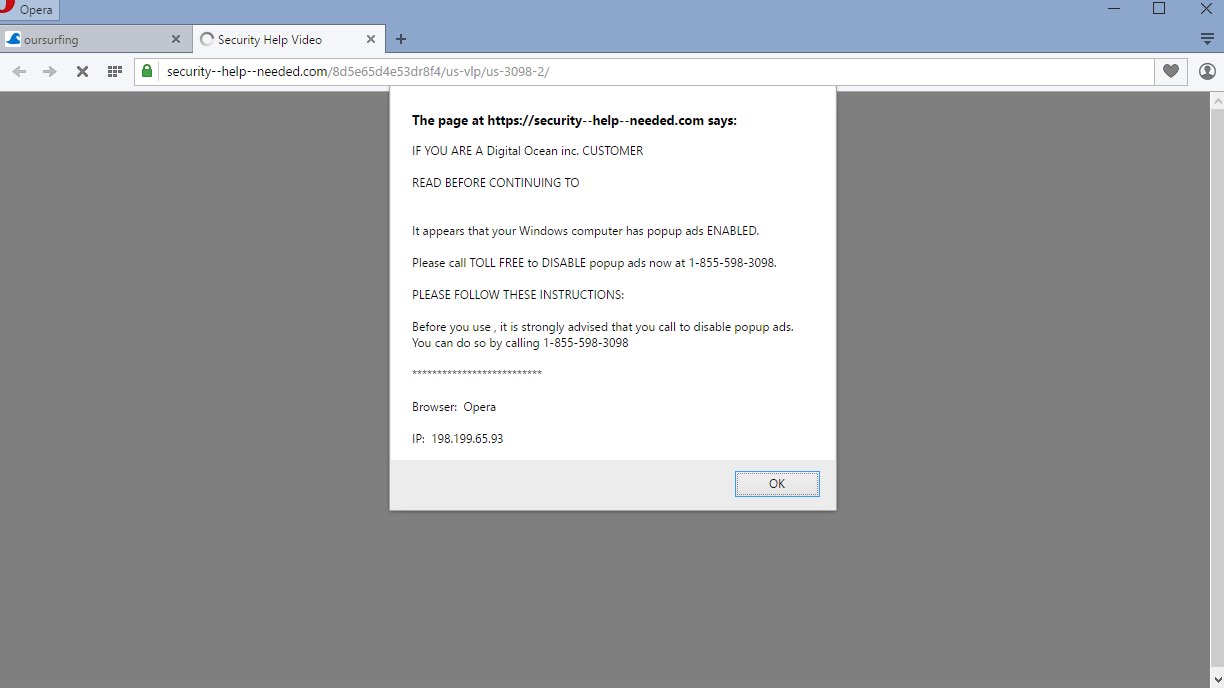










![Hhyu ransomware [.hhyu file virus]](https://www.system-tips.net/wp-content/uploads/2022/07/hhu-100x80.png)


