WordProser is a new annoying adware program engaged in massive promotion and distribution of its ads among various PCs. Note that Word Proser as adware is actively spread today along with many other free applications. If you want to avoid this program from being installed into your PC, then you need to be extremely careful when installing free applications you might decide to install.
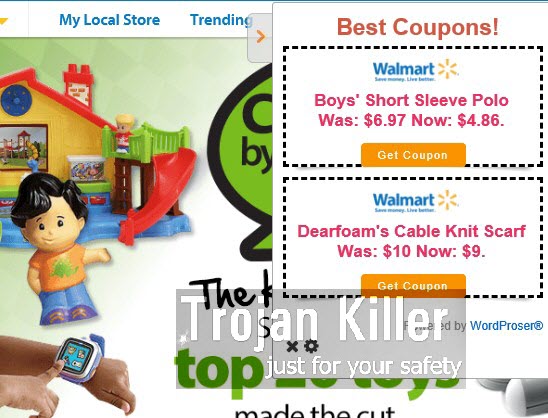
In case WordProser is already a part of your browser you may follow this guide, which is supposed to assist you in removal of this adware from your system. This unwanted application mainly attacks Google Chrome, Mozilla Firefox and Internet Explorer browsers. Actually, this adware makes itself a part of these browsers through adding a special add-on (extension) into them. Also, you will see WordProser as a standalone (independent) program in the list of legally installed applications in your computer.
So, what happens when this adware is in your PC? First of all, you will see its ads and deals to come up in your browser, especially when you visit commercial websites. You will see many of its ads powered by WordProser in the form of special advertisement banners, which actually stand in front of the main commercial website you’ve visited. In addition, you will see WordProser Ads when you move the computer mouse close to some goods sold through the sites you visit. For example, if you go to Walmart to shop for LCD monitors, you might as well see some of such ads by WordProser to show you LCD monitors sold in other places (third-party websites).
You could think that WordProser adware may help you to save more money when shopping online, but this is surely a mistake to think so. The only purpose of this adware is to earn money for its owners, developers and those who distribute it in the world wide web. As for you, this adware can’t really help you at all when it comes to saving more money while you shop through such commercial websites.
Furthermore, due to WordProser in your system the speed of your browser may become much slower. You will also experience the problem of persistent search engine redirection to other third-party websites, which in their turn may infect your PC with other absolutely useless applications. To sum up, we recommend you to remove this adware completely by following the uninstall guide set forth below.
Software for WordProser automatic removal:
Important steps for WordProser removal:
- Downloading and installing the program.
- Scanning of your PC with it.
- Removal of all infections detected by it (with full registered version).
- Resetting your browser with Plumbytes Anti-Malware.
- Restarting your computer.
Similar adware removal video:
Adware detailed removal instructions
Step 1. Uninstalling this adware from the Control Panel of your computer.
Instructions for Windows XP, Vista and 7 operating systems:
- Make sure that all your browsers infected with WordProser adware are shut down (closed).
- Click “Start” and go to the “Control Panel“:
- In Windows XP click “Add or remove programs“:
- In Windows Vista and 7 click “Uninstall a program“:
- Uninstall WordProser adware. To do it, in Windows XP click “Remove” button related to it. In Windows Vista and 7 right-click this adware program with the PC mouse and click “Uninstall / Change“.



Instructions for Windows 8 operating system:
- Move the PC mouse towards the top right hot corner of Windows 8 screen, click “Search“:
- Type “Uninstall a program“, then click “Settings“:
- In the left menu that has come up select “Uninstall a program“:
- Uninstall this adware program. To do it, in Windows 8 right-click on WordProser program with the PC mouse and click “Uninstall / Change“.



Step 2. Removing adware from the list of add-ons and extensions of your browser.
In addition to removal of adware from the Control Panel of your PC as explained above, you also need to remove this adware from the add-ons or extensions of your browser. Please follow this guide for managing browser add-ons and extensions for more detailed information. Remove any items related to this adware and other unwanted applications installed on your PC.
Step 3. Scanning your computer with reliable and effective security software for removal of all adware remnants.
- Download Plumbytes Anti-Malware through the download button above.
- Install the program and scan your computer with it.
- At the end of scan click “Apply” to remove all infections associated with this adware.
- Important! It is also necessary that you reset your browsers with Plumbytes Anti-Malware after this particular adware removal. Shut down all your available browsers now.
- In Plumbytes Anti-Malware click “Tools” tab and select “Reset browser settings“:
- Select which particular browsers you want to be reset and choose the reset options.
- Click on “Reset” button.
- You will receive the confirmation windows about browser settings reset successfully.
- Reboot your PC now.






