Vaudix adware and its Vaudix Ads will never make users happy. Instead, this program is yet another junk ware for computers. Users today may install it by mistake and then search for various solutions on how to remove this application from their browsers. Some of them are quite experienced in computer issues and can do it effectively simply through performing certain manipulations. Yet, there are some people who need further additional instructions, because sometimes manual removal isn’t effective enough. There are times when no matter what users do, these Vaudix Ads still pop up quite regularly. In this tutorial we will explain to you how to eliminate these ads effectively from your computer.
Vaudix adware is known for displaying intrusive Best Coupons powered by Vaudix when users visit various e-commerce websites. Just as an example, there will be a large rectangular banner showing Ads powered by Vaudix in Walmart, Ebay, Bestbuy or practically any other e-commerce websites. These ads, by the way, may even be relevant to your search queries. However, please don’t think that this is some good application. Quite to the contrary, by the way.
It is clear that the purpose of Vaudix is to bring income to those people who distribute it in the world wide web. This adware is a part of pay per click (PPC) or pay per installation (PPI) program. In other words, its distributors get paid when you install this program or click on its ads. The more clicks or installations, the more income for people who spread it in the Internet. Yet, this adware doesn’t really have in mind to help you save more money when they shop online. Furthermore, its presence may be even dangerous for your PC.
Vaudix may cause a lot of pop-up windows to appear in your PC out of the blue. In these pop-ups you may be reported about various PC issues supposedly identified in your computer. Then you may be told to download or install various applications supposedly to fix these issues. In reality, by doing so you will install a lot of junk applications into your system. Some of them, by the way, are fairly considered as serious viruses or malware.
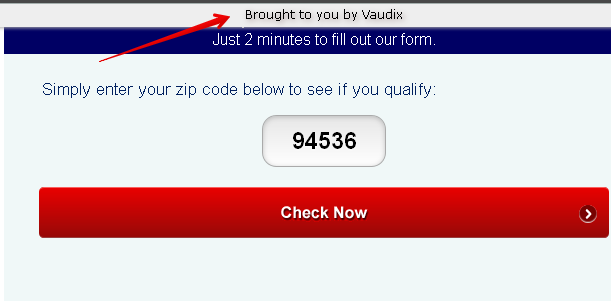
We definitely recommend you to remove Vaudix from your computer immediately. Don’t wait until this computer daemon brings a lot of its “friends” into your computer. Please follow this tutorial below explaining both automatic and manual removal of this adware from your computer. We definitely recommend that you select our automatic removal solution which implies scanning of your system with Plumbytes Anti-Malware, removal of all detected infections with its full registered version and resetting your browsers with it help. If you need more assistance in this matter, please make sure to contact us without hesitation.
Software for Vaudix automatic removal:
Important steps for removal of Vaudix Ads:
- Downloading and installing the program.
- Scanning of your PC with it.
- Removal of all infections detected by it (with full registered version).
- Resetting your browser with Plumbytes Anti-Malware.
- Restarting your computer.
Similar Vaudix adware removal video:
Adware detailed removal instructions
Step 1. Uninstalling this adware from the Control Panel of your computer.
Instructions for Windows XP, Vista and 7 operating systems:
- Make sure that all your browsers infected with Vaudix adware are shut down (closed).
- Click “Start” and go to the “Control Panel“:
- In Windows XP click “Add or remove programs“:
- In Windows Vista and 7 click “Uninstall a program“:
- Uninstall Vaudix adware. To do it, in Windows XP click “Remove” button related to it. In Windows Vista and 7 right-click this adware program with the PC mouse and click “Uninstall / Change“.



Instructions for Windows 8 operating system:
- Move the PC mouse towards the top right hot corner of Windows 8 screen, click “Search“:
- Type “Uninstall a program“, then click “Settings“:
- In the left menu that has come up select “Uninstall a program“:
- Uninstall this adware program. To do it, in Windows 8 right-click on Vaudix program with the PC mouse and click “Uninstall / Change“.



Step 2. Removing adware from the list of add-ons and extensions of your browser.
In addition to removal of adware from the Control Panel of your PC as explained above, you also need to remove this adware from the add-ons or extensions of your browser. Please follow this guide for managing browser add-ons and extensions for more detailed information. Remove any items related to this adware and other unwanted applications installed on your PC.
Step 3. Scanning your computer with reliable and effective security software for removal of all adware remnants.
- Download Plumbytes Anti-Malware through the download button above.
- Install the program and scan your computer with it.
- At the end of scan click “Apply” to remove all infections associated with this adware.
- Important! It is also necessary that you reset your browsers with Plumbytes Anti-Malware after this particular adware removal. Shut down all your available browsers now.
- In Plumbytes Anti-Malware click “Tools” tab and select “Reset browser settings“:
- Select which particular browsers you want to be reset and choose the reset options.
- Click on “Reset” button.
- You will receive the confirmation windows about browser settings reset successfully.
- Reboot your PC now.







