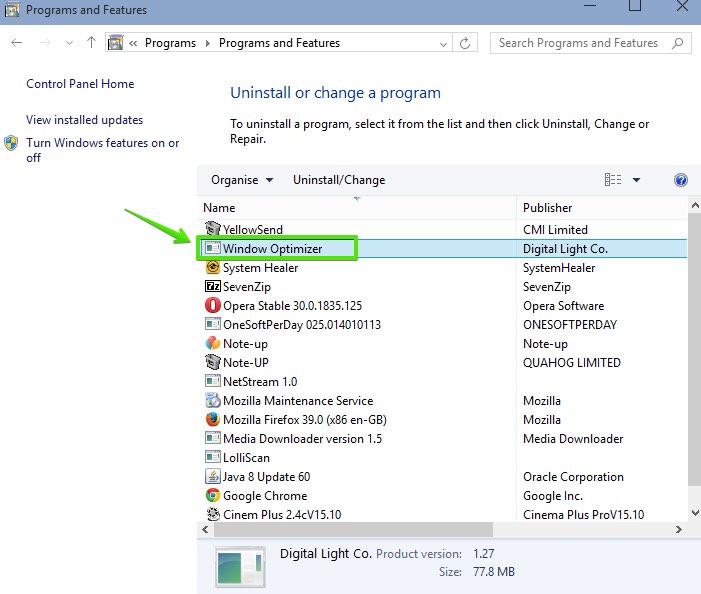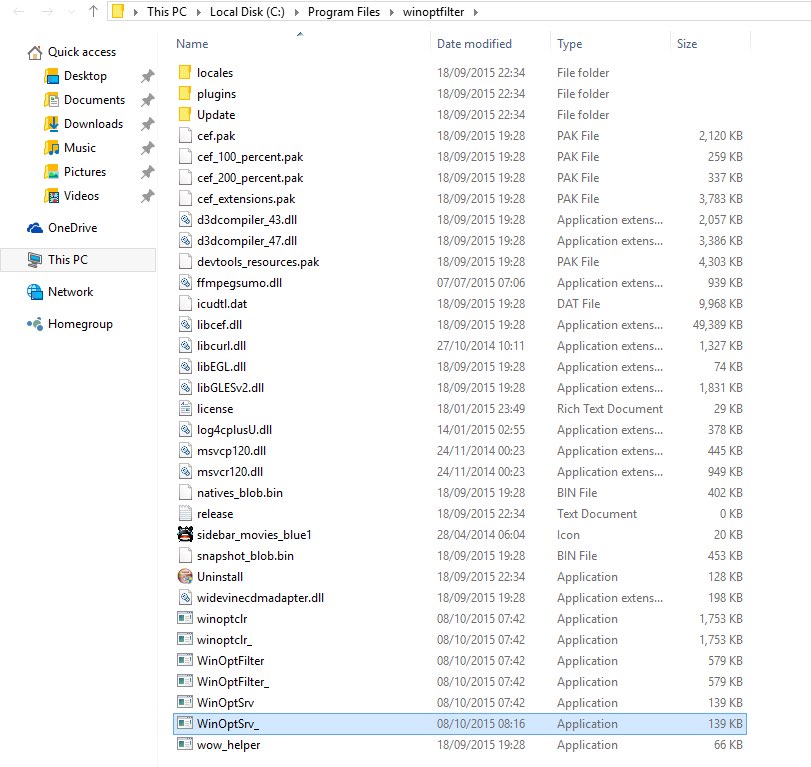Window Optimizer application by Digital Light Co. is one more software you literally do not need for your PC. It is a typical adware in charge of showing intrusive advertisement banners, pop-ups and other absolutely useless information while you surf the web.
Location of Window Optimizer in your PC can be detected by the presence of WinOptFilter.exe process when you open the Task Manager. In fact, this program also has the following nasty processes – winoptclr.exe, winoptclr_.exe, winoptfilter.exe, winoptfilter_.exe winoptsrv.exe, winoptsrv_.exe and wow_helper.exe. This tutorial is about automatic removal of Window Optimizer program from your computer.
Window Optimizer adware removal menu:
- Recommended software to remove adware automatically.
- Resetting browser settings after automatic removal of adware.
- Video explaining how to reset your browsers affected by adware.
- Tutorial to remove adware manually.
- How to prevent your PC from being reinfected.
Window Optimizer has in mind to present the bunch of quite annoying ads in various parts of your computer. You will be surprised how many pop-ups and other intrusive alerts this adware may give you. In addition to that, many of these alerts are quite dangerous for you to visit further. Typically they are involved in further distribution of adware, malware and other potentially unwanted software.
Window Optimizer might be bundled with the installers of many other free programs. You simply need to be very careful when dealing with such applications. Some of them are indeed useful, but the truth is that they may be integrated with all sorts of other dangerous programs. To sum up the above-said information, you simply should pay close attention when you decide to install any free software.
Window Optimizer can be removed very well with the help of Plumbytes AntiMalware, the proven spyware removal tool able to combat the most dangerous threats in the web. Follow the tips set forth below.
Software to get rid of Window Optimizer automatically.
Important milestones to delete Window Optimizer automatically are as follows:
- Downloading and installing the program.
- Scanning of your PC with it.
- Removal of all infections detected by it (with full registered version).
- Resetting your browser with Plumbytes AntiMalware.
- Restarting your computer.
Detailed instructions to remove Window Optimizer automatically.
- Download Plumbytes AntiMalware through the download button above.
- Install the program and scan your computer with it.
- At the end of scan click “Apply” to remove all infections associated with Window Optimizer:
- Important! It is also necessary that you reset your browsers with Plumbytes AntiMalware after this particular adware removal. Shut down all your available browsers now.
- In Plumbytes AntiMalware click on “Tools” tab and select “Reset browser settings“:
- Select which particular browsers you want to be reset and choose the reset options.
- Click on “Reset” button.
- You will receive the confirmation windows about browser settings reset successfully.
- Reboot your PC now.
Video guide explaining how to reset browsers altogether automatically with Plumbytes AntiMalware:
Detailed removal instructions to uninstall Window Optimizer manually
Step 1. Uninstalling this adware from the Control Panel of your computer.
- Make sure that all your browsers infected with Window Optimizer adware are shut down (closed).
- Click on “Start” and go to the “Control Panel“:
- To access the Control Panel in Windows 8 operating system move the computer mouse towards the left bottom hot corner of Windows 8 screen and right-click on it. In Windows 8.1, simply right-click on the “Start” button. Then click on “Control Panel“:
- In Windows XP click on “Add or remove programs“:
- In Windows Vista, 7, 8 and 8.1 click on “Uninstall a program“:
- Uninstall Window Optimizer adware. To do it, in Windows XP click “Remove” button related to it. In Windows Vista, 7, 8 and 8.1 right-click on this adware with the PC mouse and click on “Uninstall / Change“.
Step 2. Removing adware from the list of add-ons and extensions of your browser.
In addition to removal of adware from the Control Panel of your PC as explained above, you also need to remove this adware from the add-ons or extensions of your browser. Please follow this guide for managing browser add-ons and extensions for more detailed information. Remove any items related to this adware and other unwanted applications installed on your PC.
How to prevent your PC from being reinfected:
Plumbytes AntiMalware offers a superb service to prevent malicious programs from being launched in your PC ahead of time. By default, this option is disabled once you install AntiMalware. To enable the Real-Time Protection mode click on the “Protect” button and hit “Start” as explained below:
Once this option is enabled, your computer will be protected against all possible malware attacking your PC and attempting to execute (install) itself. You may click on the “Confirm” button to continue blocking this infected file from being executed, or you may ignore this warning and launch this file.