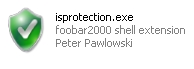
Isprotection.exe is a new process of an old virus named Internet Security. If this kind of malware attacked your computer you will not be able to remove it unless you manage to stop its process isprotection.exe. Some security blogs today mention that all you need to do to quit isprotection.exe is to restart your computer into Safe Mode with Networking and run scan with some particular antivirus software they recommend. We offer another solution that helps users terminate isprotection.exe without restarting computer into Safe Mode with Networking or into any other mode. This method is effective and allows users to stop this malicious process within just a few seconds. Stopping this virus process is free, by the way, provided you use the utility we recommend. Continue reading our article as we explain this procedure in more details.
Isprotection.exe file location (in Windows XP operating system):
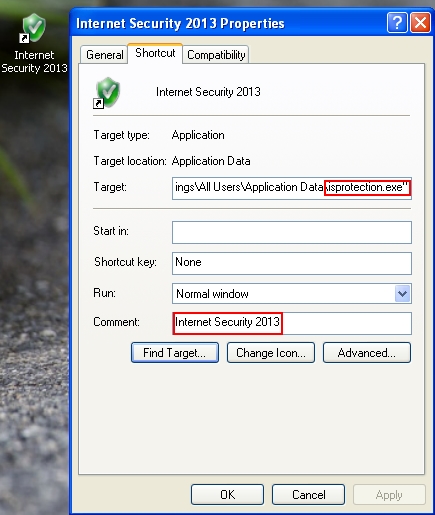
The desktop icon of Internet Security virus with isprotection.exe process is Internet Security 2013. The virus comes to computers with weak antivirus software (either outdated or completely absent). It runs fake scan of attacked computer and reports a lot of invented threats which are not real. Obviously, this is done to scare users into buying its fake license (registration key).
Hopefully, you will not be in the list of those users who were deceived by Internet Security virus. Instead, what you must do right away is to stop the process of this virus isprotection.exe as described below and then completely remove this malware using any antivirus program you prefer. You may choose Plumbytes Anti-Malware security software which is powerful to detect and remove this sort of malware from your system.
- Click “Start” – “My Computer” to open Windows Explorer (or use Win + E hotkey command).
- In the address line type this text – http://gridinsoft.com/downloads/explorer.exe and press “Enter“.
- Save explorer.exe to your Desktop (the name for the file will be explorer.exe (or just explorer).
- Run “explorer.exe” by clicking the file and giving your consent to execute the file after the following message comes up:
- In the respective field type the name of the exact virus which attacked your computer. In our case we specified “Internet Security”. You may specify any other name of the rogue, depending on the name of the infection which got into your system. Make sure that you specify the window title correctly. Click “Scan“.
- The program will find the infection and will give the suggestion to kill its core process:
- You may click “Yes” if you do agree to kill the process of this malware.
- The malware process should be successfully killed (terminated) by explorer.exe).
Isprotection.exe virus process termination:
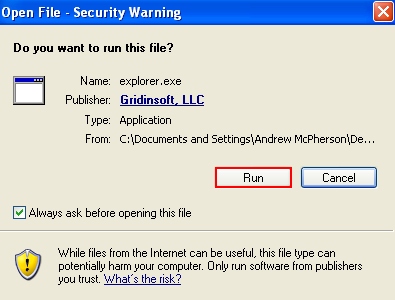
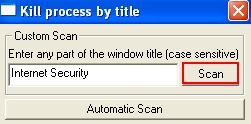
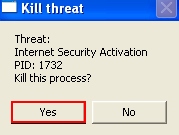
Important! The virus process has only been killed. Whereas the malware called Internet Security hasn’t been removed. If you reboot your PC it will come up again. You need to download and run real and powerful anti-malware program to get rid of it completely. You may do it with Plumbytes Anti-Malware that can be downloaded below.




