Summer Games is not some online game, but rather a truly disgusting and very annoying adware. These days it attacks all major browsers and PCs in various parts of the globe. Most often through the adware infects Google Chrome, Mozilla Firefox and Internet Explorer browsers. As a consequence of its intrusion, users start facing a lot of ads powered by Summer Games in their screens. It is most likely that they will encounter various Notification Helper pop-ups, also powered by Summer Games adware. These pop-ups will appear in the bottom right part of the screen. In this tutorial we will help you to get rid of this adware from your system both manually and automatically.
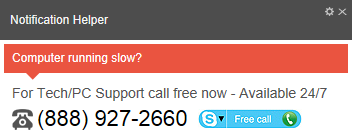
Summer Games adware removal menu:
- Recommended software to remove adware automatically.
- Resetting browser settings after automatic removal of adware.
- Video explaining how to reset your browsers affected by adware.
- Tutorial to remove adware manually.
- How to prevent your PC from being reinfected.
First of all, note that Summer Games adware mainly comes into PCs on the basis of being bundled by default with some other free applications. There are many cost-free applications today which by default suggest users to install various kinds of useless utilities. Summer Games is just one of many unwanted extras users don’t really need. The problem is that users often fail to read the information carefully, which is provided by the setup wizards of these free applications. They just blindly click on “Next” and “I agree” buttons, without actually understanding what exactly they agree with. As a result, they see many junk applications running in their PCs and distracting their attention greatly.
Quotation from Notification Helper pop-up by Summer Games adware:
Notification Helper
Computer running slow?
For Tech/PC Support call free now – Available 24/7
(888) 927-2660
Summer Games adware is the problem for many computer users today who actively surf the world wide web. The purpose of this adware is to make users click on its ads. This is how the profit is earned by those people who stand behind its massive distribution in the Internet. When you click on these ads or buy anything though them, this is the moment when its owners and distributors get paid. On the other hand, you will not gain any single benefit through it.
Summer Games adware makes your system to function extremely slow. This is mainly because of high CPU usage caused by this adware, which consumes a lot of system resources from your PC. To be on the safe side, we recommend you to uninstall this disgusting application from your computer as soon as you identify its presence in your computer. The best way to do it is to scan your system with Plumbytes Anti-Malware, the powerful antispyware application. You will need to remove all the infections it finds (with its full registered version) and to reset your browsers with its help. Alternatively, you may remove this adware manually, even though this solution might not always work. In any case, if you require our help, please feel free to get in touch with us at any time of your convenience.
Software to get rid of Summer Games automatically.
Important milestones to delete Summer Games automatically are as follows:
- Downloading and installing the program.
- Scanning of your PC with it.
- Removal of all infections detected by it (with full registered version).
- Resetting your browser with Plumbytes Anti-Malware.
- Restarting your computer.
Detailed instructions to remove Summer Games automatically.
- Download Plumbytes Anti-Malware through the download button above.
- Install the program and scan your computer with it.
- At the end of scan click “Apply” to remove all infections associated with Summer Games:
- Important! It is also necessary that you reset your browsers with Plumbytes Anti-Malware after this particular adware removal. Shut down all your available browsers now.
- In Plumbytes Anti-Malware click on “Tools” tab and select “Reset browser settings“:
- Select which particular browsers you want to be reset and choose the reset options.
- Click on “Reset” button.
- You will receive the confirmation windows about browser settings reset successfully.
- Reboot your PC now.
Video guide explaining how to reset browsers altogether automatically with Plumbytes Anti-Malware:
Detailed removal instructions to uninstall Summer Games manually
Step 1. Uninstalling this adware from the Control Panel of your computer.
- Make sure that all your browsers infected with Summer Games adware are shut down (closed).
- Click on “Start” and go to the “Control Panel“:
- To access the Control Panel in Windows 8 operating system move the computer mouse towards the left bottom hot corner of Windows 8 screen and right-click on it. In Windows 8.1, simply right-click on the “Start” button. Then click on “Control Panel“:
- In Windows XP click on “Add or remove programs“:
- In Windows Vista, 7, 8 and 8.1 click on “Uninstall a program“:
- Uninstall Summer Games adware. To do it, in Windows XP click “Remove” button related to it. In Windows Vista, 7, 8 and 8.1 right-click on this adware with the PC mouse and click on “Uninstall / Change“.
Step 2. Removing adware from the list of add-ons and extensions of your browser.
In addition to removal of adware from the Control Panel of your PC as explained above, you also need to remove this adware from the add-ons or extensions of your browser. Please follow this guide for managing browser add-ons and extensions for more detailed information. Remove any items related to this adware and other unwanted applications installed on your PC.
How to prevent your PC from being reinfected:
Plumbytes Anti-Malware offers a superb service to prevent malicious programs from being launched in your PC ahead of time. By default, this option is disabled once you install Anti-Malware. To enable the Real-Time Protection mode click on the “Protect” button and hit “Start” as explained below:
Once this option is enabled, your computer will be protected against all possible malware attacking your PC and attempting to execute (install) itself. You may click on the “Confirm” button to continue blocking this infected file from being executed, or you may ignore this warning and launch this file.













