Ads by Rich Media View on your computer mean that something is really wrong taking place with your system. To tell you the truth, this is a new adware program, and if you have it installed on your PC, you will see ads everywhere. Yes, just everywhere – no matter which website you to go. This can be some commercial site, or just some other regular news site whatsoever. Such Rich Media View Ads will pop up as a result of words being converted into links of a green colour (with double underlining). Or these ads may be displayed as advertisement banners of various sizes. Actually, no matter how these ads show up, they’re equally annoying for all users. In this tutorial we will help you to remove Ads by Rich Media View from your infected browser.
So this is the example of how Ads by Rich Media View are displayed in the form of advertisement banners in the infected browser:
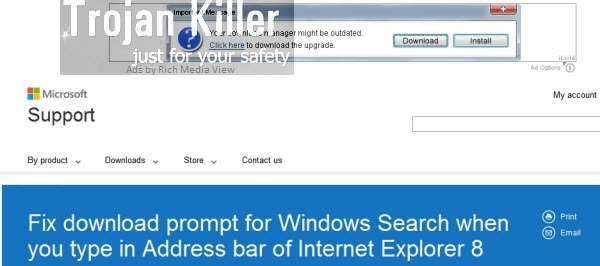
Ads by Rich Media View is the adware program. These ads don’t just appear by themselves, they’re powered by a special annoying program in your computer. Plus, most probably you have a special extension or add-on installed into your browser. The problem related to this adware is basically the issue for browsers like Internet Explorer, Google Chrome and Mozilla Firefox, even though other browsers might be under the attack as well.
So, here comes another question – how could these Ads by Rich Media View actually appear in your computer and in your browser, if you don’t remember installing them in the first place? The thing is that the majority of adware programs today are actively distributed together with many other free programs downloaded by users from various online resources. You just need to carefully read what their installers mention regarding other third-party programs offered for you to be installed as a part of the bundle software installation offer.
If you try to remove this free program that caused Ads by Rich Media View to appear in your PC, these ads will still remain though. In order to fix your browser and get rid of these ads from your computer once and for all, please follow the tutorial below that will help you in step-by-step removal of this malware from your computer.
Anti-malware tool necessary for Ads by Rich Media View adware removal
Similar adware removal video:
Ads by Rich Media View adware detailed removal instructions
Step 1. Uninstalling Ads by Rich Media View adware from the Control Panel of your computer.
Instructions for Windows XP, Vista and 7 operating systems:
- Make sure that all your browsers infected with adware are shut down (closed).
- Click “Start” and go to the “Control Panel“:
- In Windows XP click “Add or remove programs“:
- In Windows Vista and 7 click “Uninstall a program“:
- Uninstall Ads by Rich Media View adware. To do it, in Windows XP click “Remove” button related to it. In Windows Vista and 7 right-click this adware program with the PC mouse and click “Uninstall / Change“.



Instructions for Windows 8 operating system:
- Move the PC mouse towards the top right hot corner of Windows 8 screen, click “Search“:
- Type “Uninstall a program“, then click “Settings“:
- In the left menu that has come up select “Uninstall a program“:
- Uninstall Ads by Rich Media View adware program. To do it, in Windows 8 right-click such adware program with the PC mouse and click “Uninstall / Change“.



Step 2. Removing adware from the list of add-ons and extensions of your browser.
In addition to removal of adware from the Control Panel of your PC as explained above, you also need to remove this adware from the add-ons or extensions of your browser. Please follow this guide for managing browser add-ons and extensions for more detailed information. Remove any items related to this particular adware and other unwanted applications installed on your PC.
Step 3. Scanning your computer with reliable and effective security software for removal of all adware remnants.
- Download Plumbytes Anti-Malware through the download button above.
- Install the program and scan your computer with it.
- At the end of scan click “Apply” to remove all infections associated with this adware.
- Important! It is also necessary that you reset your browsers with Plumbytes Anti-Malware after this particular adware removal. Shut down all your available browsers now.
- In Plumbytes Anti-Malware click “Tools” tab and select “Reset browser settings“:
- Select which particular browsers you want to be reset and choose the reset options:
- Click “Reset browser settings” button.
- You will receive the confirmation windows about browser settings reset successfully.
- Reboot your PC now.


Files and registry entries added by Ads by Rich Media View adware:
The subsequent files were added to the system infected by Rich Media View adware:
%PROGRAMFILES%\RichMediaViewV1\RichMediaViewV1release1032\ch\RichMediaViewV1release1032.crx
%PROGRAMFILES%\RichMediaViewV1\RichMediaViewV1release1032\ie\RichMediaViewV1release1032.dll
%PROGRAMFILES%\RichMediaViewV1\RichMediaViewV1release1032\ff\chrome.manifest
%PROGRAMFILES%\RichMediaViewV1\RichMediaViewV1release1032\ff\install.rdf
%PROGRAMFILES%\RichMediaViewV1\RichMediaViewV1release1032\ff\chrome\content\icons\Thumbs.db
%PROGRAMFILES%\RichMediaViewV1\RichMediaViewV1release1032\ff\chrome\content\overlay.xul
%PROGRAMFILES%\RichMediaViewV1\RichMediaViewV1release1032\ff\chrome\content\ffRichMediaViewV1release1032.js
%PROGRAMFILES%\RichMediaViewV1\RichMediaViewV1release1032\ff\chrome\content\ffRichMediaViewV1release1032ffaction.js
%PROGRAMFILES%\RichMediaViewV1\RichMediaViewV1release1032\uninstall.exe
%PROGRAMFILES%\RichMediaViewV1\RichMediaViewV1release1032\ff\chrome\content\icons\default\RichMediaViewV1release1032_32.png
The subsequent registry entries were formed (added):
HKEY_LOCAL_MACHINE\SOFTWARE\GOOGLE\
HKEY_LOCAL_MACHINE\SOFTWARE\GOOGLE\CHROME\
HKEY_LOCAL_MACHINE\SOFTWARE\GOOGLE\CHROME\EXTENSIONS\
HKEY_LOCAL_MACHINE\SOFTWARE\GOOGLE\CHROME\EXTENSIONS\PKEBPODMNBBAPFBJLEKBCJGMFCIMIIKH\
HKEY_LOCAL_MACHINE\SOFTWARE\MICROSOFT\WINDOWS\CURRENTVERSION\UNINSTALL\RICHMEDIAVIEWV1RELEASE1032\
HKEY_LOCAL_MACHINE\SOFTWARE\MOZILLA\
HKEY_LOCAL_MACHINE\SOFTWARE\MOZILLA\FIREFOX\
HKEY_LOCAL_MACHINE\SOFTWARE\MOZILLA\FIREFOX\EXTENSIONS\
HKEY_LOCAL_MACHINE\SOFTWARE\RICHMEDIAVIEWV1\
HKEY_LOCAL_MACHINE\SOFTWARE\RICHMEDIAVIEWV1\RICH MEDIA VIEW\
HKEY_LOCAL_MACHINE\SOFTWARE\RICHMEDIAVIEWV1RELEASE1032\
HKEY_LOCAL_MACHINE\SOFTWARE\RICHMEDIAVIEWV1RELEASE1032\COMPONENTS\
The subsequent registry entries were amended:
HKEY_LOCAL_MACHINE\SOFTWARE\GOOGLE\CHROME\EXTENSIONS\PKEBPODMNBBAPFBJLEKBCJGMFCIMIIKH\PATH = %PROGRAMFILES%\RichMediaViewV1\RichMediaViewV1release1032\ch\RichMediaViewV1release1032.crx
HKEY_LOCAL_MACHINE\SOFTWARE\GOOGLE\CHROME\EXTENSIONS\PKEBPODMNBBAPFBJLEKBCJGMFCIMIIKH\VERSION = 1.1
HKEY_LOCAL_MACHINE\SOFTWARE\MICROSOFT\WINDOWS\CURRENTVERSION\UNINSTALL\RICHMEDIAVIEWV1RELEASE1032\DISPLAYICON = %PROGRAMFILES%\RichMediaViewV1\RichMediaViewV1release1032\uninstall.exe
HKEY_LOCAL_MACHINE\SOFTWARE\MICROSOFT\WINDOWS\CURRENTVERSION\UNINSTALL\RICHMEDIAVIEWV1RELEASE1032\DISPLAYNAME = Rich Media View
HKEY_LOCAL_MACHINE\SOFTWARE\MICROSOFT\WINDOWS\CURRENTVERSION\UNINSTALL\RICHMEDIAVIEWV1RELEASE1032\DISPLAYVERSION = 1.1
HKEY_LOCAL_MACHINE\SOFTWARE\MICROSOFT\WINDOWS\CURRENTVERSION\UNINSTALL\RICHMEDIAVIEWV1RELEASE1032\NOMODIFY = 1
HKEY_LOCAL_MACHINE\SOFTWARE\MICROSOFT\WINDOWS\CURRENTVERSION\UNINSTALL\RICHMEDIAVIEWV1RELEASE1032\NOREPAIR = 1
HKEY_LOCAL_MACHINE\SOFTWARE\MICROSOFT\WINDOWS\CURRENTVERSION\UNINSTALL\RICHMEDIAVIEWV1RELEASE1032\PUBLISHER = Rich Media View
HKEY_LOCAL_MACHINE\SOFTWARE\MICROSOFT\WINDOWS\CURRENTVERSION\UNINSTALL\RICHMEDIAVIEWV1RELEASE1032\UNINSTALLSTRING = %PROGRAMFILES%\RichMediaViewV1\RichMediaViewV1release1032\uninstall.exe
HKEY_LOCAL_MACHINE\SOFTWARE\MICROSOFT\WINDOWS\CURRENTVERSION\UNINSTALL\RICHMEDIAVIEWV1RELEASE1032\URLINFOABOUT
HKEY_LOCAL_MACHINE\SOFTWARE\MOZILLA\FIREFOX\EXTENSIONS\EXT@[Domain Removed] = %PROGRAMFILES%\RichMediaViewV1\RichMediaViewV1release1032\ff
HKEY_LOCAL_MACHINE\SOFTWARE\RICHMEDIAVIEWV1\RICH MEDIA VIEW\INSTALLED = 49
HKEY_LOCAL_MACHINE\SOFTWARE\RICHMEDIAVIEWV1RELEASE1032\PATH = %PROGRAMFILES%\RichMediaViewV1\RichMediaViewV1release1032
HKEY_LOCAL_MACHINE\SOFTWARE\RICHMEDIAVIEWV1RELEASE1032\COMPONENTS\CH = 49
HKEY_LOCAL_MACHINE\SOFTWARE\RICHMEDIAVIEWV1RELEASE1032\COMPONENTS\FF = 49
HKEY_LOCAL_MACHINE\SOFTWARE\RICHMEDIAVIEWV1RELEASE1032\COMPONENTS\IE = 49
HKEY_LOCAL_MACHINE\SYSTEM\ControlSet\CONTROL\SESSION MANAGER\PENDINGFILERENAMEOPERATIONS = \??\%TEMP%\nsz9.tmp\




