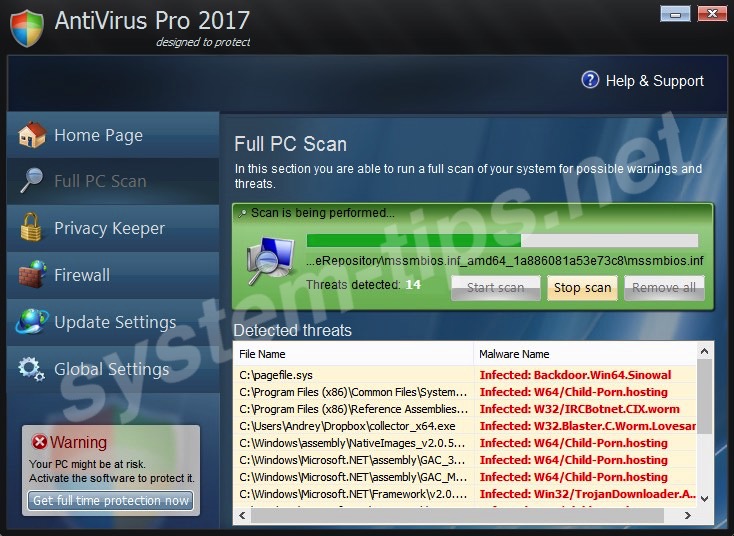AntiVirus Pro 2017 is new malicious application classified as fake antispyware (Fake AV). Recently it has started to spread in the Internet by leaps and bounds. The program infects PCs in various locations where Internet is available. This fake antispyware has a slogan “Designed to protect”, whereas in reality this application is absolutely good for nothing when it comes to actually protecting your system against real infections. Following this guide will help you to uninstall AntiVirus Pro 2017 from your computer.
AntiVirus Pro 2017 rogue removal menu:
- Recommended software to remove the rogue antispyware automatically.
- Resetting browser settings after automatic removal of the rogue AV.
- Video explaining how to reset your browsers affected by the rogue antispyware.
- How to prevent your PC from being reinfected.
AntiVirus Pro 2017 program doesn’t come with any direct uninstaller. You will not be able to find this program in the list of legally installed software of your computer. Well, this fact doesn’t really surprise us, since this application is absolutely malicious. The hoax is spread in the Internet today through various malicious tricks, such as sending spam emails with suspicious and infected attachments, displaying various misleading pop-ups about the need to update your Java of Flash Player, etc.
You may trace the presence of AntiVirus Pro 2017 by a special process named as Scan Assistant (Scan Assistant Postprocessing). However, the actual name for this process with have a random parameter. Once successfully installed, AntiVirus Pro 2017 will be set up to be launched automatically each time you turn the PC on. Immediately the hoax will run a fake scanning of your computer and will report the large number of fake threats supposedly identified by it during the fake scanning. Then it will tell you to purchase its full version, which is not able at all to delete real computer infections. Obviously, purchasing this junk software is the waste of your time.
AntiVirus Pro 2017 will not allow you to use your PC freely. You will not be able to launch any application, since this rogue will report it as malicious. Also, you will not be able to start your browser to look for the information in a regular way. The same thing would happen when you try to start Task Manager, or any other legitimate program.
We recommend you to be very careful when you surf the Internet today. Hackers are never asleep as they invent various ways to trick you into scaring into wasting your money in their favor. The fact that they’ve invented this AntiVirus Pro 2017 hoax proves this truth again and again. Obviously, to protect your system against such infections you require a powerful antispyware program to be installed and active.
In order to remove AntiVirus Pro 2017 from your computer you must scan your system with a reliable antispyware program. For example, the removal can be effective if you select Plumbytes Anti-Malware, which is a powerful antispyware program. You will need to get rid of all the infections it detects (with its full registered version). If you would like to first try the capabilities of Anti-Malware to get rid of this fake antispyware, please contact Plumbytes support team by submitting a ticket, asking for the free trial activation code. You will then get your trial code by email, and this is the way to get rid of AntiVirus Pro 2017 virus for free. If you require our further help, please feel free to contact us at any time.
Software to get rid of AntiVirus Pro 2017 automatically.
Important milestones to delete AntiVirus Pro 2017automatically are as follows:
- Activating the rogue AV.
- Downloading and installing the program.
- Scanning of your PC with it.
- Removal of all infections detected by it (with full registered version).
- Resetting your browser with Plumbytes Anti-Malware.
- Restarting your computer.
Detailed instructions to remove AntiVirus Pro 2017 automatically.
- Activate AntiVirus Pro 2017 rogue using this code – Y65RAW-T87FS1-U2VQF7A
- Download Plumbytes Anti-Malware through the download button above.
- Install the program and scan your computer with it.
- At the end of scan click “Apply” to remove all infections associated with AntiVirus Pro 2017:
- Important! It is also necessary that you reset your browsers with Plumbytes Anti-Malware after AntiVirus Pro 2017 rogue removal. Shut down all your available browsers now.
- In Plumbytes Anti-Malware click on “Tools” tab and select “Reset browser settings“:
- Select which particular browsers you want to be reset and choose the reset options.
- Click on “Reset” button.
- You will receive the confirmation windows about browser settings reset successfully.
- Reboot your PC now.
Video guide explaining how to reset browsers altogether automatically with Plumbytes Anti-Malware:
How to prevent your PC from being reinfected:
Plumbytes Anti-Malware offers a superb service to prevent malicious programs from being launched in your PC ahead of time. By default, this option is disabled once you install Anti-Malware. To enable the Real-Time Protection mode click on the “Protect” button and hit “Start” as explained below:
Once this option is enabled, your computer will be protected against all possible malware attacking your PC and attempting to execute (install) itself. You may click on the “Confirm” button to continue blocking this infected file from being executed, or you may ignore this warning and launch this file.