Epw3.com is a malicious pop-up alert distracting the attention of many users today. Furthermore, such pop-ups are quite scary, since to scare users is their direct intention. The final aim of epw3.com pop-ups is to persuade users to pay money in favor of cyber frauds who stand behind them. By reading this guide below you will find the information that will assist you in getting rid of such pop-ups automatically using a reliable anti-malware tool.
Epw3.com pop-ups have been noticed to appear in all widely used browsers recently, including Internet Explorer, Google Chrome, Opera and Mozilla Firefox. Even Microsoft Edge is not an exception and can be infected as well. By the way, presence of such pop-ups is explained by presence and activity of some horrible adware in your system.
Epw3.com alerts primarily appear in Windows computers, even through Mac OSX systems are vulnerable as well. And here is the example of misleading alert reported via epw3.com notifications:
Important message for New York Internet users
It appears that your computer and Internet browser have pop up software enabled.
Please call toll-free to disable pop-up ad software now: 1-855-453-2688
Please follow these instructions:
Before you continue browsing the Internet, it is strongly advised that you call to disable pop-up ads. You can do so by calling 1-855-453-2688 now. An agent is standing by to take your call.
If you have discovered such pop-ups in your browser it’s important that you realize how dangerous and tricky they are. They do not intend at all to help you in removing malware from your computer. They’re the part of some malware which plans to obtain your money. So, if you have discovered these pop-ups to accompany your search, please carefully follow this removal guide below to fix these issues with your system.
Guidelines to remove epw3.com pop-ups from browser.
- Based on your operating system, download recommended anti-spyware software from the download buttons below.
- Scan your computer with registered versions of either of these programs, remove all detected items.
- Restart your PC and repeat scanning if necessary.
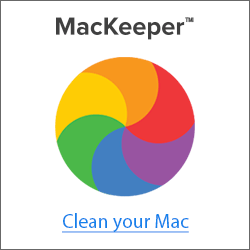 |
Important milestones to get rid of epw3.com pop-ups automatically are as follows:
- Downloading and installing the program.
- Scanning of your PC with it.
- Removal of all infections detected by it (with full registered version).
- Resetting your browser with Plumbytes Anti-Malware.
- Restarting your computer.
Detailed instructions to eliminate epw3.com pop-ups automatically.
- Download Plumbytes Anti-Malware through the download button above.
- Install the program and scan your computer with it.
- At the end of scan click “Apply” to remove all infections associated with epw3.com pop-ups:
- Important! It is also necessary that you reset your browsers with Plumbytes Anti-Malware after this particular adware removal. Shut down all your available browsers now.
- In Plumbytes Anti-Malware click on “Tools” tab and select “Reset browser settings“:
- Select which particular browsers you want to be reset and choose the reset options.
- Click on “Reset” button.
- You will receive the confirmation windows about browser settings reset successfully.
- Reboot your PC now.
Video guide explaining how to reset browsers altogether automatically with Plumbytes Anti-Malware:
How to prevent your PC from being reinfected again:
Plumbytes Anti-Malware offers a superb service to prevent malicious programs from being launched in your PC ahead of time. By default, this option is disabled once you install Anti-Malware. To enable the Real-Time Protection mode click on the “Protect” button and hit “Start” as explained below:
As soon as this option is enabled, your computer will be protected against all possible malware attacking your PC and attempting to execute (install) itself. You may click on the “Confirm” button to continue blocking this infected file from being executed, or you may ignore this warning and launch this file.
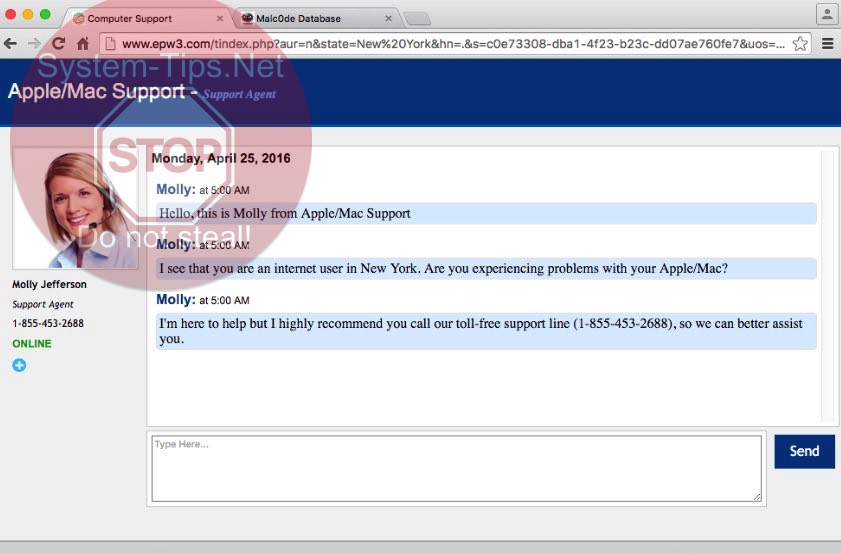






![Hhyu ransomware [.hhyu file virus]](https://www.system-tips.net/wp-content/uploads/2022/07/hhu-100x80.png)


