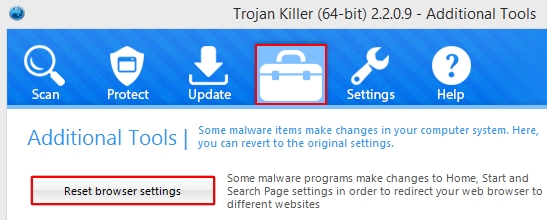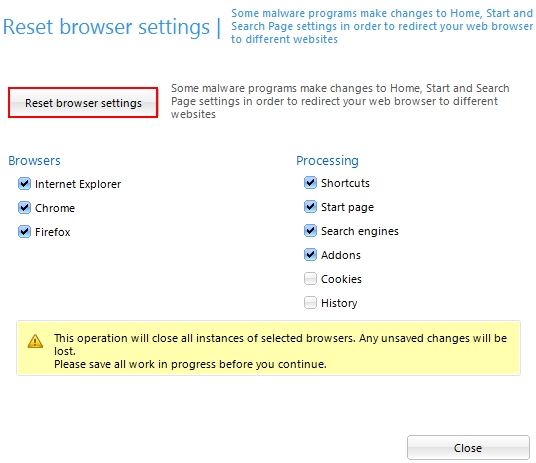If you have seen that your search queries are redirected through us.yhs4.search.yahoo.com, then this most probably means that your browser has been hijacked by some program, which is classified exactly like this – browser hijacker. Just as an example, we can examine default-search.net browser hijacker. If you have this potentially unwanted program installed on your PC, then all your search queries submitted through this hijacker will be redirected through us.yhs4.search.yahoo.com. Another fact worthy of paying attention to is that this search redirection is powered by Aztec Media Yahoo Search Results. This is what exactly what the window of your browser mentions whenever such search engine redirection takes place.
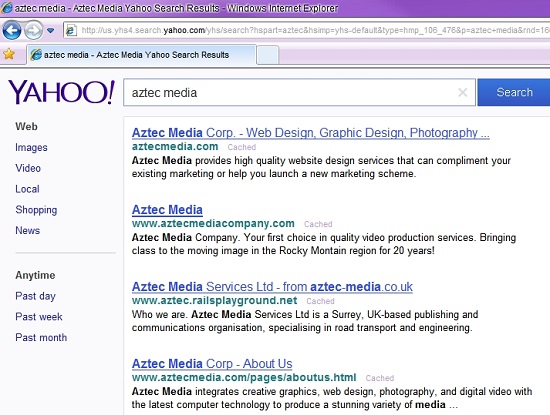
So, what does this Aztec Media Yahoo Search Results means? Why do you have this problem of us.yhs4.search.yahoo.com browser redirection? It is obvious that the intrusion of a browser hijacker into your PC was a consequence of you installing some other free program. Aztec Media company that stands behind this browser hijacker simply uses the search engine powered by Yahoo. This is why the page with redirected search results says this – Aztec Media Yahoo Search Results.
We personally believe that Yahoo Search results are quite relevant to the queries, however, the Yahoo Search Engine is often used by various browser hijackers. These browser hijackers may modify your browsing preferences. For example, you preferred Google of Bing as a search engine, and here comes some hijacker that makes you search for the information through it, plus it redirects you through us.yhs4.search.yahoo.com. Not all users really prefer such amendments to remain permanently on their PCs. So, if you would like to get rid of these Aztec Media Yahoo Search Results and get back to the original settings of your browser, please follow the guidelines below that will help you in this matter.
Tool to fix us.yhs4.search.yahoo.com redirection:
Similar video that explains removal of browser hijackers automatically:
Detailed instructions to remove browser hijackers automatically and reset the settings of your infected browsers:
- Via your browser download Plumbytes Anti-Malware via https://www.system-tips.net/download.php or directly via the download button above.
- Scan your system and delete all detected infected files and registry entries by clicking “Apply” at the end of scan.
- Important! Shut down all your infected browsers.
- In Plumbytes Anti-Malware click “Tools” tab and select “Reset browser settings“:
- Select which particular browsers you want to be reset and choose the reset options:
- Click “Reset browser settings” button again.
- You will receive the confirmation windows about browser settings reset successfully. When you reset your browsers through restarting them you will see that browser hijacker has been successfully removed.