Default-search.net is a computer infection capable of hijacking the home page of your browser and replacing it with its own one, starting with this particular domain name. This means that no matter how many new search tabs you open – default-search.net will be there instead of the page that was initially set personally by you. Plus, the search can be redirected through this website as well, causing many troubles for users. Use this guide to get rid of default-search.net from your computer.
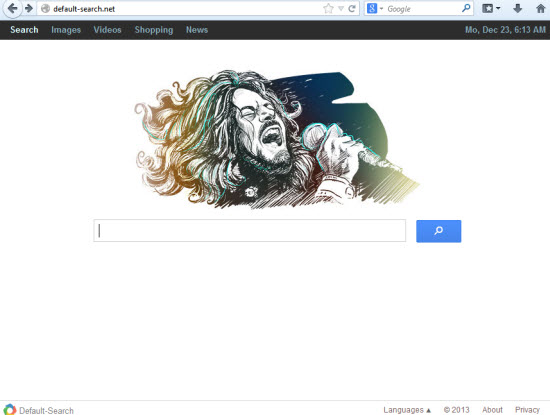
As a matter of fact, default-search.net is brought to PCs as a result of installing some other program. There are many free applications which are regularly downloaded by users online. The problem is that very often they are bundled with a lot of extras which are absolutely not necessary for users, however, they often install them without looking in details at what exactly they install. This is how this particular hijacker, as well as many other potentially unwanted programs like adwares, browser add-ons, extensions, etc. can come into your PC.
The purpose of default-search.net and of many other browser hijackers is to bring traffic to some sponsored web-sites, or to some products and services advertised either at the home page (hijacked one), or together with the search results redirected through this particular hijacker.
To sum up, default-search.net is a potentially unwanted program which must be uninstalled from your system right away. Yet, it’s not a virus, however, it is connected to a lot of other adware programs. Furthermore, the search redirection may bring you to some sites of really poor reputation, which in their turn may infect your PC even more. Please follow the instructions below that will help you get rid of default-search.net malware off your computer.
Default-search.net removal tool:
Detailed instructions to remove default-search.net malware and reset your browser settings:
- Via your browser download Plumbytes Anti-Malware via https://www.system-tips.net/download.php or directly via the download button above.
- Scan your system and delete all detected infected files and registry entries by clicking “Apply” at the end of scan.
- In Plumbytes Anti-Malware click “Tools” tab and select “Reset browser settings“:
- Select which particular browsers you want to be reset and choose the reset options:
- Click “Reset browser settings” button.
- You will receive the confirmation windows about browser settings reset successfully. When you reset your browsers through restarting them you will see that browser hijacker has been successfully removed.







Comments are closed.