Istartpageing is a nasty browser hijacker changing the home page of your browser into istartpageing.com. To be more precise, the home page will look like this istartpageing.com/?type=sc&ts, followed by the random set of digits. It is interesting that the hijacker was first released by its Chinese developers several months ago, even though it has only recently begun to attack computers actively.
Istartpageing is typically bundled with the installers of some freeware. For example, after installing some software called Jetzt there was a suggestion to make WebsSearches ad the home page, and as a result Istartpageing entered the PC instead. It affects all widely used browser, such as Internet Explorer, Google Chrome, Opera, Mozilla Firefox and Microsoft Edge.
The hijacker surely changes the home page and the default search engine settings of all these browsers. And, additionally, it amends the Desktop and Quick Launch icons of all your available browser by adding a special attribute to them in the target to specific browser executable. Just as an example, this is what it does with Mozilla Firefox Desktop shortcut properties:
Additionally, the hijacker is integrated with some other malicious programs, such as these:
To remove Istartpageing from all these browsers you will first need to delete these malicious programs and services (SSFK.exe and IhpmServer.exe). The solution below is a universal tool that helps to delete all these malicious applications and the very hijacker from your computer in an automatic mode. You will need to scan the system with Plumbytes Anti-Malware and delete all the infections it finds in your PC (with its full registered version). Finally, you should reset your browsers with its help as explained below.
Software to get rid of Istartpageing automatically.
Important milestones to delete Istartpageing automatically are as follows:
- Downloading and installing the program.
- Scanning of your PC with it.
- Removal of all infections detected by it (with full registered version).
- Resetting your browser with Plumbytes Anti-Malware.
- Restarting your computer.
Detailed instructions to remove Istartpageing automatically.
- Download Plumbytes Anti-Malware through the download button above.
- Install the program and scan your computer with it.
- At the end of scan click “Apply” to remove all infections associated with Istartpageing:
- Important! It is also necessary that you reset your browsers with Plumbytes Anti-Malware after this particular virus removal. Shut down all your available browsers now.
- In Plumbytes Anti-Malware click on “Tools” tab and select “Reset browser settings“:
- Select which particular browsers you want to be reset and choose the reset options.
- Click on “Reset” button.
- You will receive the confirmation windows about browser settings reset successfully.
- Reboot your PC now.
Video guide explaining how to reset browsers altogether automatically with Plumbytes Anti-Malware:
How to prevent your PC from being reinfected:
Plumbytes Anti-Malware offers a superb service to prevent malicious programs from being launched in your PC ahead of time. By default, this option is disabled once you install Anti-Malware. To enable the Real-Time Protection mode click on the “Protect” button and hit “Start” as explained below:
Once this option is enabled, your computer will be protected against all possible malware attacking your PC and attempting to execute (install) itself. You may click on the “Confirm” button to continue blocking this infected file from being executed, or you may ignore this warning and launch this file.
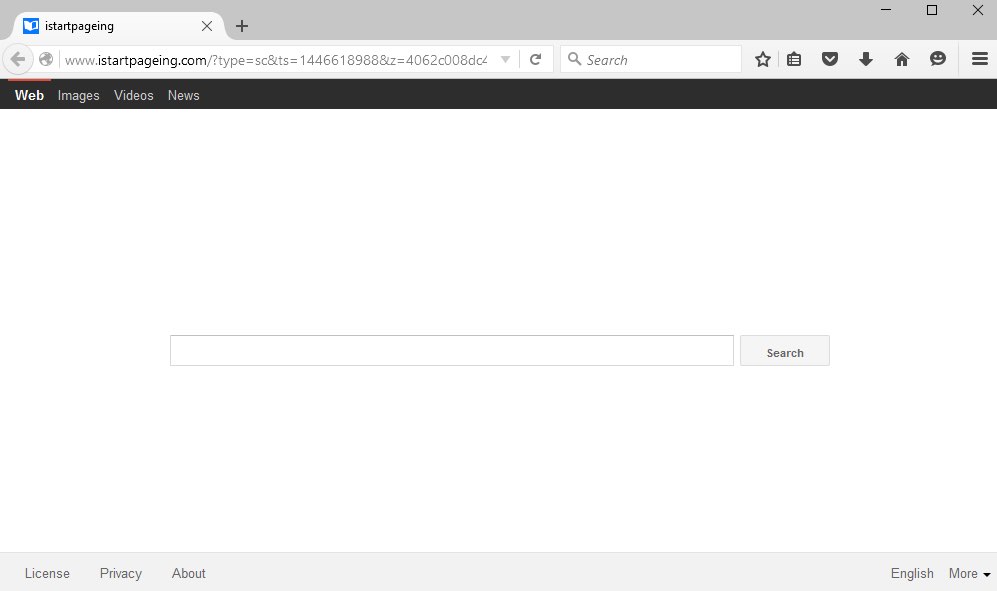
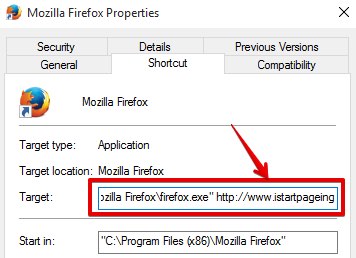










Comments are closed.