Beware of jcf.driveropt.net pop-up windows. If you see them in your browser, then surely your browser has a problem. What’s more, your whole PC is in a trouble, being infected by a potentially unwanted program called adware. There can be many variants of how this adware may be called. All of them may be know for displaying plenty of such jcf.driveropt.net pop-up windows. When you see them, please stay away from clicking such pop-ups. This is dangerous! Doing so may infect your system with even larger number of computer threats, and thus you will end up encountering the bunch of problems in your PC, mainly related to the computer working extremely slow. The same can be said about any browser affected by the adware that spews out jcf.driveropt.net junk.
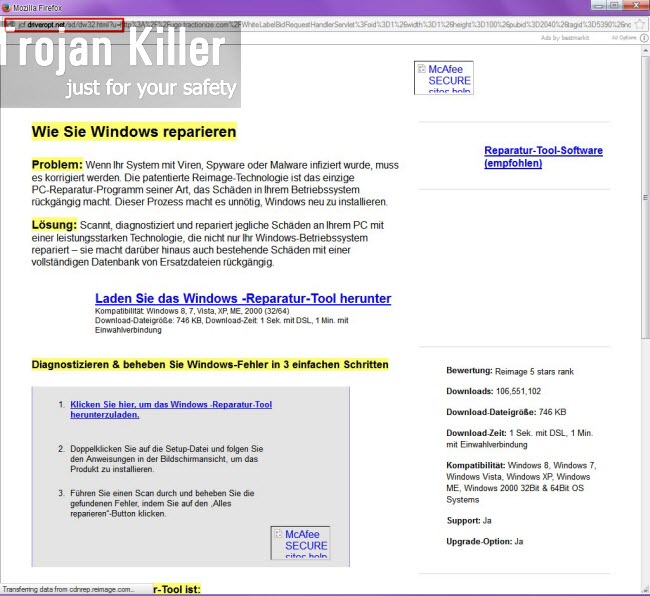
In this guide we will help you to remove jcf.driveropt.net pop-up windows from your system. The key to their successful and complete removal is through disabling (uninstalling) the adware that is responsible for bringing them up in your PC. Yet, many users today try to remove this adware in an easy (regular) manner. So, they uninstall any suspicious add-ons or extensions from their browsers, try to remove all kinds of potentially unwanted applications through the Control Panel of their PCs. Yet, when they open their browsers, they still see these jcf.driveropt.net windows popping up. Surely, there’s something else that needs to be done to fix the issue.
These jcf.driveropt.net pop-ups are not just multiple; they’re mainly very misleading, and this is the real danger when you see them. You might be told in such pop-ups about the need to install some sort of software, or media player, or some other kind of program. If you indeed agree and proceed, you will most likely install another absolutely useless program, such as fake system optimizer, fake driver-updating software, which in addition might even tell you to pay money for it. The truth is that the services rendered by such programs are absolutely useless. They don’t do any single good thing for your PC, yet they want you to pay for them.
Because of so many jcf.driveropt.net pop-ups your system and especially your browser functions extremely slow. We recommend that you scan your system with a reliable anti-malware tool that will help you fix your PC and your browser, and eventually delete all files and registry entries related to the adware producing such jcf.driveropt.net pop-ups. Please follow the removal instructions provided below.
Anti-malware tool necessary for jcf.driveropt.net pop-up windows removal
Similar adware removal video:
Jcf.driveropt.net pop-up detailed removal instructions
Step 1. Uninstalling related adware from the Control Panel of your computer.
Instructions for Windows XP, Vista and 7 operating systems:
- Make sure that all your browsers infected with adware are shut down (closed).
- Click “Start” and go to the “Control Panel“:
- In Windows XP click “Add or remove programs“:
- In Windows Vista and 7 click “Uninstall a program“:
- Uninstall related adware. To do it, in Windows XP click “Remove” button related to it. In Windows Vista and 7 right-click this adware program with the PC mouse and click “Uninstall / Change“.



Instructions for Windows 8 operating system:
- Move the PC mouse towards the top right hot corner of Windows 8 screen, click “Search“:
- Type “Uninstall a program“, then click “Settings“:
- In the left menu that has come up select “Uninstall a program“:
- Uninstall related adware program. To do it, in Windows 8 right-click such adware program with the PC mouse and click “Uninstall / Change“.



Step 2. Removing adware from the list of add-ons and extensions of your browser.
In addition to removal of adware from the Control Panel of your PC as explained above, you also need to remove this adware from the add-ons or extensions of your browser. Please follow this guide for managing browser add-ons and extensions for more detailed information. Remove any items related to this particular adware and other unwanted applications installed on your PC.
Step 3. Scanning your computer with reliable and effective security software for removal of all adware remnants.
- Download Plumbytes Anti-Malware through the download button above.
- Install the program and scan your computer with it.
- At the end of scan click “Apply” to remove all infections associated with this adware.
- Important! It is also necessary that you reset your browsers with Plumbytes Anti-Malware after this particular adware removal. Shut down all your available browsers now.
- In Plumbytes Anti-Malware click “Tools” tab and select “Reset browser settings“:
- Select which particular browsers you want to be reset and choose the reset options:
- Click “Reset browser settings” button.
- You will receive the confirmation windows about browser settings reset successfully.
- Reboot your PC now.






