If you see some strange pop ups in your browser claiming to be ads by BestMarkit, then there’s something really wrong with your browser. Such a condition of it requires an immediate fix, otherwise you may soon end up encountering a lot of other junkware programs, which altogether with considerably slow down the performance of your system. Ads by BestMarkit must neither be clicked, not tolerated. To remove them is the right and the only logical decision for you.
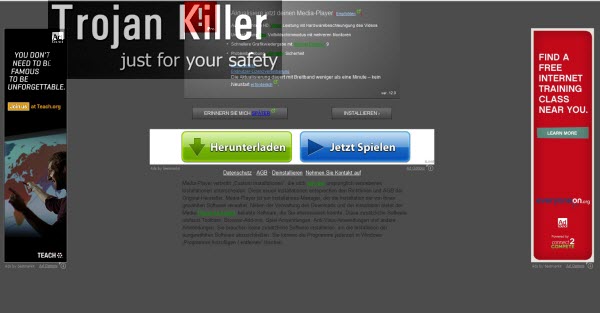
Ads by BestMarkit may really annoy you and distract your attention when you go online. This is the name for yet another adware application currently targeting many computers and browsers in particular. Most often it visits browsers like Internet Explorer, Google Chrome and Mozilla Firefox browsers, even though other browsers are under the similar risk of being infected with it. Following this tutorial will explain how to delete BestMarkit ads from your system.
BestMarkit adware is these days distributed in the Internet together with many other free applications downloaded by users. All of us must be very careful when we decide to download and install such applications that don’t require of us to pay for them. We must never allow any hidden installations to take place on our computer without our knowledge or approval.
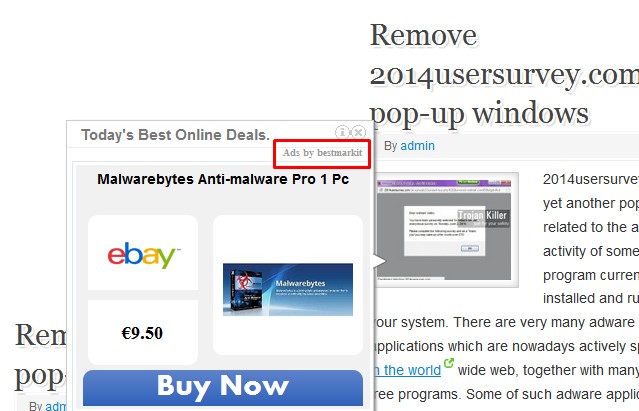
If you would like to get rid of BestMarkit adware from your PC we recommend that you first disable and remove any related add-ons or extensions from your infected browsers. Afterwards please remove any associated programs through the Control Panel of your system. Then, finally, scan your computer with a reliable anti-malware program for utter malware and adware elimination from your PC. If you require any extra help, please don’t hesitate to get in touch with us at any time of your convenience.
Anti-malware tool necessary for BestMarkit adware removal
Similar adware removal video:
BestMarkit adware detailed removal instructions
Step 1. Uninstalling BestMarkit adware from the Control Panel of your computer.
Instructions for Windows XP, Vista and 7 operating systems:
- Make sure that all your browsers infected with adware are shut down (closed).
- Click “Start” and go to the “Control Panel“:
- In Windows XP click “Add or remove programs“:
- In Windows Vista and 7 click “Uninstall a program“:
- Uninstall BestMarkit adware. To do it, in Windows XP click “Remove” button related to it. In Windows Vista and 7 right-click this adware program with the PC mouse and click “Uninstall / Change“.



Instructions for Windows 8 operating system:
- Move the PC mouse towards the top right hot corner of Windows 8 screen, click “Search“:
- Type “Uninstall a program“, then click “Settings“:
- In the left menu that has come up select “Uninstall a program“:
- Uninstall BestMarkit adware program. To do it, in Windows 8 right-click such adware program with the PC mouse and click “Uninstall / Change“.



Step 2. Removing adware from the list of add-ons and extensions of your browser.
In addition to removal of adware from the Control Panel of your PC as explained above, you also need to remove this adware from the add-ons or extensions of your browser. Please follow this guide for managing browser add-ons and extensions for more detailed information. Remove any items related to this particular adware and other unwanted applications installed on your PC.
Step 3. Scanning your computer with reliable and effective security software for removal of all adware remnants.
- Download Plumbytes Anti-Malware through the download button above.
- Install the program and scan your computer with it.
- At the end of scan click “Apply” to remove all infections associated with this adware.
- Important! It is also necessary that you reset your browsers with Plumbytes Anti-Malware after this particular adware removal. Shut down all your available browsers now.
- In Plumbytes Anti-Malware click “Tools” tab and select “Reset browser settings“:
- Select which particular browsers you want to be reset and choose the reset options:
- Click “Reset browser settings” button.
- You will receive the confirmation windows about browser settings reset successfully.
- Reboot your PC now.






