In this guide we will explain to you how to remove key-find.com hijack from your browser. If you open your browser and see Key Find in each new search tab opened – then this means your browser has been brutally hijacked. Many users have this very problem with their browsers today. Many questions have been raised online on how to get rid of Key Find hijack. It seems that indeed this is the problem for many people these days, irrespective of the country where such questions are asked.
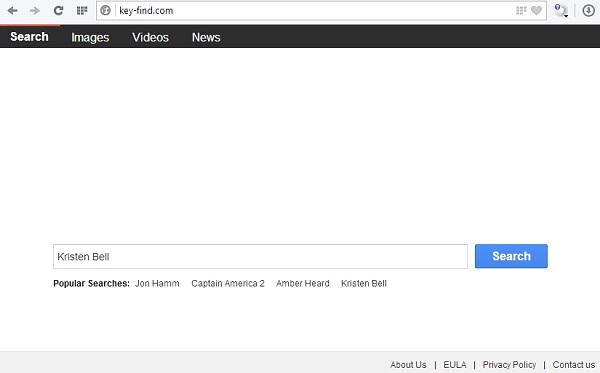
Key-find.com isn’t a virus or malware technically. We would rather categorize it as a potentially unwanted program. It can be brought to your computer as a consequence of you installing some other free applications. Whenever performing such installations, pay attention to what else you’re installing into your PC, together with the initial software of your selection.
The majority of free programs today are bundled with other absolutely not necessary utilities, such as adware programs, fake system optimizers, third-party driver update applications, and surely browser hijackers. This is the exact case how key-find.com may attack your browser. So, you definitely need to be very careful whenever you deal with such free applications. Make sure you always select the option of their custom installation, instead of the standard one. Pay attention to the information provided in the EULAs (End User License Agreements) of such cost-free application. This is what often discloses the hidden information about extra download offers.
When you read the information provided by such free programs, you will most often discover what else you’re suggested by them to install into your system. And this is how you will definitely be able to avoid installation of unwanted programs like key-find.com into your browser.
The problem with Key Find hijack that appears in each new search tab of your browser is mainly the issue for browsers like Internet Explorer, Google Chrome and Mozilla Firefox, even though other browsers might be affected by it as well. This guide renders a universal solution that will help you get rid of this Key Find from all of them. Some removal milestones explained here are of automatic nature, whereas some steps have to be undertaken manually. In all cases, this solution should finally help you to get rid of key-find.com from your browser and reset it to the default parameters. If you have problems trying to remove this hijacker, please let us know.
Key Find automatic removal tool:
Detailed instructions to remove key-find.com hijack and reset your browser settings:
- Via your browser download Plumbytes Anti-Malware via https://www.system-tips.net/download.php or directly via the download button above.
- Scan your system and delete all detected infected files and registry entries by clicking “Apply” at the end of scan.
- Important! Shut down all your infected browsers.
- In Plumbytes Anti-Malware click “Tools” tab and select “Reset browser settings“:
- Select which particular browsers you want to be reset and choose the reset options:
- Click “Reset browser settings” button.
- You will receive the confirmation windows about browser settings reset successfully. When you reset your browsers through restarting them you will see that browser hijacker has been successfully removed.
- Finally, right-click the Desktop icons and Start menu items related to your browsers infected with this browser hijacker. Click “Properties” and check their destination path in the “Target” section of the shortcut tab. Make sure there’s nothing related to key-find.com in this destination path. If you see the website of this hijacker set there by default, remove it completely and leave only the clear destination path that leads to the executable of your browser.


Example of removing Key Find automatically in this similar YouTube video:
Example of fixing the Desktop shortcuts and Start menu items related to your browser infected by this hijacker:
Additional removal tips for Mozilla Firefox browser (if the above-said steps didn’t help).
- Open your Mozilla Firefox browser.
- Type “about:config” in the address bar and press “Enter” on your keyboard.
- Click “I’ll be careful, I promise!” button.
- This will reveal the Settings page of Mozilla Firefox browser.
- Type “Keyword.url” in the search box, then right-click and reset it.
- Type “browser.search.defaultengine” in the search box, then right-click and reset it.
- Type “browser.search.selectedengine” in the search box, then right-click and reset it.
- Search for “browser.newtab.url“. Right-click and reset it. This is a very important step that will prevent the search page of this hijacker from opening in each new tab of your Firefox browser.







