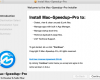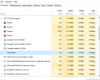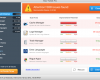Mac Mechanic is a potentially unwanted application that currently attacks Mac computers. Normally Mac Mechanic is spread by means of fake Adobe Flash Player update alerts that appear in Mac browsers – Google Chrome, Safari and Mozilla Firefox. However, it’s also important to mention that these fake Adobe Flash Player update offers come up when the system is already infected by some adware. Of course, things will become even worse when users agree to install that fake Adobe Flash Player. Because in reality they will install Mac Mechanic and additionally plenty of other malicious utilities. This guide will furnish you with tips to remove Mac Mechanic and delete other malware completely from your system using proven anti-malware software.
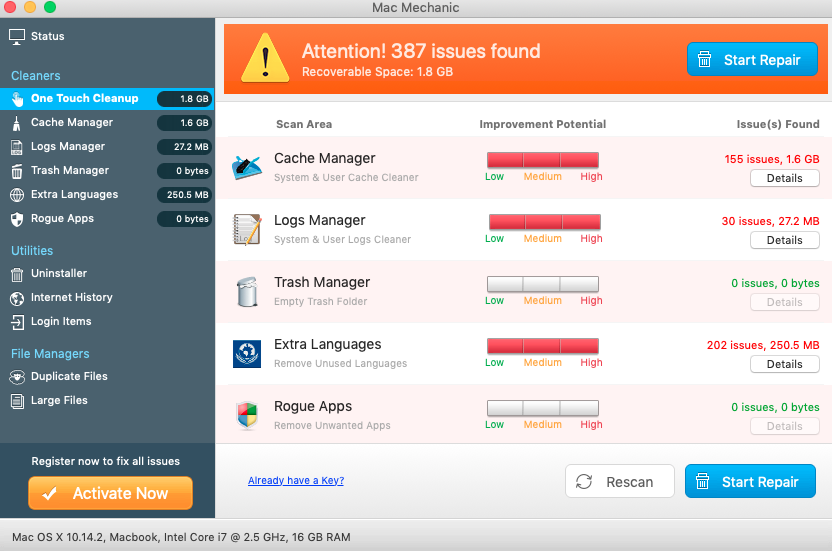
Upon successful installation, Mac Mechanic will begin its malicious activity in your Mac. First, it will amend system settings in order to be self-started automatically with every Mac startup. Furthermore, you will keep receiving the multitude of quit annoying pop-ups in your Mac screen quoting various errors and bugs allegedly found in your system. This is all done in order to eventually force you into buying Mac Mechanic scam, its so-called full version. The reality though is that Mac Mechanic is not able to help your Mac at all it terms of fixing it. Hence, buying its full version is definitely the waste of your time and money.
Mac Mechanic will essentially slow down the way your Mac operates. In fact, you will keep facing the problem of permanent high CPU usage on a regular basis. Additionally, Mac Mechanic will keep disturbing you from doing things that are really important. On top of that, the adware and other unwanted applications in your system will do not let you do your work with pleasure. So, you definitely should perform all measures to get rid of Mac Mechanic unwanted software.
You may check the list of all available programs in your Mac and uninstall (delete) Mac Mechanic from there. However, the best solution is to scan your Mac with Combo Cleaner, the proven anti-malware. Please refer to the guide provided below for more detailed information on how to do it.
Recommended application and important milestones to get rid of Mac Mechanic from Mac computers.
- Download Combo Cleaner for your Mac by clicking on the “Download Now” button below.
- You will be redirected to the App Store:
- Install the application and start it.
- Wait until Combo Cleaner downloads new updates (mandatory step):
- Once updates are downloaded and installed, click on “Start Combo Scan” button:
- To enable full functionality of Combo Cleaner and in order to delete detected malware, click on “Upgrade to Premium and Remove” button:

Detailed instructions to fix your browsers manually.
After you clean your computer from Mac Mechanic infection it might be additionally useful that you follow additional steps that will help you to reset your browser back to the fully functional mode. These additional steps are manual and include removing suspicious extensions or complete reset of these infected browsers.
How to fix Mozilla Firefox manually.
How to fix Opera manually.
How to fix Safari manually.
STEP 1. Fixing Google Chrome browser.
- In Google Chrome, click on its “Settings” button in the form of three vertical dots, then choose “Settings“.
- Choose “Extensions” in the left section of the window. Uncheck suspicious extensions, then click on the Trash icon related to it.
- NOTE. Final optional steps. Use these steps only if the above-mentioned methods to remove malware pop-ups from Google Chrome did not help. When in Google Chrome settings mode, scroll down to the bottom of the page and click on “Show advanced settings“.
- Scroll down to the bottom of the page and click on “Reset settings” button.
- In the pop-up window, click on “Reset“.
Detailed video guide explaining how to fix your Google Chrome browser.
STEP 2. Fixing Mozilla Firefox.
- In Mozilla Firefox, click on the icon that looks in the form of three horizontal lines in the upper-right section of the browser window. Click on “Add-ons“.
- Click on the “Extensions” tab in the left part of the windows. Check suspicious extensions. If you identify them, click on “Disable“, then on “Remove“.
- NOTE. Final optional steps. Use these steps only if the above-mentioned methods to remove malware pop-ups from Mozilla Firefox did not help. Click on the icon that looks in the form of three horizontal lines in the upper-right section of Mozilla Firefox and select the question-mark icon at the bottom of the drop-down menu.
- Click on “Troubleshooting information” in the slide-out menu.
- Select the “Refresh Firefox” button at the top right of the new web page.
- Finally, click on “Refresh Firefox” again to confirm the action.
Detailed video guide explaining how to fix Mozilla Firefox.
STEP 4. How to fix Opera browser.
- Click on “Opera” menu in the upper-right part of the browser. Select “Extensions“, then click on “Manage extensions“.
- If you find anything suspicious, disable and delete it.
Detailed video guide explaining how to fix Opera.
Milestones to fix Safari in Mac OS X.
- Milestone 1. Click on “Safari” menu, then go to “Preferences“.
- Milestone 2. In the “General” tab set the home page back to google.com or other start page of your preference.
- Milestone 3. In the “Extensions” tab, locate suspicious extensions and click on “Uninstall“.
- Milestone 4. In Safari menu, select “Clear history” and click on “Clear History again“.
- Milestone 5. Get back to Safari menu, then click on “Preferences“.
- Milestone 6. Click on “Privacy” tab, then choose “Manage Website Data…“.
- Milestone 7. Click on “Remove All“, then on “Done“.