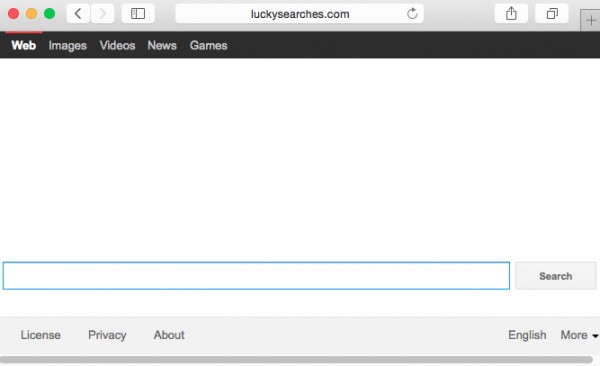Luckysearches is a browser hijacker infecting Mozilla Firefox, Google Chrome and Internet Explorer browsers. The attack of it causes modifications of several settings of all these browsers. For example, you may notice the homepage changed into luckysearches.com and the website luckysearches.com to become the default search engine in your browser. In some cases your search queries submitted through luckysearches.com may be redirected through Yahoo Search. This fact though doesn’t mean that this hijacker is related to Yahoo Search engine.
In case you see luckysearches.com to become the part of your browser you obviously need to remove this hijacker immediately. Why exactly do we think so? The “About” page of this hijacker says that luckysearches.com was developed by DeerNet Technology Co. This is yet another Chinese company which bears the responsibility for distribution of several potentially unwanted applications in the world wide web. The purpose of this hijacker is to collect the information about your browsing habits and to use it for various illegal purposes, mainly related to further installation of adware into targeted PCs. Also, you may see a lot of ads and sponsored links displayed in the home page of your browser, or on top of pseudo search results redirected through this particular browser hijacker.
In many cases users find it extremely difficult to remove luckysearches.com from their browsers. This is because it is often protected by certain malicious software, such as SupHPNot.exe (Search Protect). For this reason we recommend that you choose our automatic solution to remove this browser hijacker from your computer. In brief, you are strongly recommended to scan your computer with Plumbytes Anti-Malware, the powerful antimalware tool. It will detect all malware in your PC and remove them all effectively from your PC (with its full registered version). Finally, you will need to reset your browser with its help.
If you hunt to remove luckysearches.com from your browser manually, you first need to remove Search Protect program from your PC. To do it you will first need to end task of several processes through the Task Manager of your PC, such as SupHPNot.exe, ProtectSvc.exe. Then you must remove XTab folder from your computer. Only after its complete removal you may go and change the homepage of your browser back to its initial settings. If you can’t remove this hijacker manually, please follow this guide below to get rid of it automatically with Anti-Malware.
Automatic tool to get id of Luckysearches:
Detailed instructions to delete Luckysearches and reset your browser settings:
- Uninstall any suspicious programs from the Control Panel of your computer and remove any suspicious add-ons or extensions from your infected browsers (related to this hijacker).
- Via your browser download Plumbytes Anti-Malware via https://www.system-tips.net/download.php or directly via the download button above.
- Scan your system and delete all detected infected files and registry entries by clicking “Apply” at the end of scan.
- Important! Shut down all your infected browsers.
- In Plumbytes Anti-Malware click “Tools” tab and select “Reset browser settings“:
- Select which particular browsers you want to be reset and choose the reset options.
- Click on “Reset” button:
- You will receive the confirmation windows about browser settings reset successfully. When you reset your browsers through restarting them you will see that browser hijacker has been successfully removed.
- Finally, right-click the Desktop icons and Start menu items related to your hijacked browsers. Click “Properties” and check their destination path in the “Target” section of the shortcut tab. Make sure there’s nothing related to Luckysearches browser hijacker in this destination path. If you see luckysearches.com set there by default, remove it completely and leave only the clear destination path that leads to the executable of your browser.


Example of removing this hijacker manually in this direct YouTube video:
Example of fixing the Desktop shortcuts and Start menu items related to your browser infected by this hijacker:
Additional removal tips for Mozilla Firefox browser (if the above-said steps didn’t help).
- Open your Mozilla Firefox browser.
- Type “about:config” in the address bar and press “Enter” on your keyboard.
- Click “I’ll be careful, I promise!” button.
- This will reveal the Settings page of Mozilla Firefox browser.
- Type “Keyword.url” in the search box, then right-click and reset it.
- Type “browser.search.defaultengine” in the search box, then right-click and reset it.
- Type “browser.search.selectedengine” in the search box, then right-click and reset it.
- Search for “browser.newtab.url“. Right-click and reset it. This is a very important step that will prevent the search page of this hijacker from opening in each new tab of your Firefox browser.