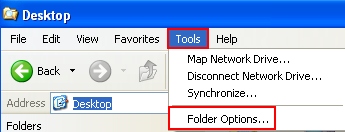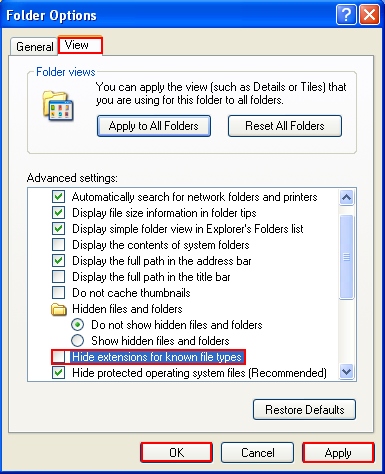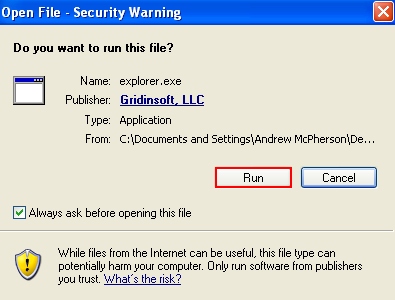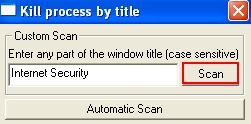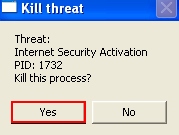These guidelines explain removal of Internet Security Pro virus, where ildefender.exe is its core process. Successful termination of this main process is the key to effective removal of the whole malware named Internet Security Pro. Use these tips to terminate ildefender.exe with ruskill.exe.
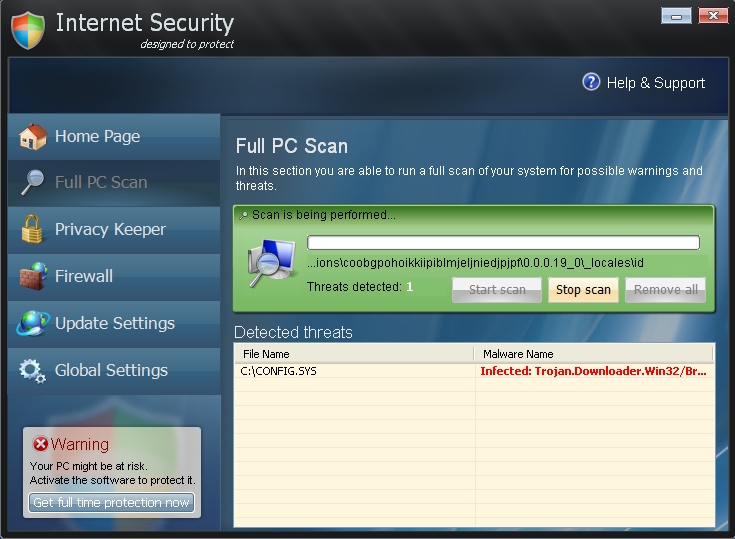
Has your PC been lately infected with ildefender.exe fake anti-spyware (a.k.a. Internet Security Pro)? If this is the case then probably you know what a horrible experience it really it to observe it on your workstation. Regular and unauthorized startups of this hoax in the beginning of your work with computer, permanent fake systems scans finalized with permanent alerts, notifications and warnings about fake security threats – this is just a brief list of all problems that can be caused by this scam inside of your system. But do not worry too much – there is a good solution to its successful elimination.
What we do expect from you, by the way, is total disregard of Internet Security Pro rogue anti-malware program. Ignore its fake scans of your computer when it attempts to convince you in the horrible facts about the condition of your computer. As you are probably aware of, the single intention of this scareware is to make users pay for its license. But this is simply the way to attract more deceived users to the page where they are instructed to effect the payment for its registered version (which is similarly helpless as the trial one).
Successful removal of Internet Security Pro scam is possible when you first kill ildefender.exe virus process. Then you may download our recommended security software to get rid of Internet Security Pro rogue.
- Download RusKill.exe via the download button below, or through the direct link https://www.system-tips.net/download/ruskill.exe. In case the rogue blocks all your attempts to download RusKill.exe you may download it on a clean computer, save it to your USB/Flash Drive and copy the file to your infected PC.
- Save RusKill.exe into your desktop (the name for the file will be ruskill.exe (with small letters only).
- Make sure that you can see all known file extensions at your desktop. Open Desktop folder, click “Tools” and select “Folder options“.
- In the “View” tab uncheck the box “Hide extensions for known file types“, click “Apply” and “OK“.
- Rename “ruskill.exe” into “explorer.exe“.
- Run “explorer.exe” by clicking the file and giving your consent to execute the file after the following message comes up:
- In the respective field type the name of the exact virus which attacked your computer. In our case we specified “Internet Security”. You may specify any other name of the rogue, depending on the name of the infection which got into your system. Make sure that you specify the window title correctly. Click “Scan“.
- The program will find the infection and will give the suggestion to kill its core process:
- You may click “Yes” if you do agree to kill the process of this malware.
- The malware process should be successfully killed (terminated) by ruskill.exe (previously renamed into explorer.exe).
- Now it’s time to download and run real and powerful anti-malware program recommended in this blog to remove Internet Security Pro scam.
Steps of successful Internet Security Pro virus removal: