Isearch.nation.com is a new browser hijacker. Basically, it is the same as avg.nation.com or simply search.nation.com. Nothing substantial has been introduced by this new hijacker, which obviously can set itself as a home page of your browser and its search engine. However, keep in mind that this occurs as a result of user downloading and installing some free application which he/she downloaded online and installed subsequently. Use this guide below that will help you get rid of isearch.nation.com as the start page of your browser and its search engine.
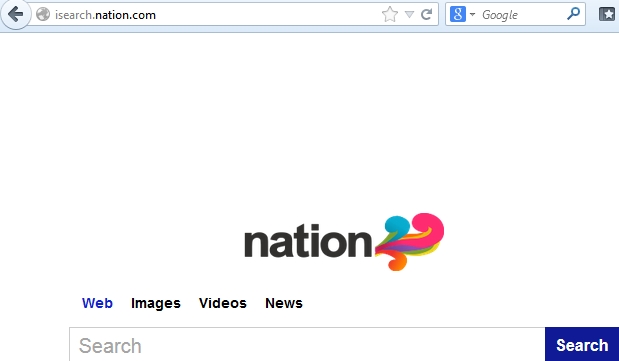
It is already obvious that browser hijackers like isearch.nation.com have the only thing in mind – to earn money for its owners. In the majority of the cases browser hijacker display all kinds of ads and promotional materials together with the search results that got redirected via the hijacker itself. In fact, the very start page isearch.nation.com is already loaded with certain ads. It is clear that this advertisement campaign bring pretty good earnings to those people who own this hijacker.
You should realize that to have your browser hijacker with isearch.nation.com means that your browser will function slower than usual. This fact might be quite annoying for users, and surely they have grounds to be annoyed. However, keep in mind that this is the user’s responsibility for bringing this browser hijacker into his/her particular PC. You should always be careful whenever you install free applications which you commonly might download online and install subsequently. Make sure you uncheck installation of all kinds of extras which are really not necessary for your computer. This is how you can avoid installation of programs like isearch.nation.com from your computer.
So, is your browser already hijacked with isearch.nation.com? If so, you surely would like to find the solution on how to get rid of it from your PC. The problem of browser hijacked as explained above is peculiar for browsers like Internet Explorer, Mozilla Firefox and Google Chrome. Please follow the automatic removal instructions set forth below.
Automatic instructions to reset your browser settings:
- Through your browser download Plumbytes Anti-Malware via https://www.system-tips.net/download.php or directly via the link below.
- Scan your computer and remove all detected adware files and registry entries.
- In Plumbytes Anti-Malware click “Tools” tab and select “Reset browser settings”:

- Give your permission to reset your browser settings by clicking “Yes“:
- You will receive the confirmation windows about browser settings reset successfully. When you reset your browsers through restarting them you will see that browser hijacker has been successfully removed.





